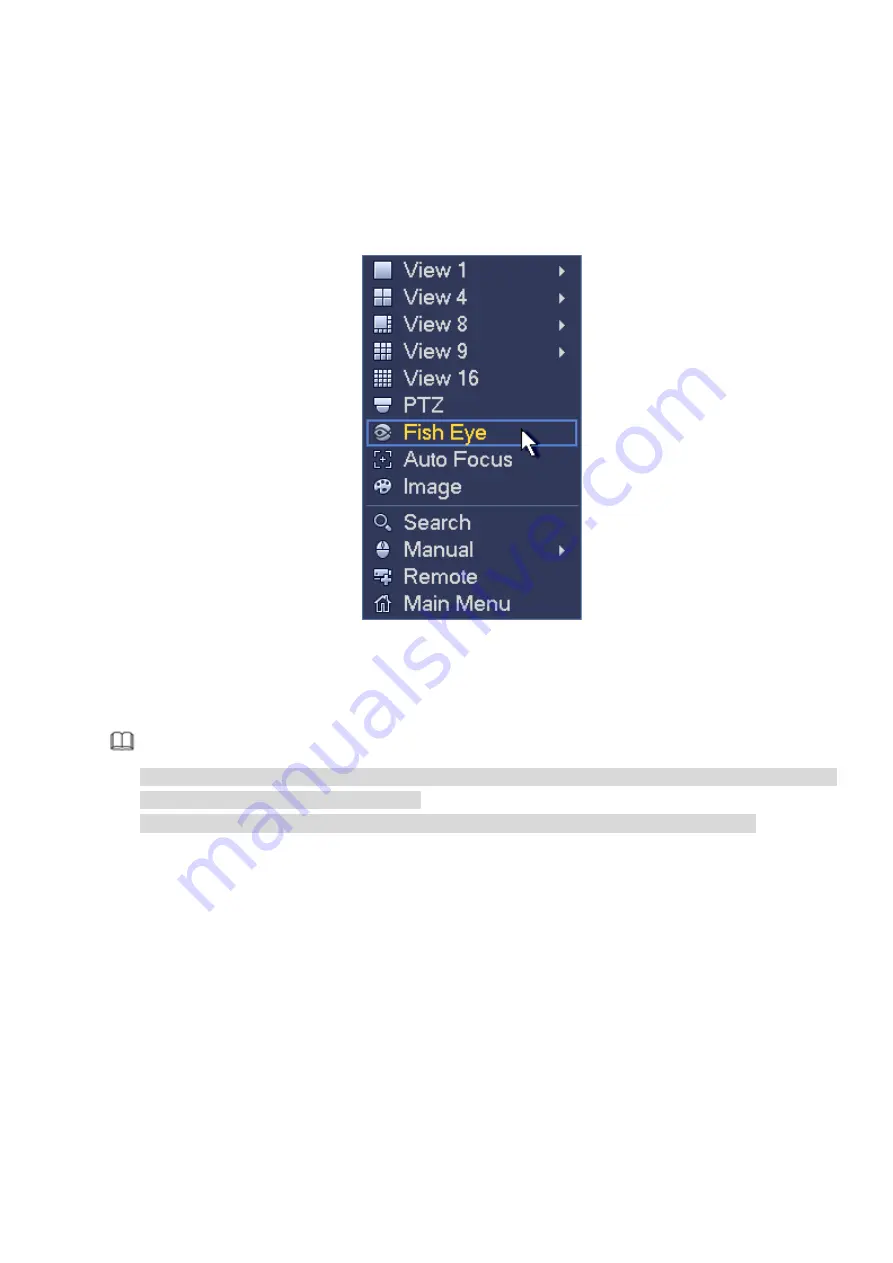
196
4.3.7
Fisheye (Optional)
Please note this function is for some series only.
4.3.7.1 Fisheye de-warp during preview interface
The fisheye camera (panoramic camera) has wide video of angle but its video is serious distorted. The
de-warp function can present the proper and vivid video suitable for human eyes.
On the preview interface, select fisheye channel and then right click mouse, you can select fish eye. See
Figure 4-78
Now you can see an interface shown as in Figure 4-79. You can set fish eye installation mode and display
mode.
Note
For the non-fish eye channel, system pops up dialogue box to remind you it is not a fish eye channel
and does not support de-warp function.
If system resources are insufficient, system pops up the corresponding dialogue box too.
Summary of Contents for DHI-NVR5224-24P-4KS2
Page 1: ...Network Video Recorder User s Manual V4 3 2...
Page 136: ...124 Figure 3 5 3 6 6 NVR42N Series Please refer to Figure 3 6 for connection sample Figure 3 6...
Page 140: ...128 Figure 3 11 3 6 12 NVR42V 8P Series Please refer to Figure 3 12 for connection sample...
Page 141: ...129 Figure 3 12...
Page 155: ...143 Figure 4 15 Step 2 Click device display edit interface See Figure 4 16...
Page 218: ...206 Figure 4 93 Figure 4 94...
Page 238: ...226 Figure 4 110 Figure 4 111 Figure 4 112...
Page 249: ...237 Figure 4 123 Figure 4 124...
Page 251: ...239 Figure 4 126 Click draw button to draw the zone See Figure 4 127...
Page 255: ...243 Figure 4 130 Click Draw button to draw a zone See Figure 4 131 Figure 4 131...
Page 260: ...248 Figure 4 136 Click draw button to draw the zone See Figure 4 137...
Page 273: ...261 Figure 4 148 Figure 4 149...
Page 274: ...262 Figure 4 150 Figure 4 151...
Page 384: ...372 Figure 5 60 Figure 5 61...
Page 385: ...373 Figure 5 62 Figure 5 63...
Page 409: ...397 Figure 5 96 Figure 5 97...






























