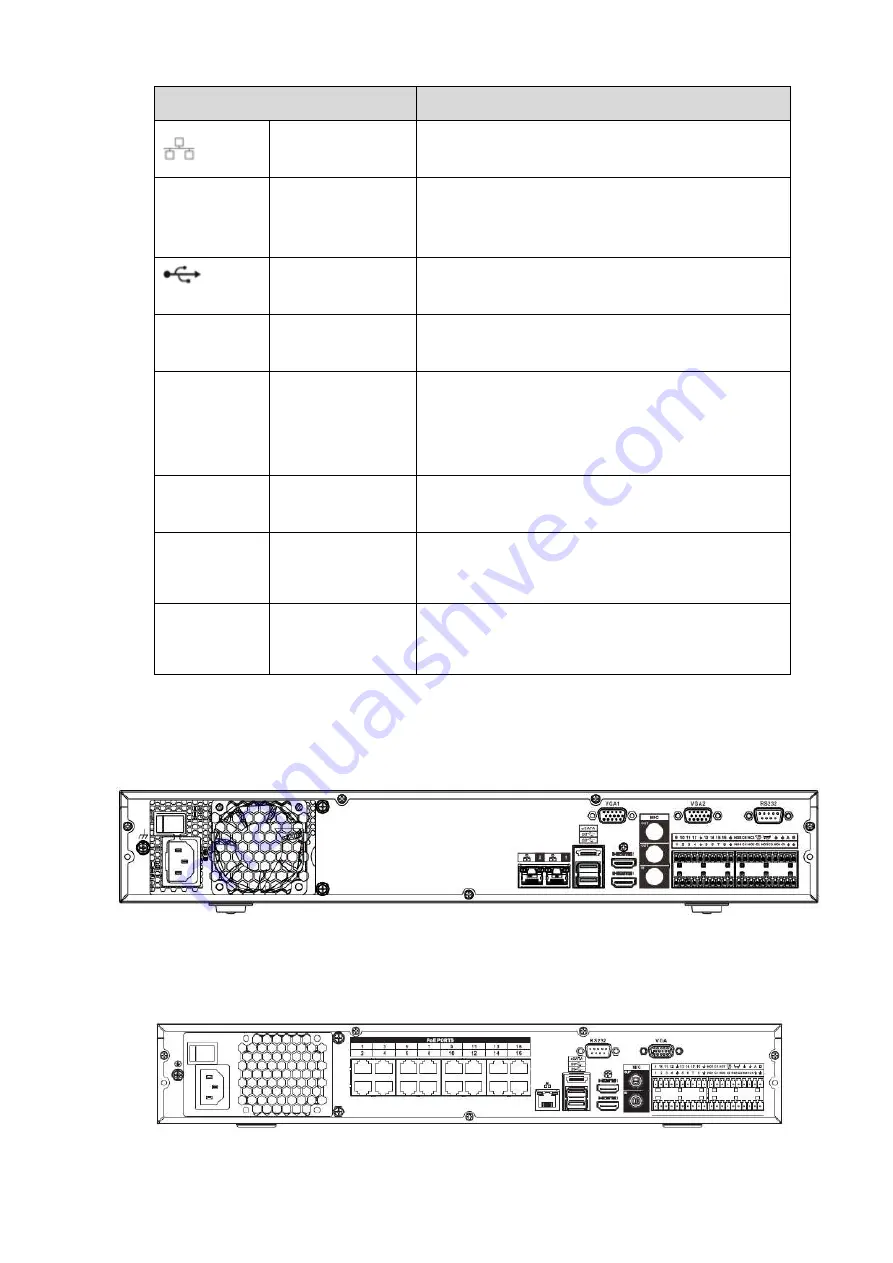
91
Name
Function
Network port
10M/100M/1000Mbps self-adaptive Ethernet port.
Connect to the network cable.
eSATA
eSATA port
External SATA port. It can connect to the device of
the SATA port. Please jump the HDD when there is
peripheral connected HDD.
USB2.0 port
USB2.0 port. Connect to mouse, USB storage
device, USB burner and etc.
RS-232
RS232
debug
COM.
It is for general COM debug to configure IP address
or transfer transparent COM data.
HDMI
High
Definition
Media Interface
High definition audio and video signal output port. It
transmits uncompressed high definition video and
multiple-channel data to the HDMI port of the
display device. HDMI version is 1.3
VGA
VGA video output
port
VGA video output port. Output analog video signal.
It can connect to the monitor to view analog video.
PoE
PORTS
8 PoE ports
Built-in Switch. Support PoE.
The 8 PoE ports series products supports total 48V
120W power. One PoE port max supports 15W.
PoE
PORTS
16 PoE ports
Built-in Switch. Support PoE. The 16 PoE ports
series products supports total 150W power. One
PoE port max supports 15W.
2.2.10
NVR54-4KS2/58-4KS2/54-16P-4KS2/58-16P-4KS2/5424-24P-4KS2/5816P-4KS2E
Series
The NVR54-4KS2/NVR58-4KS2 series rear panel is shown as below. See Figure 2-43.
Figure 2-43
The
NVR54-16P-4KS2/NVR58-16P-4KS2 series rear panel is shown as below. See Figure 2-44.
Figure 2-44
Summary of Contents for DHI-NVR5224-24P-4KS2
Page 1: ...Network Video Recorder User s Manual V4 3 2...
Page 136: ...124 Figure 3 5 3 6 6 NVR42N Series Please refer to Figure 3 6 for connection sample Figure 3 6...
Page 140: ...128 Figure 3 11 3 6 12 NVR42V 8P Series Please refer to Figure 3 12 for connection sample...
Page 141: ...129 Figure 3 12...
Page 155: ...143 Figure 4 15 Step 2 Click device display edit interface See Figure 4 16...
Page 218: ...206 Figure 4 93 Figure 4 94...
Page 238: ...226 Figure 4 110 Figure 4 111 Figure 4 112...
Page 249: ...237 Figure 4 123 Figure 4 124...
Page 251: ...239 Figure 4 126 Click draw button to draw the zone See Figure 4 127...
Page 255: ...243 Figure 4 130 Click Draw button to draw a zone See Figure 4 131 Figure 4 131...
Page 260: ...248 Figure 4 136 Click draw button to draw the zone See Figure 4 137...
Page 273: ...261 Figure 4 148 Figure 4 149...
Page 274: ...262 Figure 4 150 Figure 4 151...
Page 384: ...372 Figure 5 60 Figure 5 61...
Page 385: ...373 Figure 5 62 Figure 5 63...
Page 409: ...397 Figure 5 96 Figure 5 97...






























