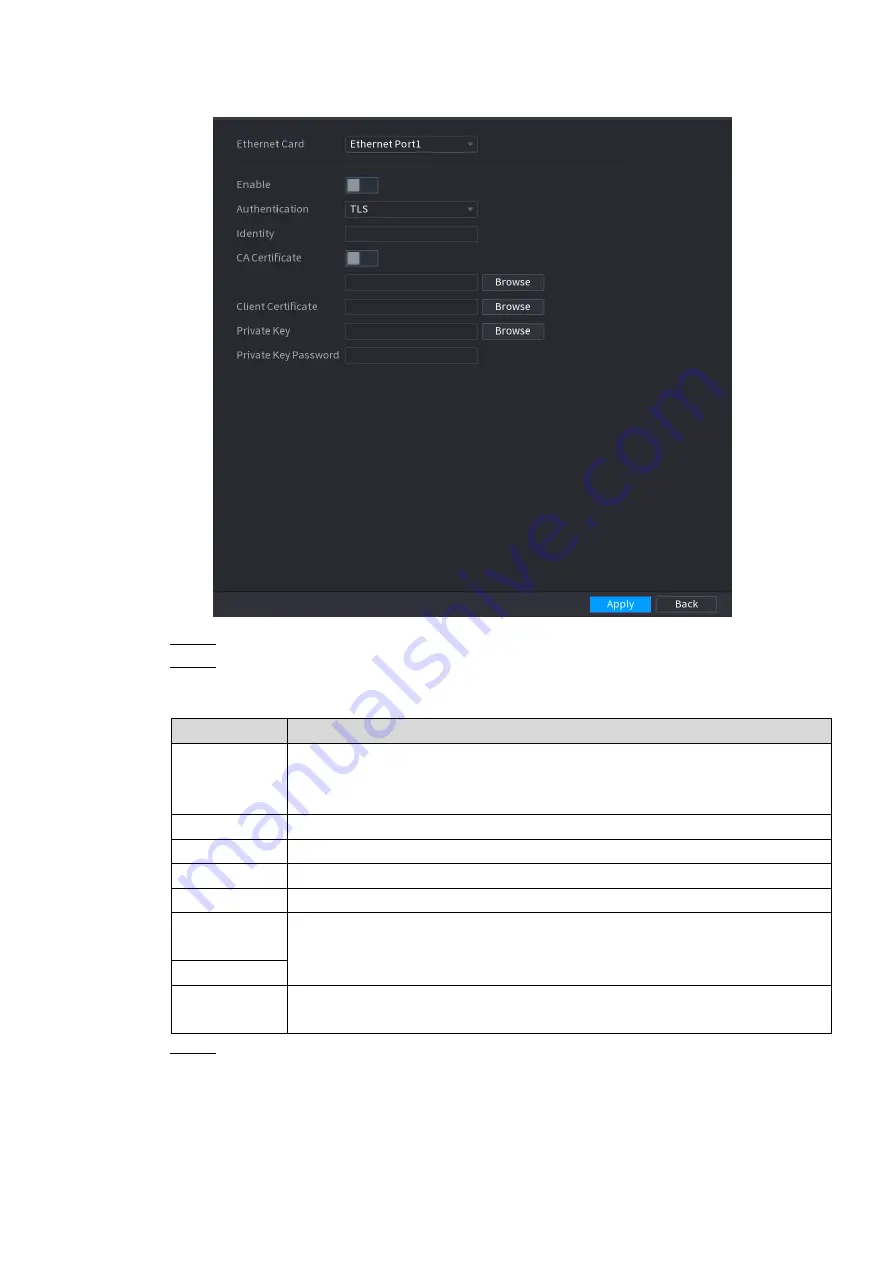
Local Basic Operation 287
Figure 4-216
Step 2 Select the Ethernet card you want to certify.
Step 3 Select
Enable
and configure parameters. See Table 4-62.
Table 4-62
Parameter
Description
Authentication
PEAP: protected EAP protocol.
TLS: Transport Layer Security. Provide privacy and data integrity
between two communications application programs.
Identity
It can be configured when
Authentication
is
TLS
.
CA Certificate
Enable it and click
Browse
to import CA certificate from flash drive.
Username
The username shall be authorized at server.
Password
Password of the corresponding username.
Client
Certificate
When
Authentication
is
TLS
, click
Browse
to import from flash drive.
Private Key
Private
Key
Password
It can be configured when
Authentication
is
TLS
.
Step 4 Click
Apply
to complete the settings.
4.13 Storage
You can manage the storage resources (such as record file) and storage space. So that it is
easy for you to use and enhance storage space usage.






























