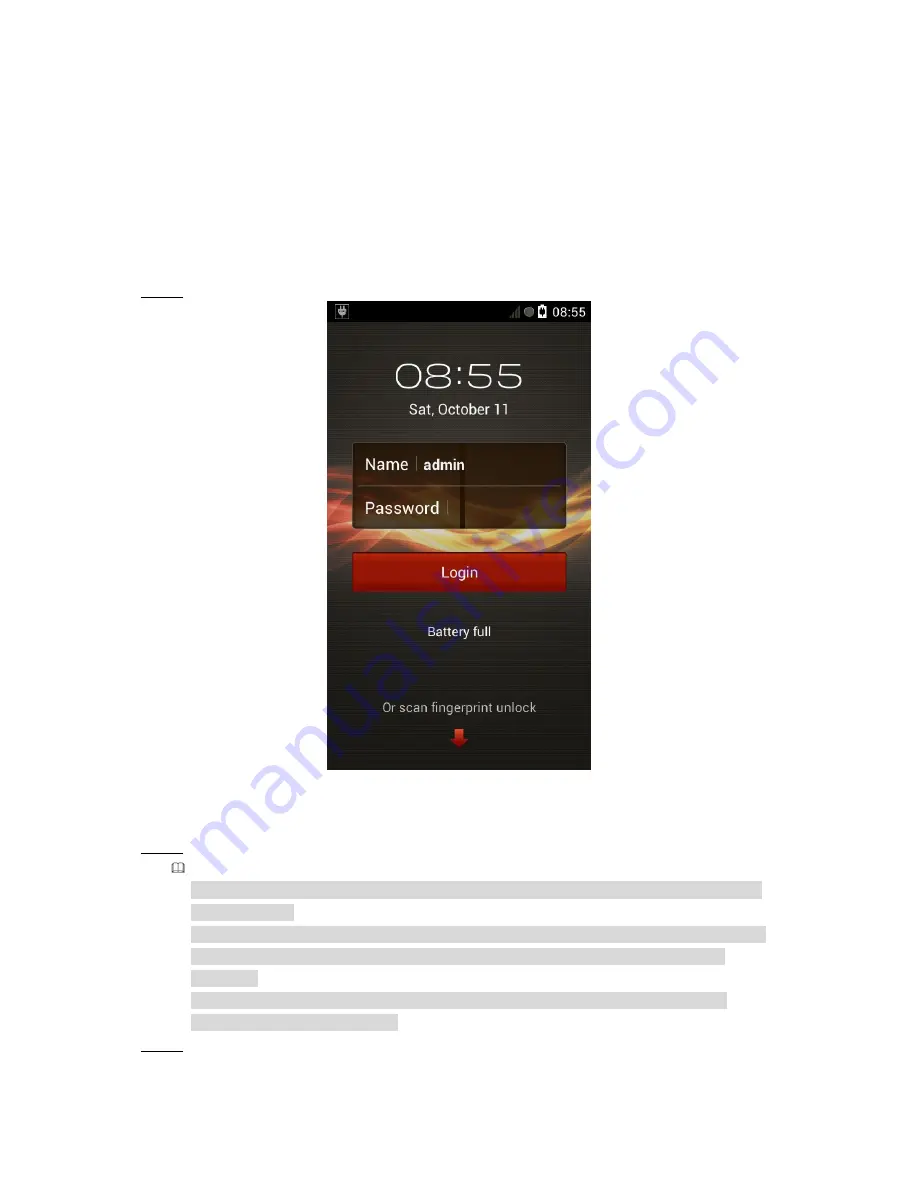
4
2
Basic Operation
2.1
Login
Press the Power button on the right side of the device (see Figure 1-2), you can boot up, shut
down the device, or let it sleep.
After device boots up, it goes to login interface by default.
Please follow the steps listed below.
Step 1 Boot up the device, device goes to login interface. See Figure 2-1.
Figure 2-1
Step 2 Input user name and password.
Note
Device default user name is
admin
. If it is your first time to use the device, please set a
login password.
You can set three security questions in case you forgot password. Tap Forgot password
in Figure 2-1, you can reset login password after you properly answer the security
questions.
Please change the password regularly to guarantee device safety. Refer to
User
’s
manual
for detailed information.
Step 3 Tap Login to go to the main interface. Refer to chapter 2.2 Main Interface for main
interface information.




















