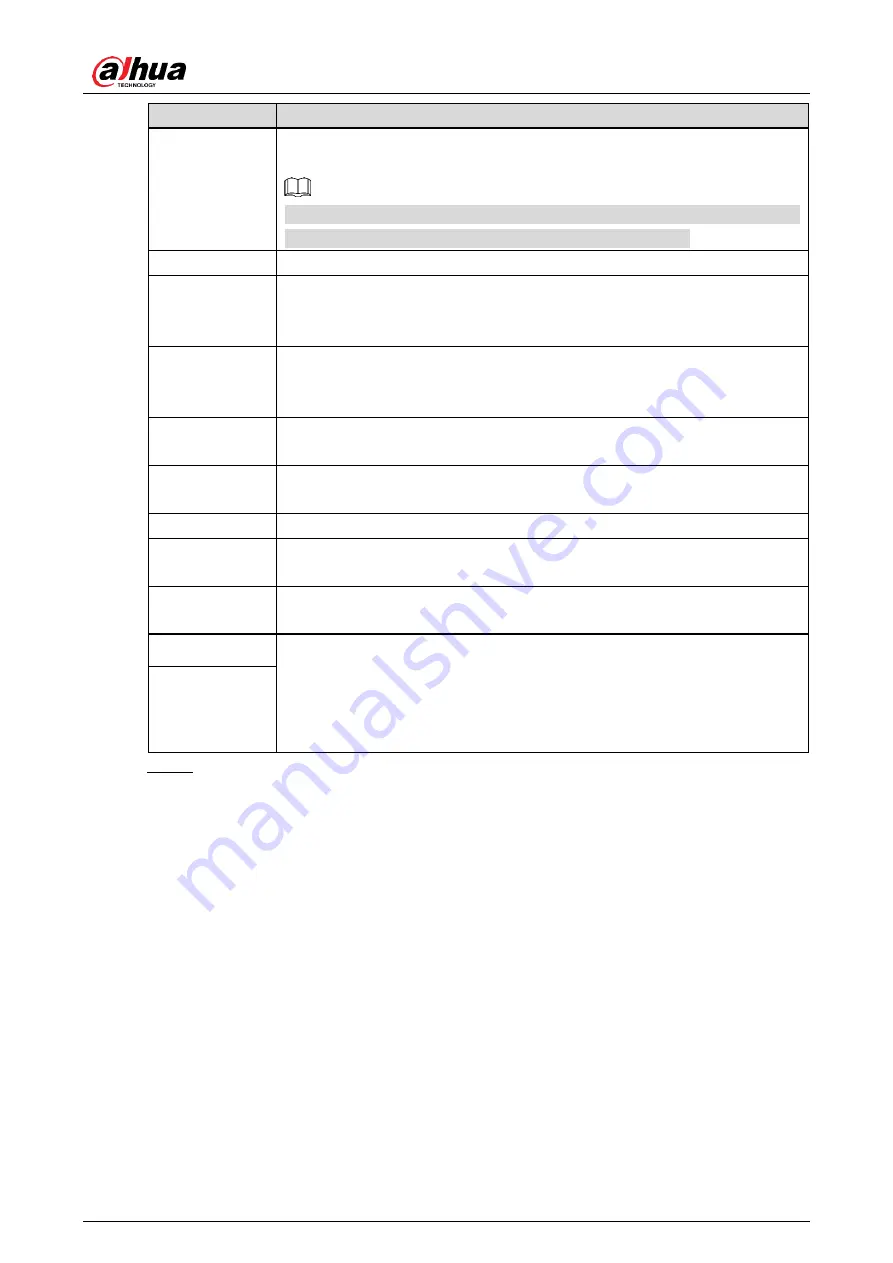
User’s Manual
9
Parameter
Description
Work Mode
The way of sending information captured by the Radar. You can select
Single
,
Continuous
or
Manual
.
Currently, camera supports only
Single
. Special program is required if you
want to send the information in continuous or manual way.
Interval
The interval that the Radar detects and recognizes an object.
Detect Mode
The detection direction of the Radar, which includes
Approaching
,
Departing
, and
Both
. Select according to the actual installation status of
the Radar.
Angle
The elevation angle, means the the angle between the normal line of the
radar front cover and the horizontal line. Properly adjust the angle to get
best detection result.
Sensitivity
You can select the capture sensitivity of the Radar. The larger the value,
the more sensitive the Radar.
Trigger Speed
Capture will be triggered when the vehicle speed reaches the defined
trigger speed.
Radar No.
The No. that defines the Radar.
Trigger
Distance
The distance that triggers capture. Enter the value according to the actual
trigger distance of the Radar.
Height
Installation height of the Radar. Enter the height according to the actual
installation height of the Radar.
Pre Speed Wait The two parameters help get the vehicle speed. By video detection or
radar, the camera can detect the vehicle speed. If vehicle speed is
detected within the range of
Pre Speed Wait
and
Delay Speed Wait
, then
such speed will be the vehicle speed recognized by the Camera; if out of
such range, then the speed will be a random value within speed limit.
Delay Speed
Wait
Click
Confirm
.
Step 5







































