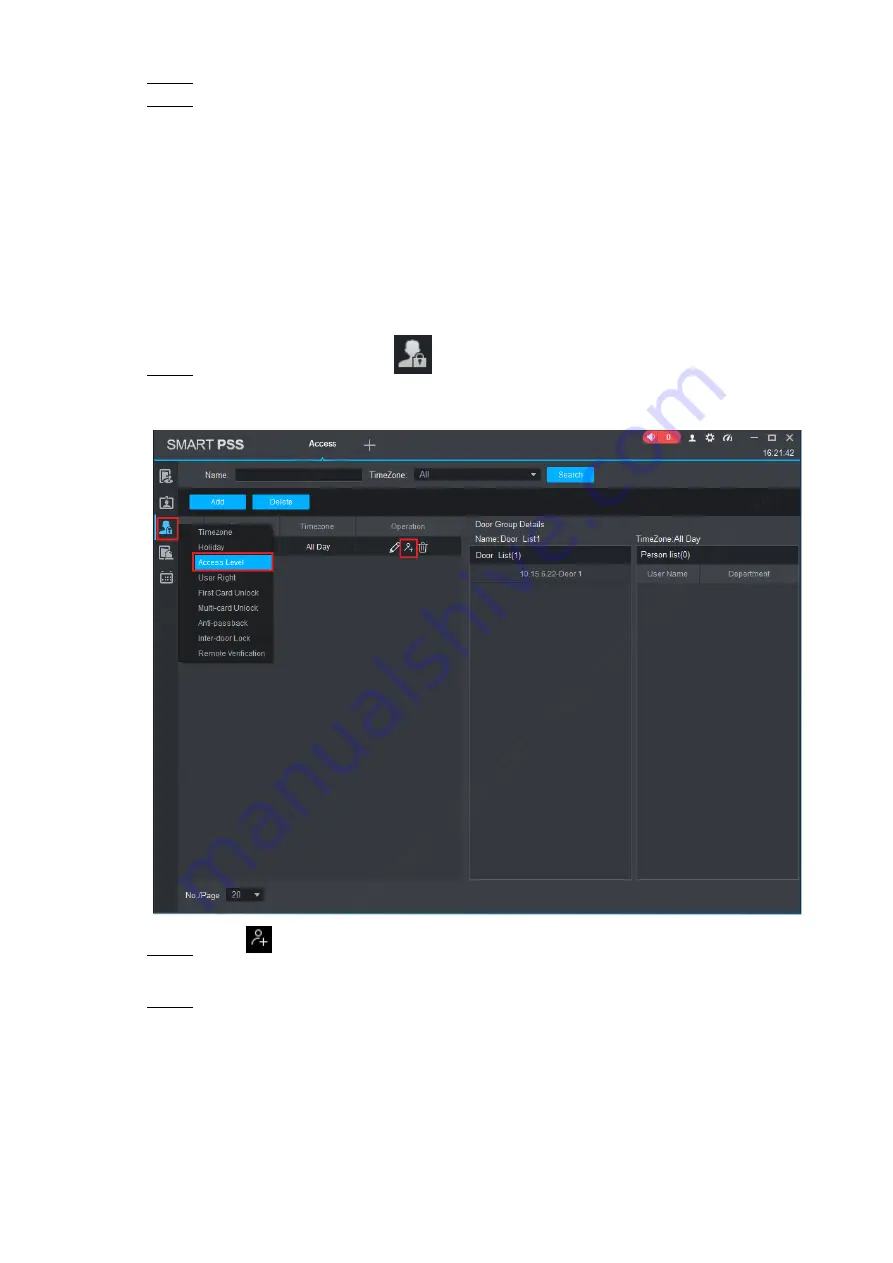
SmartPSS Config 21
Enter “Name”; select “Time Zone” and doors to be managed.
Step 3
Click “OK” to complete adding.
Step 4
Authorize
3.5
Grant users authorities according to door group and user.
3.5.1 Authorize According to Door Group
Select a door group, add corresponding users to the group, so all users in the group obtain
authority of all doors in the group.
In “Access” interface, click
, and then click
“Access Level”, as shown in Figure
Step 1
Figure 3-15
Click
.
Step 2
The system pops up “User Select” dialog box.
Select the user’s department from dropdown list, or enter the user’s ID or name directly,
Step 3
as shown in Figure 3-16.





































