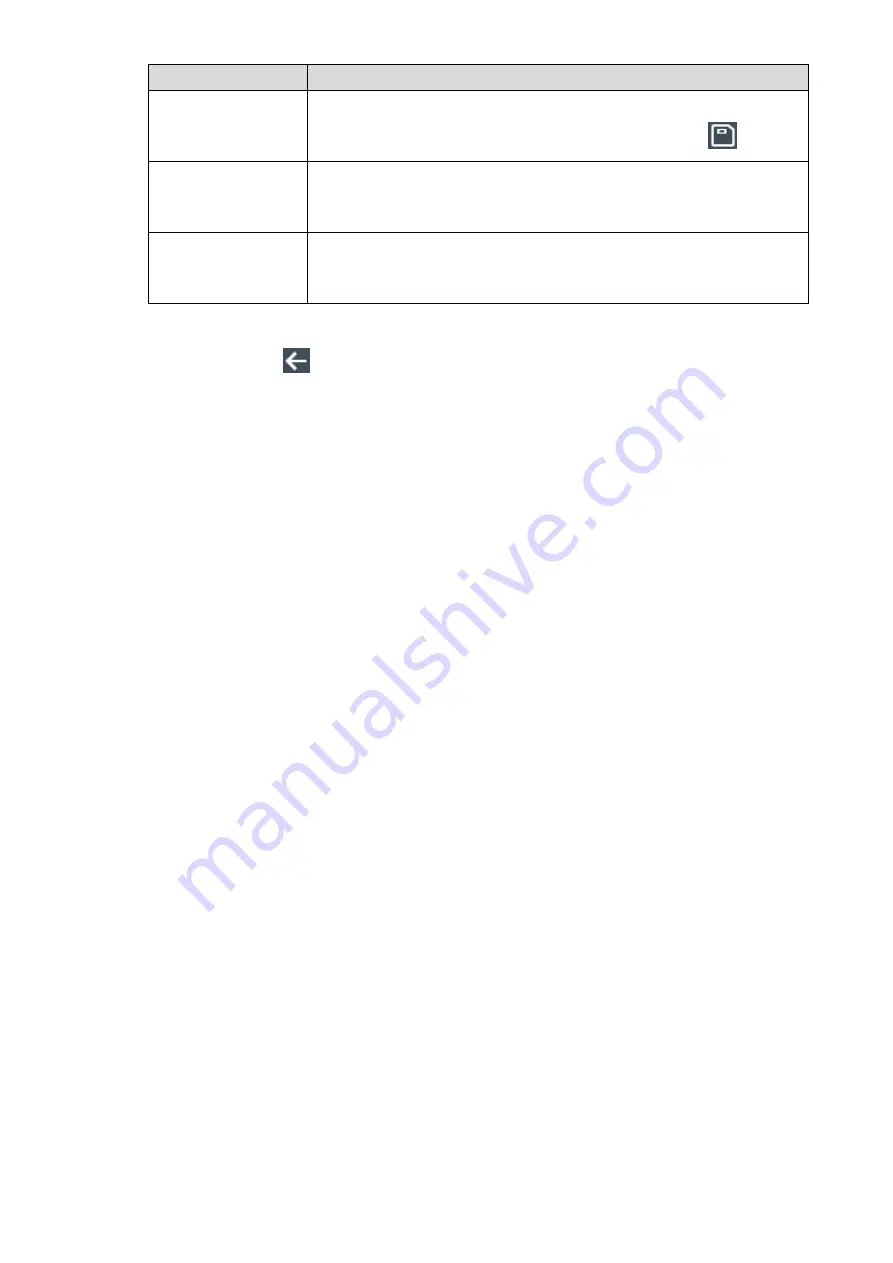
21
Parameter
Note
IP Address, Subnet
Mask and Gateway
IP Address
Set device IP address, subnet mask and gateway, ensure that IP address
and gateway are in the same network segment, and press
to save.
Enable/Disable
DHCP
DHCP: Dynamic Host Configuration Protocol.
Enable DHCP function and obtain IP address automatically. Then, “IP
Address”, “Subnet Mask” and “Gateway IP Address” cannot be set.
Enable/Disable P2P
During use, it is unnecessary to apply for dynamic domain name, carry
out port mapping or deploy transit server, so as to manage the device
easily and conveniently.
Table 3-3
Press
to save the setting.
3)
Active registration is a reserved function.

































