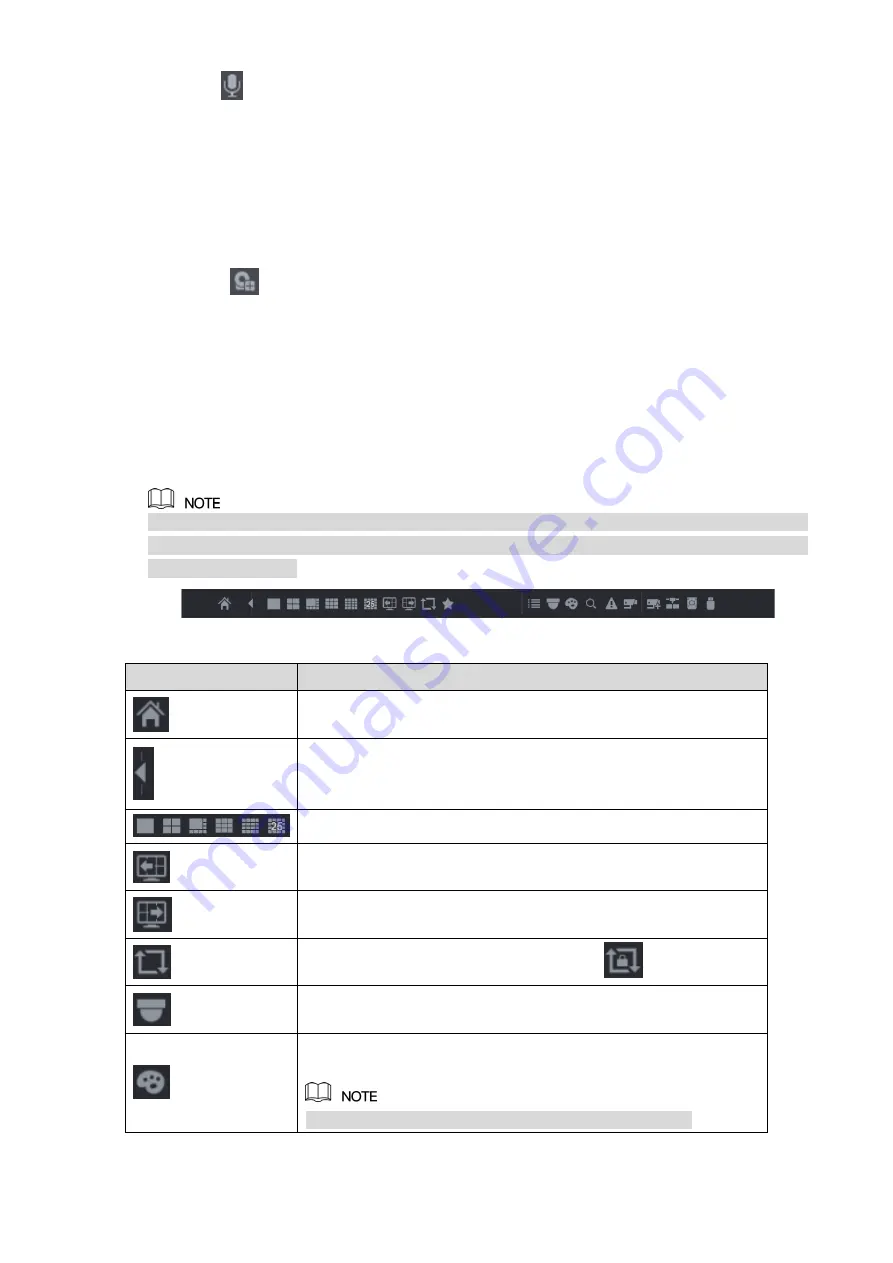
Local Configurations
81
Click
to cancel the bidirectional talk. The bidirectional talk of other digital channels is
resumed.
5.2.2.9 Remote Devices (Digital channel only)
You can view the information of remote devices and add new remote devices to replace the
current connected devices.
By clicking
, the
Camera Registration
interface is displayed. For details about adding the
remote devices, see "5.6 Configuring Remote Devices."
5.2.3 Navigation Bar
You can access the functions to perform operations through the function icons on the
navigation bar. For example, you can access Main Menu and switch window split mode. See
The navigation bar is disabled by default. It does not appear in the live view screen until it is
enabled. To enable it, select
Main Menu > SYSTEM > GENERAL
, enable the Navigation Bar,
and then click
Apply
.
Figure 5-41
Icon
Function
Open
Main Menu
.
Expand or condense the navigation bar.
Select view layout.
Go to the previous screen.
Go to the next screen.
Enable tour function. The icon switches to
.
Open the PTZ control panel. For details, see "5.4 Controlling PTZ
Open the
Color Setting
interface. For details, see "5.2.5 Color
This function is supported only in single-channel layout.
Summary of Contents for DH-XVR5416L-X
Page 1: ...DIGITAL VIDEO RECORDER User s Manual V1 4 0 ZHEJIANG DAHUA VISION TECHNOLOGY CO LTD...
Page 56: ...Connecting Basics 40 Figure 4 2...
Page 200: ...Local Configurations 184 Figure 5 145 Figure 5 146...
Page 222: ...Local Configurations 206 Figure 5 168 Figure 5 169 Double click the video or click Step 7...
Page 289: ...Local Configurations 273 Figure 5 240 Figure 5 241...
Page 339: ...Glossary 323 Abbreviations Full term VGA Video Graphics Array WAN Wide Area Network...
Page 357: ...Earthing 341...






























