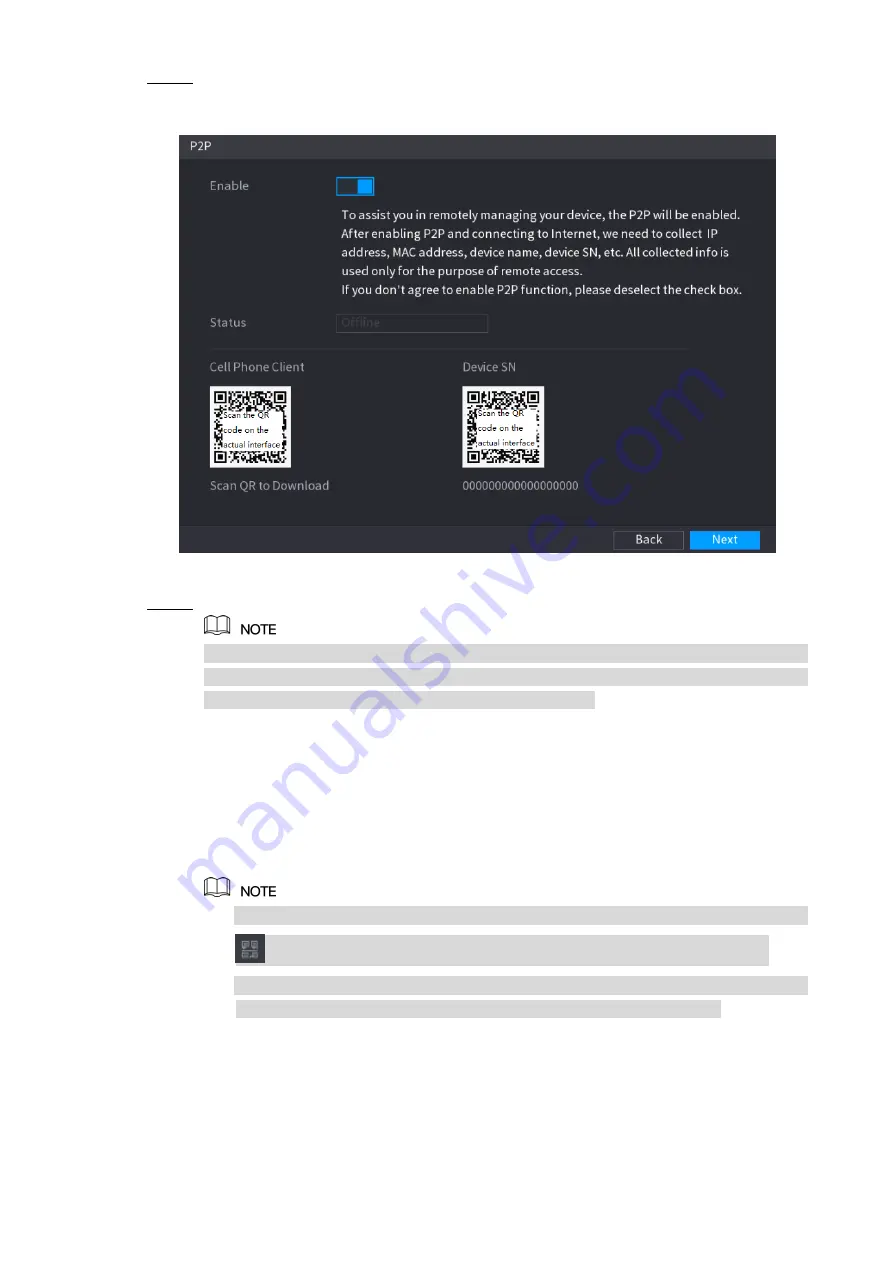
Local Configurations
64
After you have configured the network settings, on the
NETWORK
interface, click
Step 1
Next
.
The
P2P
interface is displayed. See Figure 5-22.
Figure 5-22
Enable the P2P function.
Step 2
After the P2P function is enabled and connected to the Internet, the system will collects
your information for remote access, and the information includes but not limited to
email address, MAC address, and device serial number.
You can start adding the device.
Cell Phone Client: Use your mobile phone to scan the QR code to add the device
into the Cell Phone Client, and then you can start accessing the Device.
Platform: Obtain the Device SN by scanning the QR code. Go to the P2P
management platform and add the Device SN into the platform. Then you can
access and manage the device in the WAN. For details, refer to the P2P operation
manual.
You can also enter the QR code of Cell Phone Client and Device SN by clicking
on the top right of the interfaces after you have entered the Main Menu.
If selection of this function is canceled, the
Message
interface is displayed. See
Figure 5-23. Choose to enable it or not according to your actual need.
Summary of Contents for DH-XVR5416L-X
Page 1: ...DIGITAL VIDEO RECORDER User s Manual V1 4 0 ZHEJIANG DAHUA VISION TECHNOLOGY CO LTD...
Page 56: ...Connecting Basics 40 Figure 4 2...
Page 200: ...Local Configurations 184 Figure 5 145 Figure 5 146...
Page 222: ...Local Configurations 206 Figure 5 168 Figure 5 169 Double click the video or click Step 7...
Page 289: ...Local Configurations 273 Figure 5 240 Figure 5 241...
Page 339: ...Glossary 323 Abbreviations Full term VGA Video Graphics Array WAN Wide Area Network...
Page 357: ...Earthing 341...






























