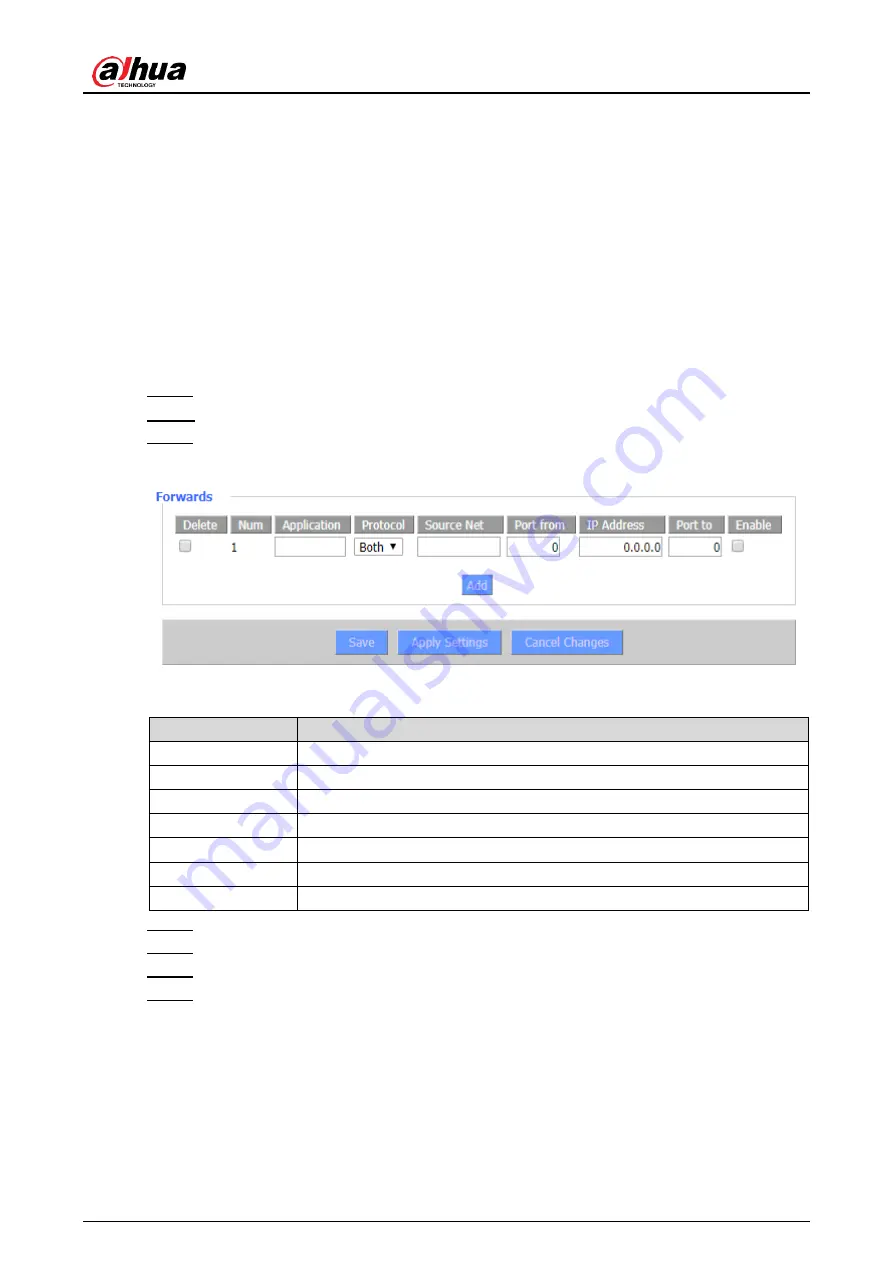
User’s Manual
53
NAT
3.9
3.9.1 Port Forwarding
Port Forwarding allows you to set up public services on your network, such as web servers, ftp
servers, e-mail servers, or other specialized Internet applications. Specialized Internet
applications are any applications that use Internet access to perform functions, such as video
conferencing or online gaming. When users send this type of request to your network through
the Internet, the Router will forward those requests to the appropriate PC. If you want to forward
a whole range of ports, see 3.9.2 Port Range Forwarding.
Log in to the web interface of the Router.
Step 1
In the left navigation menu, select
NAT > Port Forwarding
.
Step 2
Click
Add
, and then set parameters.
Step 3
Add port forwarding
Figure 3-44
Table 3-27 Description of port forwarding parameters
Parameter
Description
Application
Enter the name of the application.
Protocol
Select a protocol for the application: TCP,UDP or Both.
Source Net
Enter the IP address of the Internet user.
Port from
Enter the external port number used by the application.
IP Address
Enter the intranet IP address of the server accessed by Internet users.
Port to
Enter the internal port number used by the application.
Enable
Set whether to enable the application.
Click
Save
to save the configuration.
Step 4
Click
Apply Settings
to apply the configuration.
Step 5
(Optional) Click
Cancel Changes
to cancel the configuration.
Step 6
(Optional) Select the target application in
Delete
column, and then click
Save
to delete
Step 7
the selected application.
3.9.2 Port Range Forwarding
Some applications may require a specific port range to be forwarded for normal operation.
When a request is made for a certain port range from the Internet, the router will send this data
Summary of Contents for DH-WM4700-O
Page 88: ...User s Manual...






























