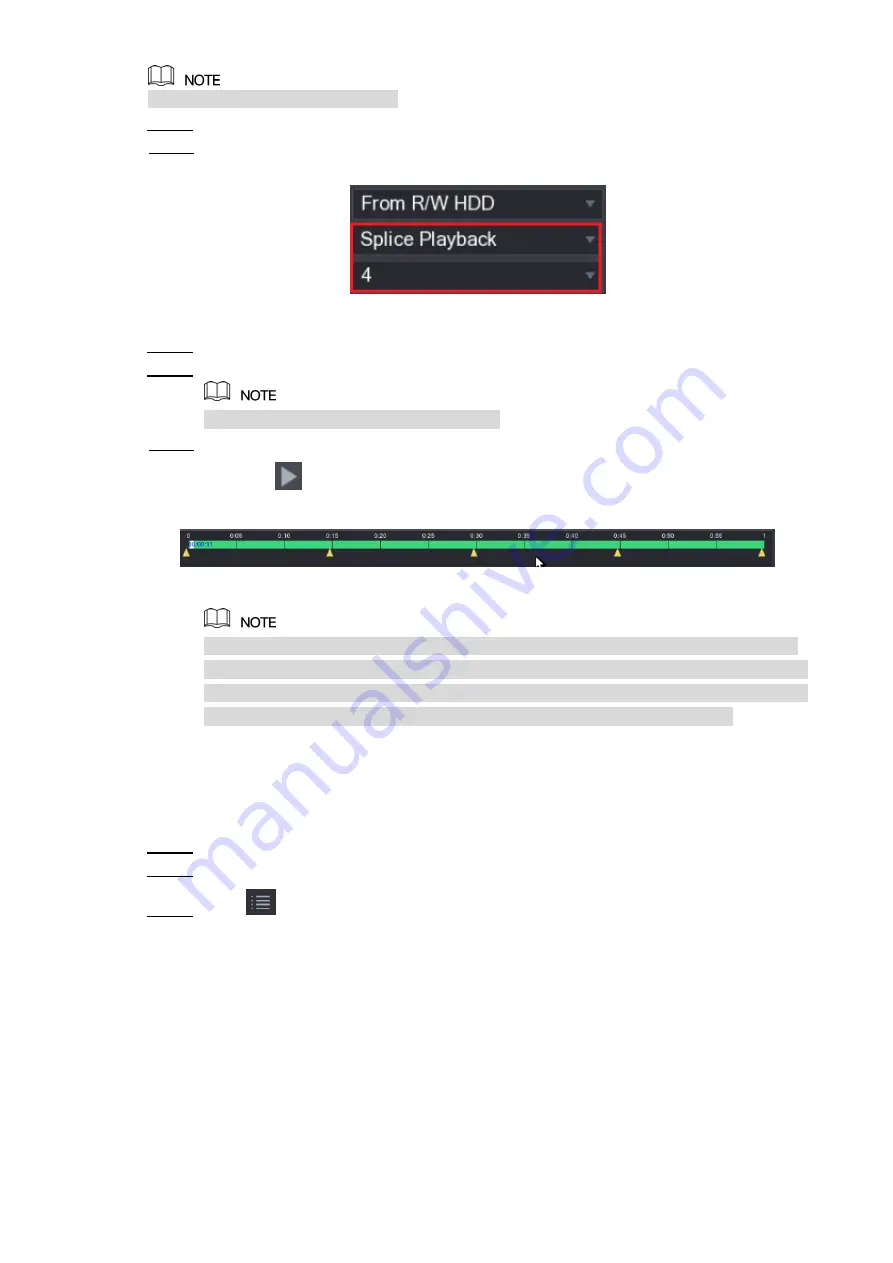
Local Configurations
135
Not all models support this function.
Select
Main Menu > VIDEO
, the video search interface is displayed.
Step 1
In the
Search Type
list, select
Splice Playback
; In the Split Mode list, select
4
,
9
, or
Step 2
16
Figure 5-106
In the
Calendar
area, select a date.
Step 3
In the
CAM NAME
list, select a channel.
Step 4
Only single-channel supports this function.
Start playing back splices. See Figure 5-107.
Step 5
Click
, the playback starts from the beginning.
Double-click anywhere on the time bar, the playback starts from where you click.
Figure 5-107
Every recorded video file must be at least five minutes. If a recorded video file is less
than 20 minutes but still choose to split into four windows, the system will automatically
adjust the windows quantity to ensure every splice is more than five minutes, and in this
case it is possible that there are no images are displaying in some windows.
5.9.8 Using the File List
You can view all the recorded videos within a certain period from any channel in the
File List
.
Select
Main Menu > VIDEO
, the video search interface is displayed.
Step 1
Select a channel(s).
Step 2
Click
.
Step 3
The
File List
interface is displayed. See Figure 5-108.
Summary of Contents for DH-5208AN-4KL-X-8
Page 1: ...DIGITAL VIDEO RECORDER User s Manual V1 1 0 ZHEJIANG DAHUA VISION TECHNOLOGY CO LTD ...
Page 42: ...Connecting Basics 30 Figure 4 2 ...
Page 94: ...Local Configurations 82 Figure 5 50 ...
Page 194: ...Local Configurations 182 Figure 5 153 Figure 5 154 Double click the video or click Step 7 ...
Page 199: ...Local Configurations 187 Figure 5 158 Figure 5 159 ...
Page 307: ...Glossary 295 Abbreviations Full term VGA Video Graphics Array WAN Wide Area Network ...
Page 325: ...Earthing 313 ...






























