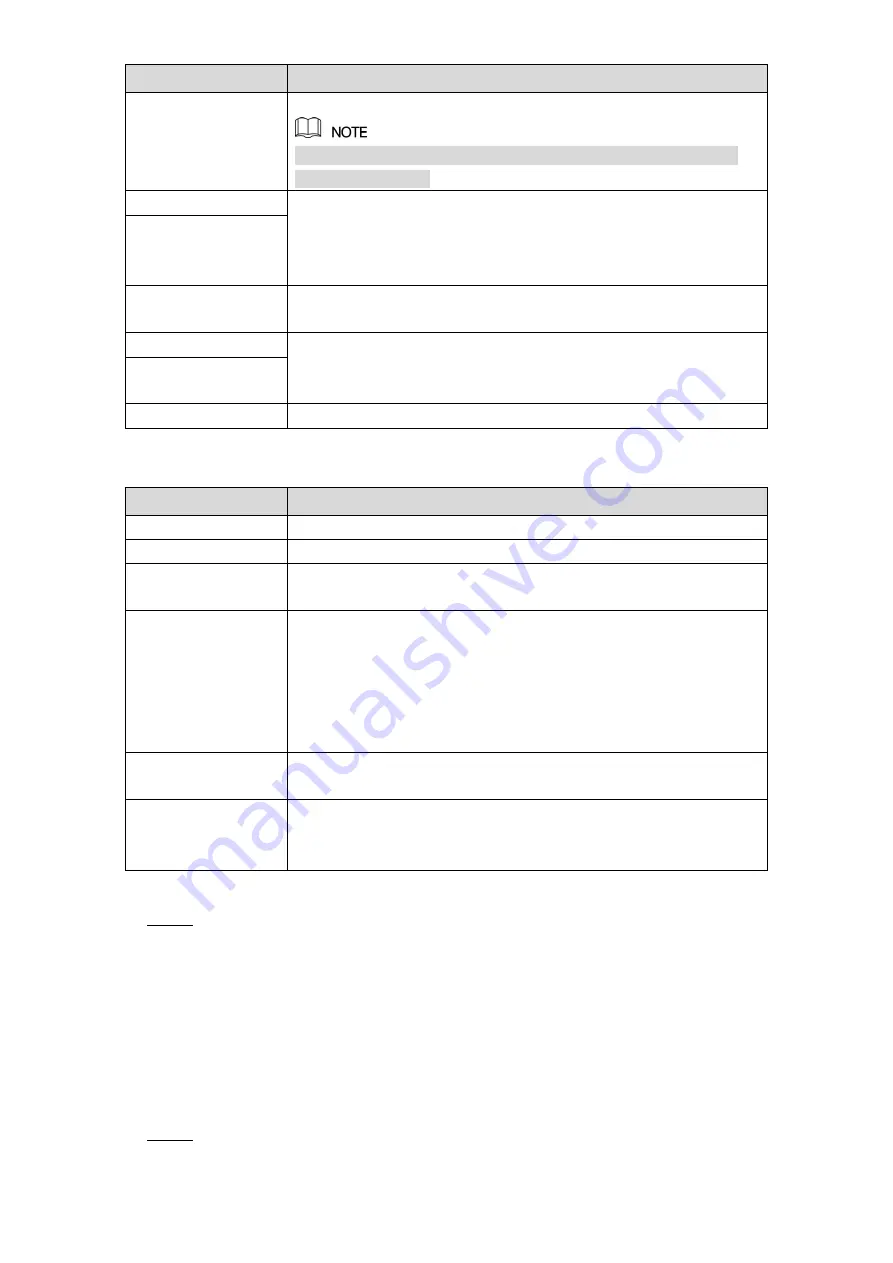
Local Configurations
212
Parameter
Description
Enable
Enable the DDNS function.
After enabling DDNS function, the third-party might collect your
Device information.
DDNS Type
Type and address of DDNS service provider.
Type: Dyndns DDNS; address: members.dyndns.org
Type: NO-IP DDNS; address: dynupdate.no-ip.com
Type: CN99 DDNS; address: members.3322.org
Host IP
Domain Name
The domain name for registering on the website of DDNS service
provider.
User Name
Enter the user name and password obtained from DDNS service
provider. You need to register (including user name and password)
on the website of DDNS service provider.
Password
Interval
Enter the amount of time that you want to update the DDNS.
Table 5-59
Quick DDNS type. See Table 5-60.
Parameter
Description
Enable
Enable the DDNS function.
DDNS Type
Type of DDNS service provider.
Host IP
Address of DDNS service provider. The default is
www.quickddns.com which cannot be modified.
Domain Name
The domain name for registering on the website of DDNS service
provider.
Select the domain mode as default domain or customized domain.
The default domain format is "MAC address (without
".").quickddns.com"
The customized domain format is "name. quickddns.com."
In the
box, enter the email address that is used to access
the DDNS service provider.
Test
After configuration is completed, click
Test
to check whether the
domain name is successfully registered. If yes, go to the next step;
if not, please check the network connection status.
Table 5-60
Click
Apply
to complete the settings.
Step 3
Enter the domain name in the browser on your PC, and then press
Enter
.
If the web interface of the Device is displayed, the configuration is successful. If not, the
configuration is failed.
5.15.1.7 Configuring EMAIL Settings
You can configure the email settings to enable the system to send the email as a notification
when there is an alarm event occurs.
Select
Main Menu > NETWORK > EMAIL
.
Step 1
The
interface is displayed. See Figure 5-208.
















































