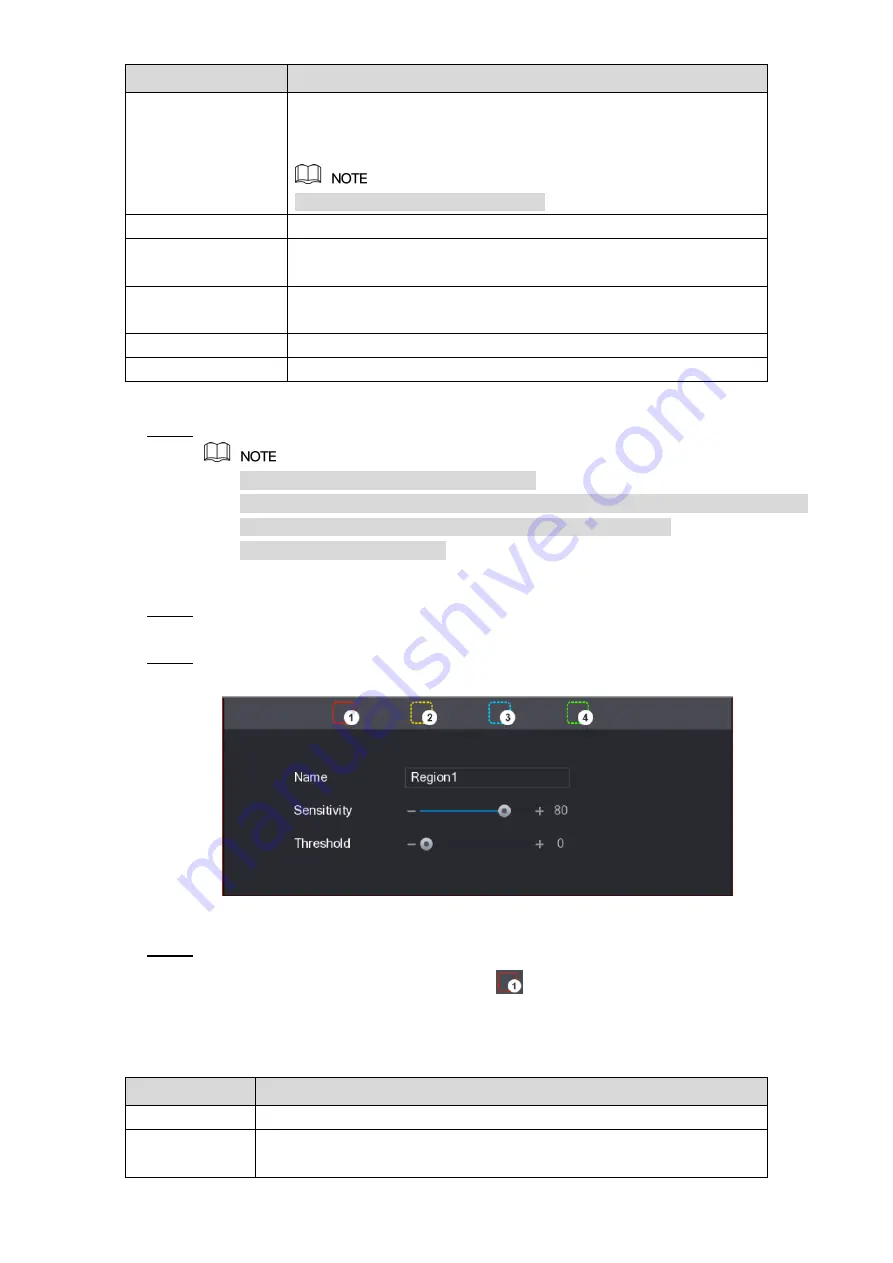
Local Configurations
133
Parameter
Description
Video Matrix
Select the check box to enable the function. When an alarm event
occurs, the video output port outputs the settings configured in
Main Menu > DISPLAY > TOUR
.
Not all models support this function.
Buzzer
Select the check box to activate a buzzer noise at the Device.
Log
Select the check box to enable the Device to record a local alarm
log.
Voice Prompts
Select to enable audio broadcast/voice prompts in response to a
motion detection event.
White Light
Select the check box to enable the white light alarm of the camera.
Siren
Select the check box to enable the sound alarm of the camera.
Table 5-39
Click
Apply
to save the settings.
Step 3
Click
Default
to restore the default setting.
Click
Copy
, in the
Copy
dialog box, select the additional channel(s) that you want
to copy the motion detection settings to, and then click
Apply
.
Click
Test
to test the settings.
Setting the Motion Detection Region
Next to
Region
, click
Setting
.
Step 1
The region setting screen is displayed.
Point to the middle top of the interface.
Step 2
The setting interface is displayed. See Figure 5-121.
Figure 5-121
Configure the regions settings. You can configure totally four regions.
Step 3
Select one region, for example, click
.
1)
Drag on the screen to select the region that you want to detect.
2)
The selected area shows the color that represents the region.
Configure the parameters.
3)
Parameter
Description
Name
Enter a name for the region.
Sensitivity
Every region of every channel has an individual sensitivity value.
The bigger the value is, the easier the alarms can be activated.






























