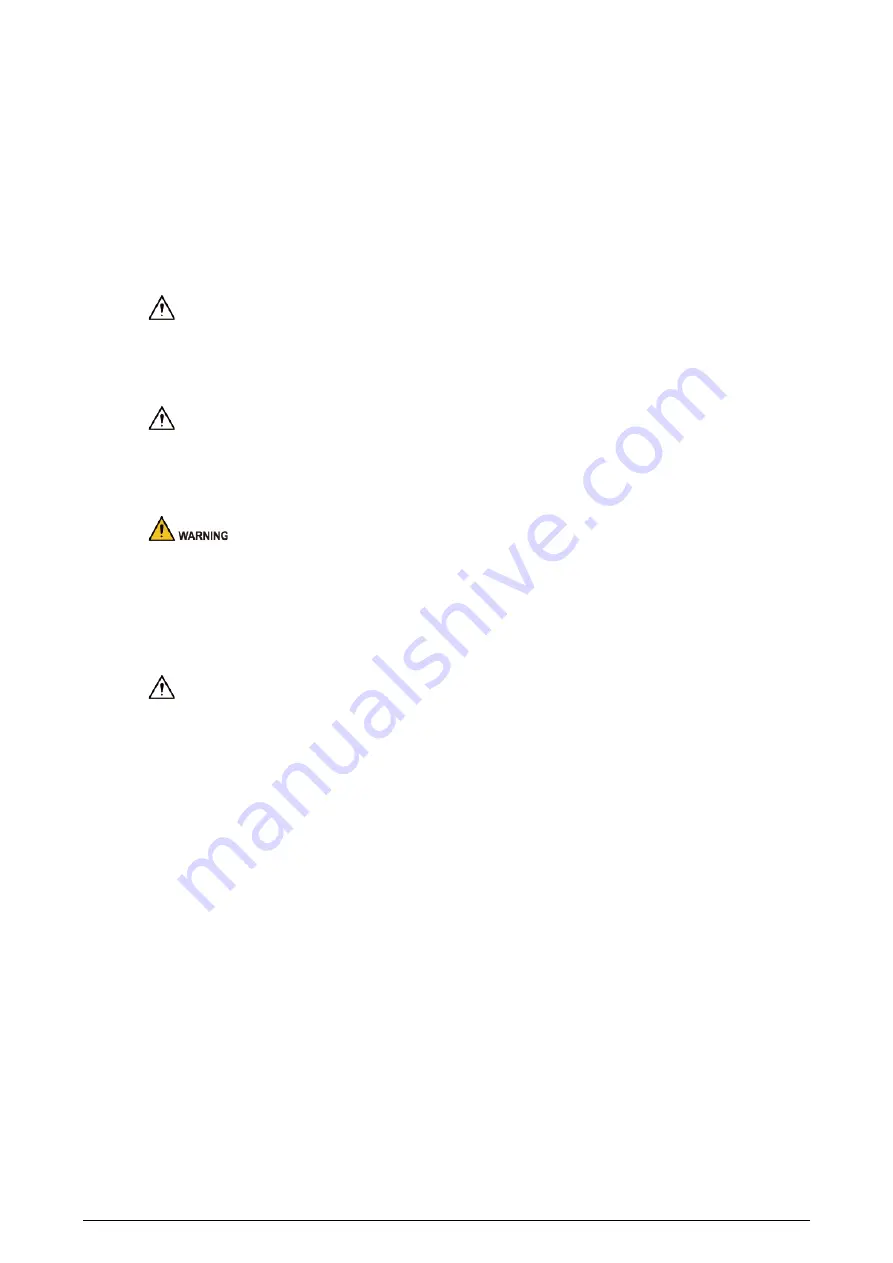
III
Important Safeguards and Warnings
This section introduces content covering the proper handling of the device, hazard prevention, and
prevention of property damage. Read carefully before using the device, and comply with the
guidelines when using it.
Transportation Requirements
Transport the device under allowed humidity and temperature conditions.
Storage Requirements
Store the device under allowed humidity and temperature conditions.
Installation Requirements
●
Do not connect the power adapter to the device while the adapter is powered on.
●
Strictly comply with the local electrical safety code and standards. Make sure that the ambient
voltage is stable and meets the power supply requirements of the device.
●
Personnel working at heights must take all necessary measures to ensure personal safety
including wearing a helmet and safety belts.
●
Do not place the device in a place exposed to sunlight or near heat sources.
●
Keep the device away from dampness, dust, and soot.
●
Put the device in a well-ventilated place, and do not block its ventilation.
●
Use an adapter or cabinet power supply provided by the manufacturer.
●
The power supply must conform to the requirements of ES1 in IEC 62368-1 standard and be no
higher than PS2. Please note that the power supply requirements are subject to the device label.
●
Do not connect the device to two or more kinds of power supplies, to avoid damage to the
device.
●
The device is a class I electrical appliance. Make sure that the power supply of the device is
connected to a power socket with protective earthing.
●
The device must be grounded by a copper wire with a cross-sectional area of 2.5 mm
2
and a
ground resistance no more than 4 Ω.
●
Voltage stabilizer and lightning surge protector are optional depending on the actual power
supply on site and the ambient environment.
●
To ensure heat dissipation, the gap between the device and the surrounding area should not be
less than 10 cm on the sides and 10 cm on top of the device.
●
When installing the device, make sure that the power plug and appliance coupler can be easily
reached to cut off power.



































