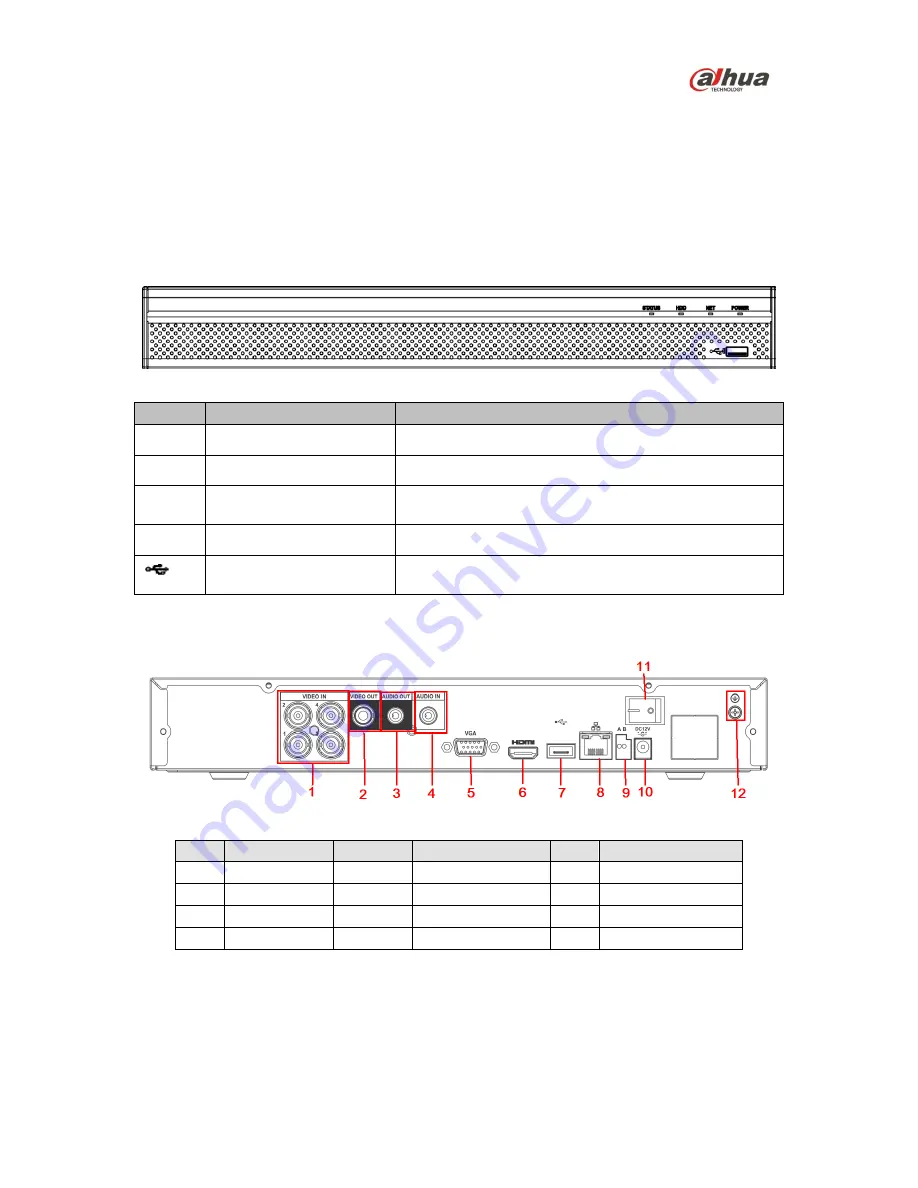
5
3 DVR Components
Check the label on the bottom of the DVR and note the model number and the power requirements
for this DVR. The label on the rear panel lists the serial number for the DVR. Please provide this serial
number when requesting information or service for this device.
3.1 Front Panel
The figure below depicts the DVR front panel.
Figure 3-1
Light
Name
Function
STATUS Status indicator
The blue light is on when the device is working properly.
HDD
HDD status indicator
The blue light is on when the HDD is malfunctioning.
NET
Network status indicator
The blue light is on when the network connection is
abnormal.
POWER
Power status indicator
The blue light is on when the power connection is OK.
USB 2.0 port
Connect to a peripheral USB 2.0 device (storage mouse,
CD/DVD burner).
3.2 Rear Panel
The figure below depicts the DVR rear panel (image for reference only).
Figure 3-2
Ref
Name
Ref
Name
Ref
Name
1
Video input
2
Video output
3
Audio output
4
Audio input
5
VGA Video output
6
HDMI port
7
USB port
8
Network port
9
RS-485 input port
10
Power socket
11
On/Off button
12
GND port





























