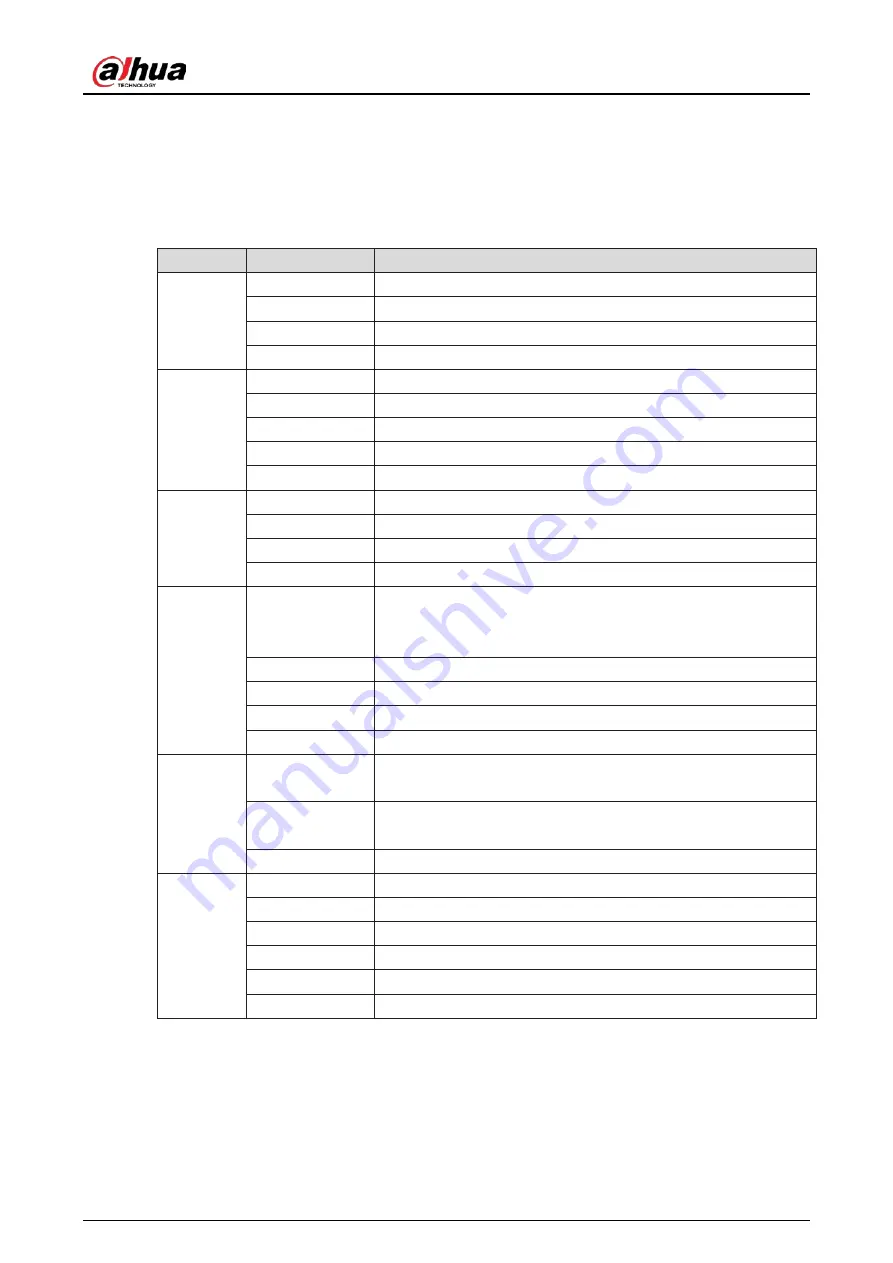
User’s Manual
8
7
Operation Menu (OSD) Function Descriptions
Functions of the monitor vary with models, and the functions in this manual are for reference only.
Table 7-1
Menu description
Menu
Sub Menu
Value Range
BRIGHTNESS
BRIGHTNESS
0-100
CONTRAST
0-100
ECO
STANDARD/GAME/RTS/FPS/MOVIE/TEXT
DCR
ON/OFF
IMAGE
H. POSITION
0-100
V.POSITION
0-100
CLOCK
0-100
PHASE
0-100
ASPECT
WIDE/AUTO/4:3
COLOR
TEMP.
COLOR TEMP.
WIDE/AUTO/4:3
RED
0-100
BLUE
0-100
GREEN
0-100
OSD SETTING
LANGUAGE
ENGLISH/TÜRKÇE/
日本語
/
简体中文
/
한국
/PУССКИЙ/ESPAÑOL/
PORTUGUÊS/POLSKI/ITALIANO/NEDERLANDS/DEUTSCH/FRANÇAIS
OSD H. POS.
0-100
OSD V. POS.
0-100
OSD TIMEOUT
5-100
TRANSPARENCY
—
RESET
IMAGE AUTO
ADJUST
—
COLOR AUTO
ADJUST
—
RESET
None
MISC
SIGNAL SOURCE
HDMI/VGA
MUTE
ON/OFF
VOLUME
0-100
LOW BLUE RAY
0-100
OVERDRIVE
ON/OFF
Adaptive-Sync
ON/OFF


















