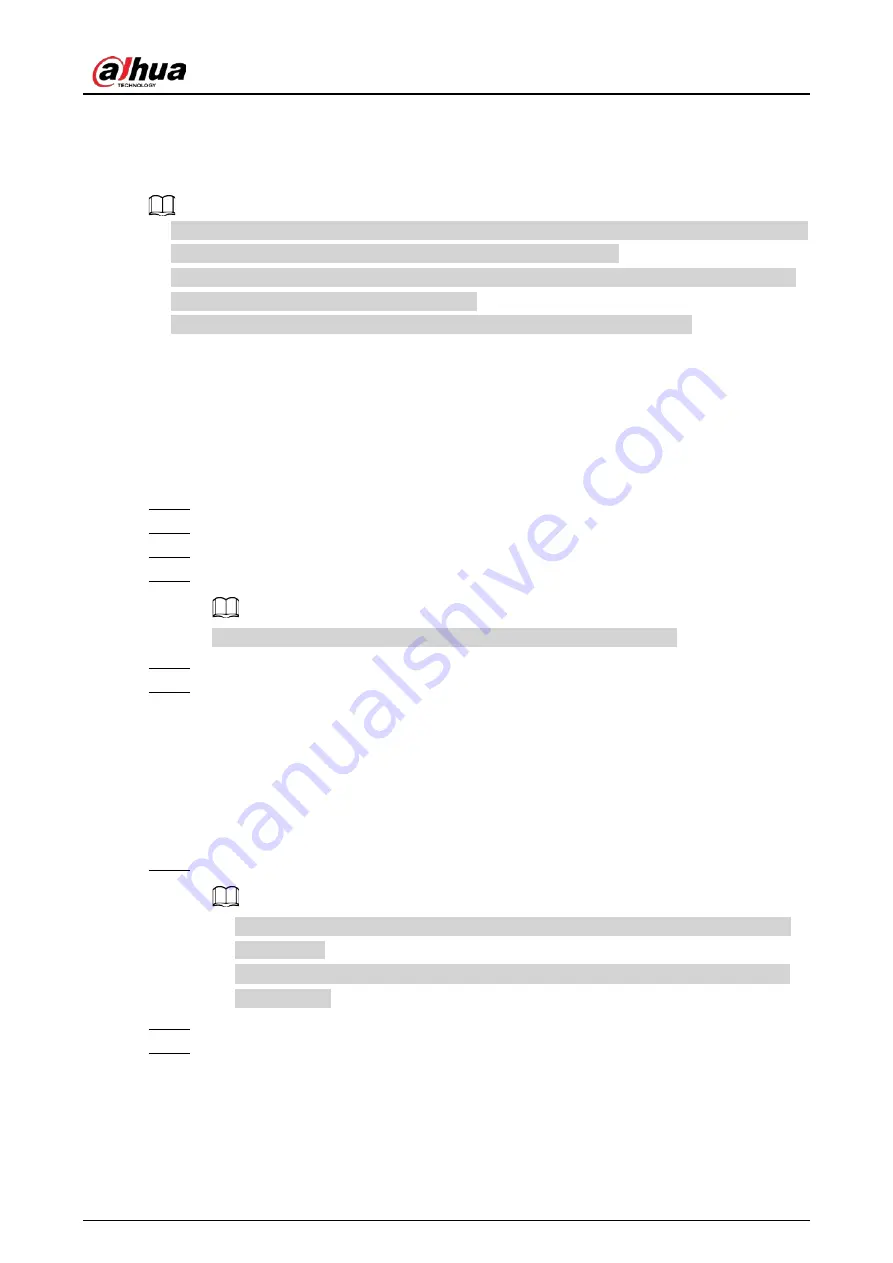
Quick Start Guide
8
3 Network Configuration
●
The figures shown in this chapter are for reference only, and the actual interface shall prevail. See
the web user's manual of the radar for detailed function instructions.
●
Make sure that the IP addresses of your PC and the radar are in the same network segment. The
default IP address of the radar is 192.168.1.108.
●
You need to have relevant knowledge of radar product and its basic operations.
3.1 Initialization
The radar needs to be initialized for the first-time use or after restoring to factory defaults.
Procedure
Step 1
Go to the IP address of the radar.
Step 2
Select your region, language and video standard, and then click
Next
.
Step 3
Configure the time zone, and then click
Next
.
Step 4
Set the password according to the prompt, and then click
Next
.
We recommend setting an email address for future resetting password.
Step 5
Select
P2P
in the P2P interface as needed, and then click
Next
.
Step 6
Select
Auto-check for updates
as needed, and then click
Save
to complete initialization.
3.2 Login
You need to download and install the plug-in for the first time logging in to the web interface.
Procedure
Step 1
On radar web page, enter username and password, and then click
Login
.
●
If you enter the wrong password for continuously 5 times, the account will be locked
for 5 minutes.
●
You can set the allowed wrong password times in
Setting
>
Event
>
Abnormality
>
Illegal Access
.
Step 2
Download and install the plug-in according to the on-screen instructions.
Step 3
After the plug-in is installed, the login interface is displayed automatically. Enter username
and password, and then click
Login
.
Summary of Contents for B240
Page 1: ...Security Radar B240 Quick Start Guide ZHEJIANG DAHUA VISION TECHNOLOGY CO LTD V1 0 1...
Page 5: ...Quick Start Guide IV damage to the device...
Page 12: ...Quick Start Guide 6 Figure 2 4 Attach radar Figure 2 5 Adjusting radar angle...
Page 13: ...Quick Start Guide 7 Figure 2 6 Do not loosen the three screws Do not loosen the three screws...
Page 19: ...Quick Start Guide...



















