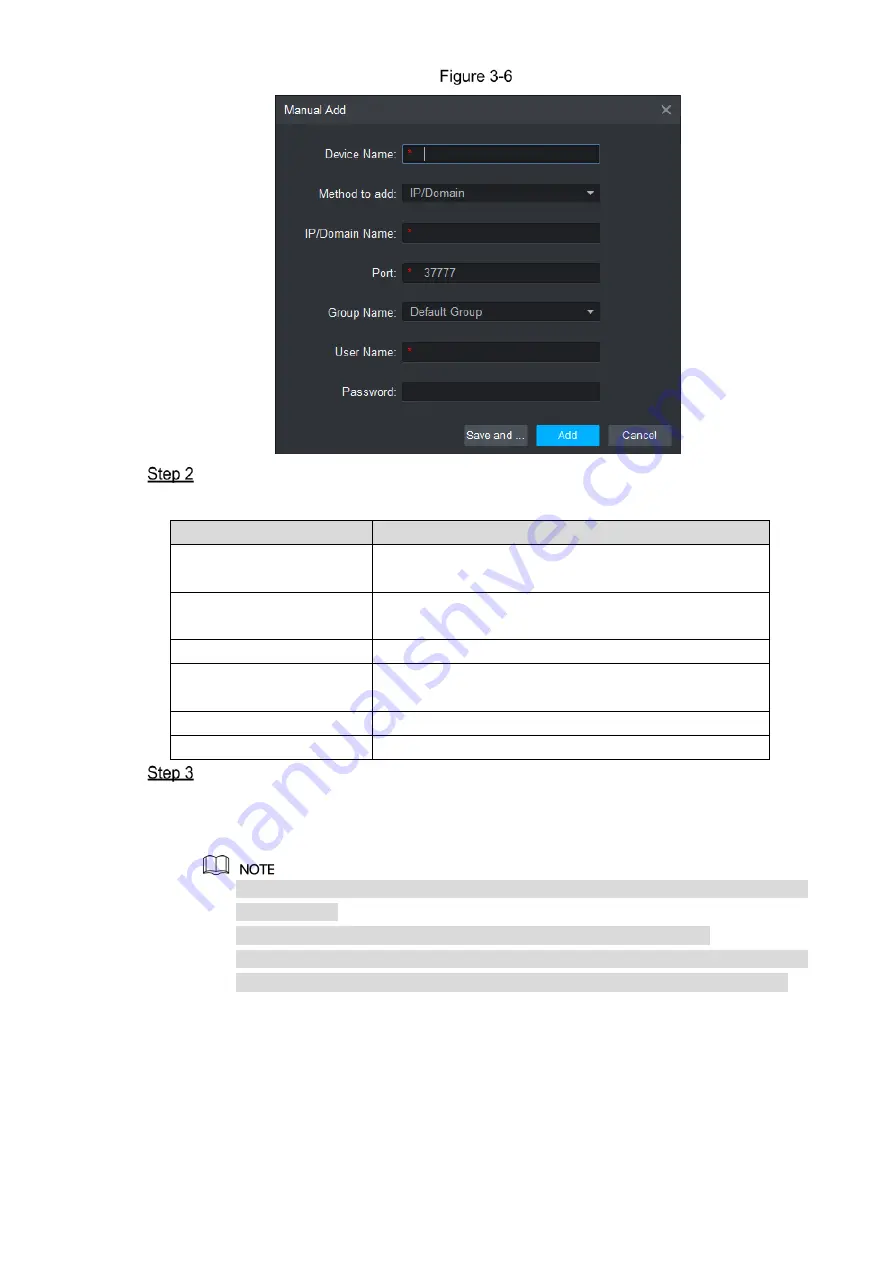
SmartPSS Config 15
Set device parameters. For specific parameter descriptions, please refer to Table 3-2.
Table 3-2
Parameter
Description
Device Name
It is suggested that device should be named by the
monitoring zone, so as to facilitate maintenance.
Method to add
Select “IP/Domain Name”. Add devices according to
device IP address or domain name.
IP/Domain Name
IP address or domain name of the device.
Port
Port number of the device. Default port number is
37777. Please fill in according to actual conditions.
Group Name
Select the group of the device.
User Name and Password User name and password of the device.
Click “Add” to add a device.
The system displays the added device list, as shown in Figure 3-4. Please refer to
Table 3-1 for operation interface. Doors of the added controller are displayed under
“Access” tab, as shown in Figure 3-7.
To add more devices, click “Save and Continue”, add devices and stay at “Manual
Add” interface.
To cancel the adding, click “Cancel” and exit “Manual Add” interface.
After completing adding, Smart PSS logs in the device automatically. In case of
successful login, online status displays “Online”. Otherwise, it displays “Offline”.


























