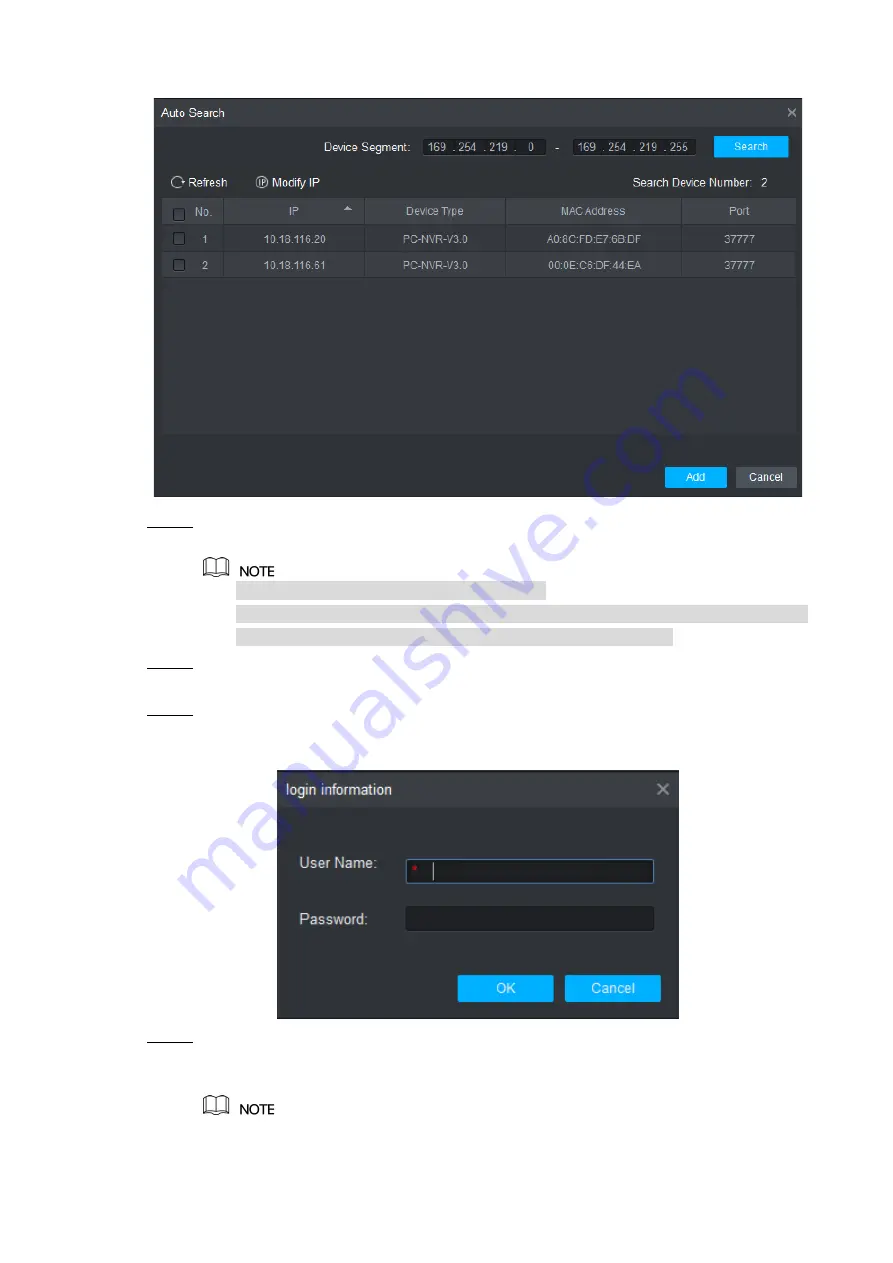
Smart PSS Config 14
Figure 3-2
Step 2 Input device segment and click “Search”.
The system displays search results.
Click “Refresh” to update device information.
Select a device, click “Modify IP” to modify IP address of the device. For specific
operations, please refer to User’s Manual of Smart PSS Client.
Step 3 Select the device that needs to be added, and click “Add”.
The system pops up “Prompt”.
Step 4 Click “OK”.
The system displays “Login Information” dialogue box, as shown in Figure 3-3.
Figure 3-3
Step 5 Input “User Name” and “Password” to log in the device, and click “OK”.
The system displays the added device list, as shown in Figure 3-4. Please refer to
Table 3-1 for details.





























