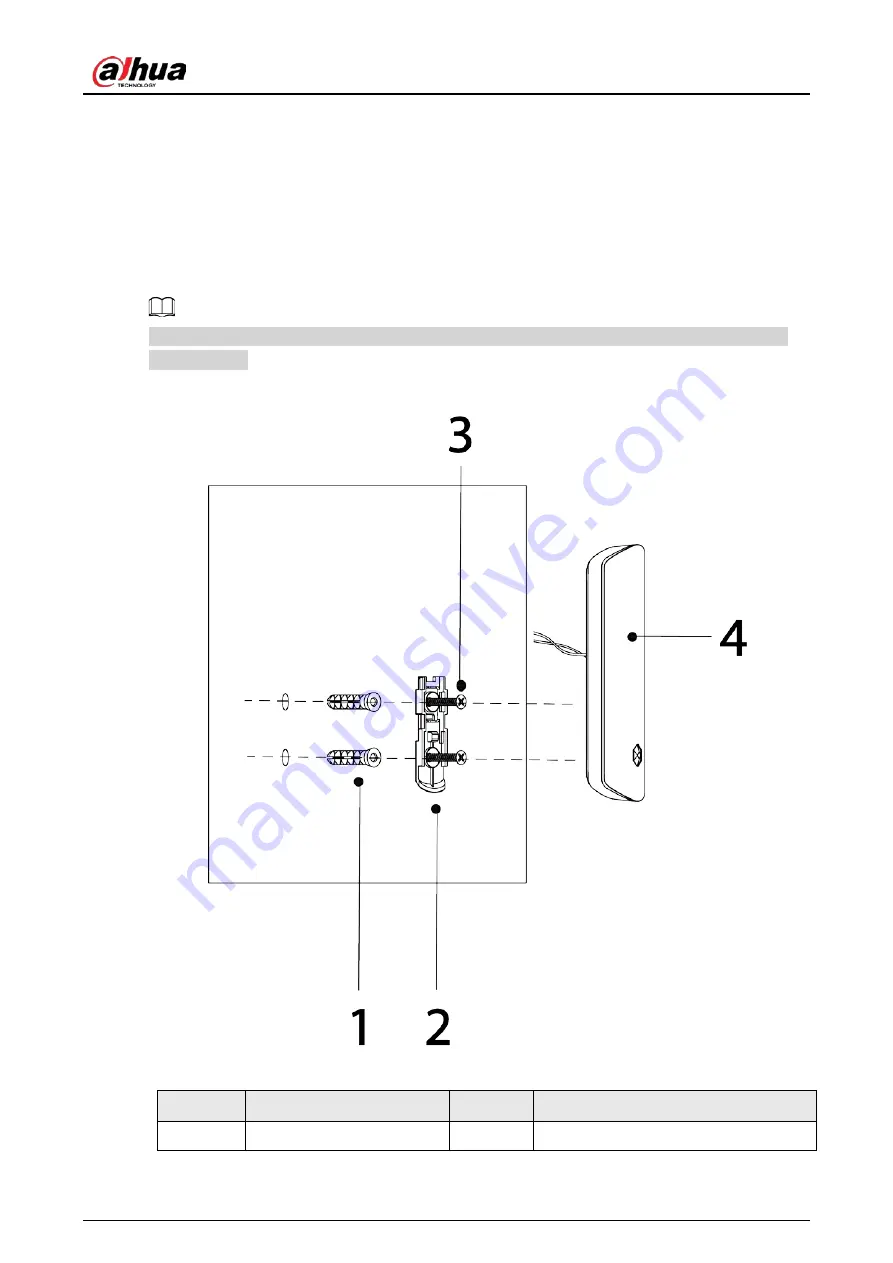
Quick Start Guide
6
5 Installation
Prior to installation, connect the input expander to the hub and check the signal strength of the
installation location. We recommend installing the input expander in a place with a signal strength
of at least 2 bars.
We recommend using expansion screws when installing the input expander.
Make sure that you have inserted the provided cable into the input expander to connect it to the
wired detector.
Figure 5-1 Installation
Table 5-1 Installation items
No.
Item name
No.
Item name
1
Expansion bolt
3
ST3 × 18 mm self-tapping screw































