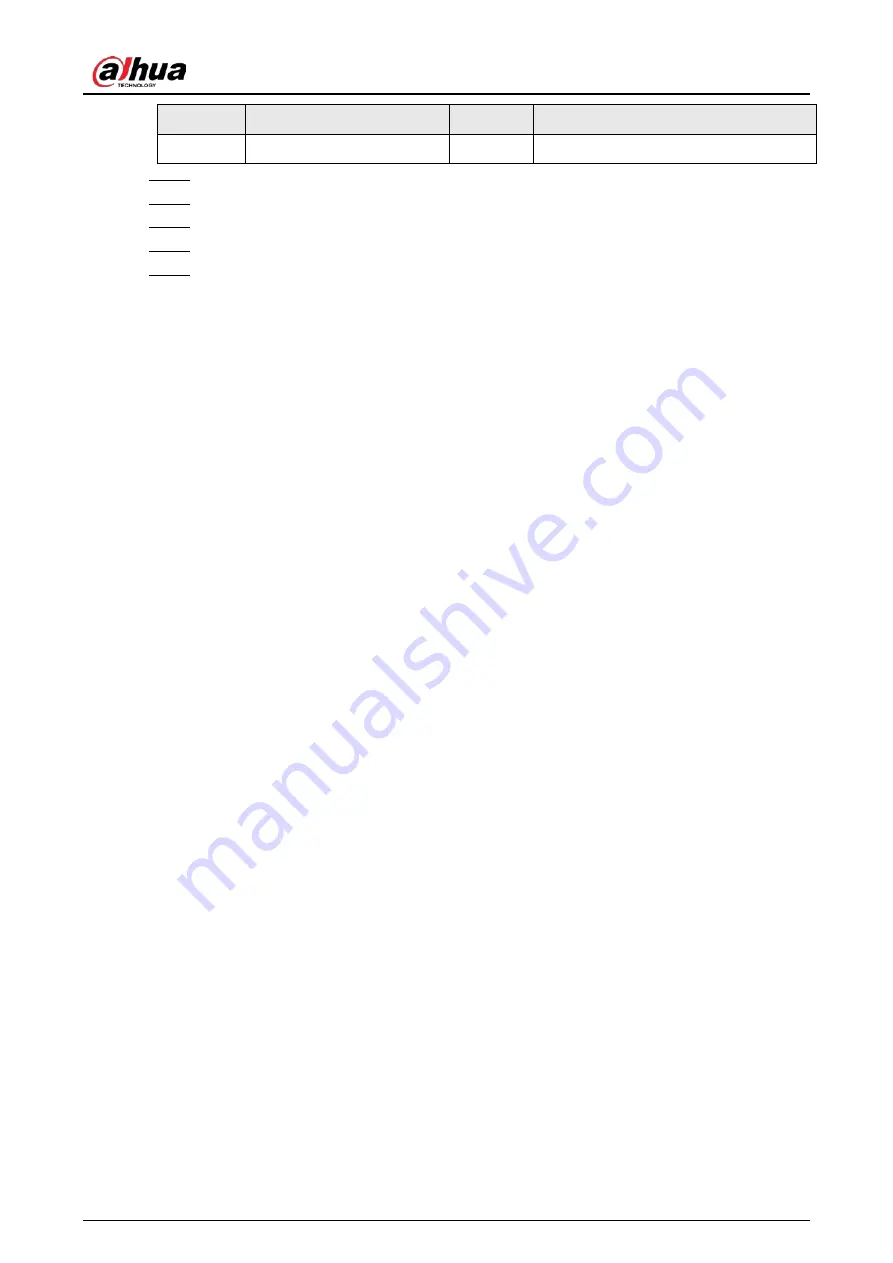
Quick Start Guide
7
No.
Item name
No.
Item name
2
Attachment panel
4
Input expander
Step 1
Drill 2 holes into the door according to the hole positions of the attachment panel.
Step 2
Put the expansion bolts into the holes.
Step 3
Align the screw holes on the plate with the expansion bolts.
Step 4
Secure the attachment panels with ST3 × 18 mm self-tapping screws.
Step 5
Put the input expander into the attachment panel.































