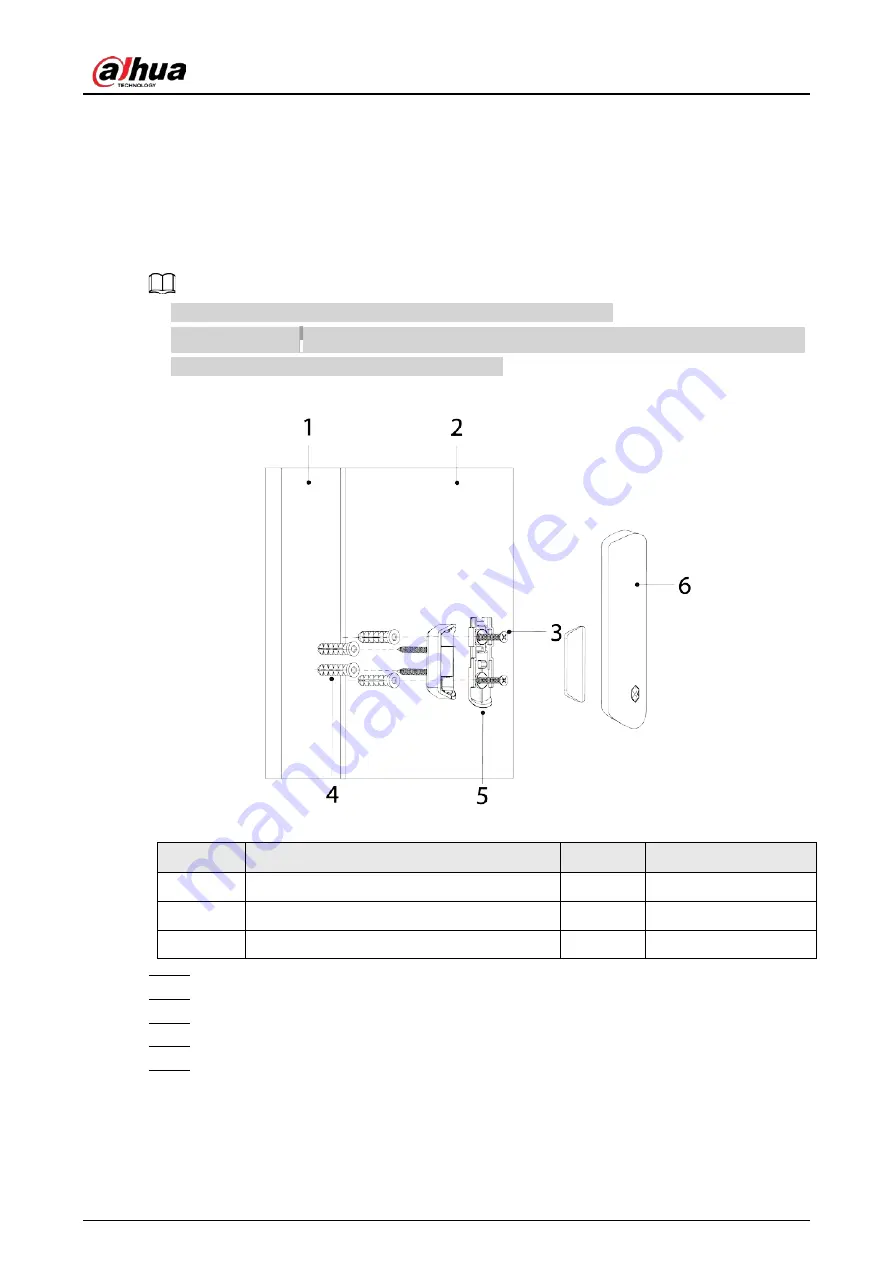
User's Manual
6
5 Installation
Prior to installation, connect the door detector to the hub and check the signal level at the
installation location. We recommend installing the door detector in a place with the signal strength
of at least 2 bars.
●
We recommend installing the door detector with expansion screws.
●
Make sure to align of the magnet with that of the door detector during installation, otherwise
normal use of the door detector might be affected.
Figure 5-1 Installation
Table 5-1 Installation items
No.
Item name
No.
Item name
1
Door 1
4
Expansion bolt
2
Door 2
5
Attachment panel
3
ST3 × 18 mm self-tapping screw
6
Magnet
Step 1
Drill 4 holes in door 1 and door 2 according to the hole positions of the attachment panels.
Step 2
Put the expansion bolts into the holes.
Step 3
Align the screw holes on the plate with the expansion bolts.
Step 4
Fix the attachment panels with ST3 × 18 mm self-tapping screws.
Step 5
Put the door detector into the attachment panel from top to bottom.















