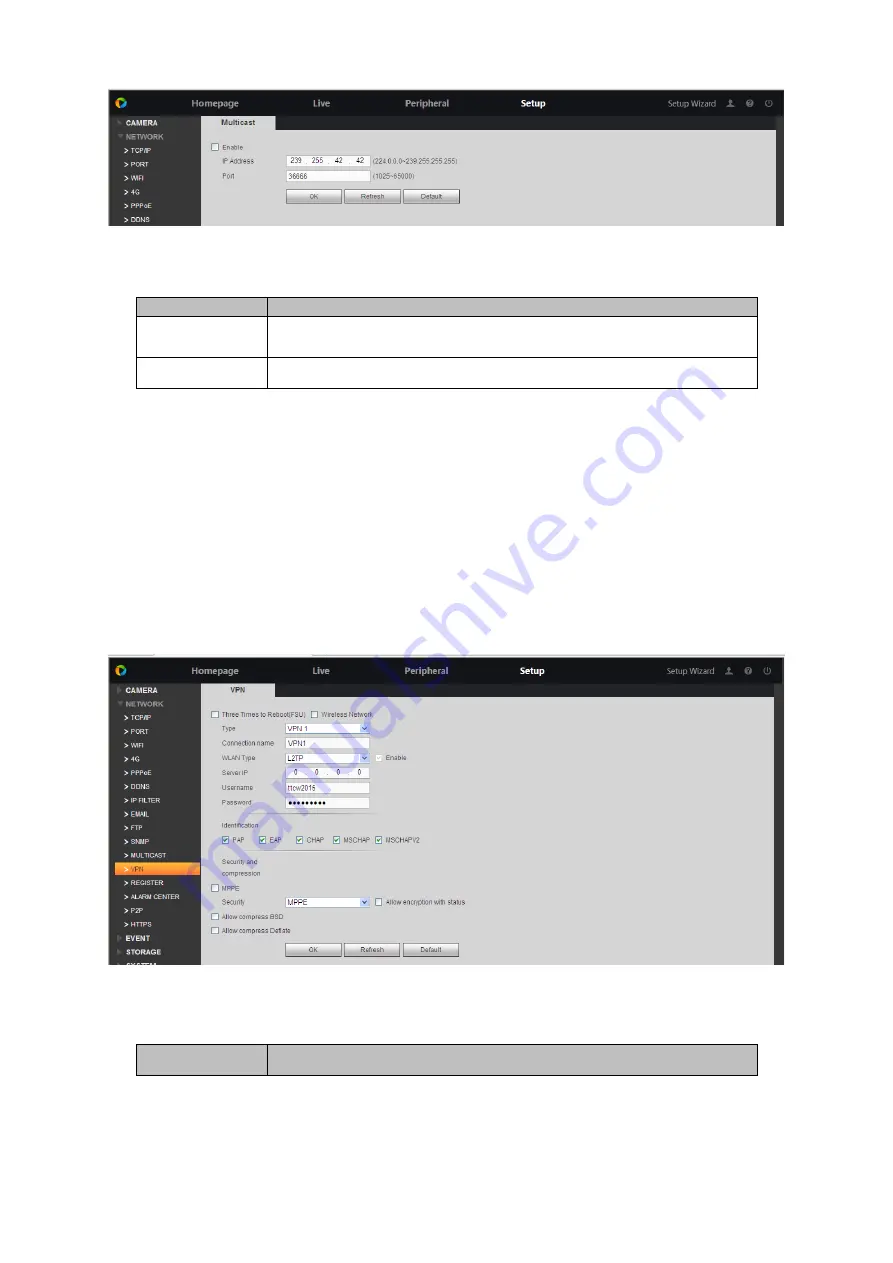
Figure 6-22
Step 2. Check Enable, enter IP address and port, see Chart 6-12.
Parameter
Note
IP Address
Device access multicast IP address
(
range: 224.0.1.0
~
238.255.255.255
)
.
Port
Device access multicast port no.
(
range
:
1025~65000
)
.
Chart 6-12
Step 3. Click OK.
After login, WEB will automatically obtain the multicast address and join the multicast group, at
this time, open the video surveillance, video images can be monitored through multicast.
6.2.12
VPN
VPN refers to the public network to establish a dedicated virtual network, through the data packet
encryption and packet destination address conversion achieve remote access.
Step 1. Select Setup>Network>VPN. See Figure 6-23.
Figure 6-23
Step 2. Set parameter, see Chart 6-13.
Parameter
Note
Summary of Contents for ARC6416C series
Page 1: ...1 Video Field Surveillance Unit User s Manual V 1 0 0 For ARC6416C series...
Page 8: ...Figure 1 1...
Page 23: ...Figure 4 5 4 3 3 Add Peripheral Protocol Step 1 Click 3 Protocol Management see Figure 4 6...
Page 105: ...Figure 7 3 Click to view detailed alarm of each peripheral see Figure 7 4 Figure 7 4...






























