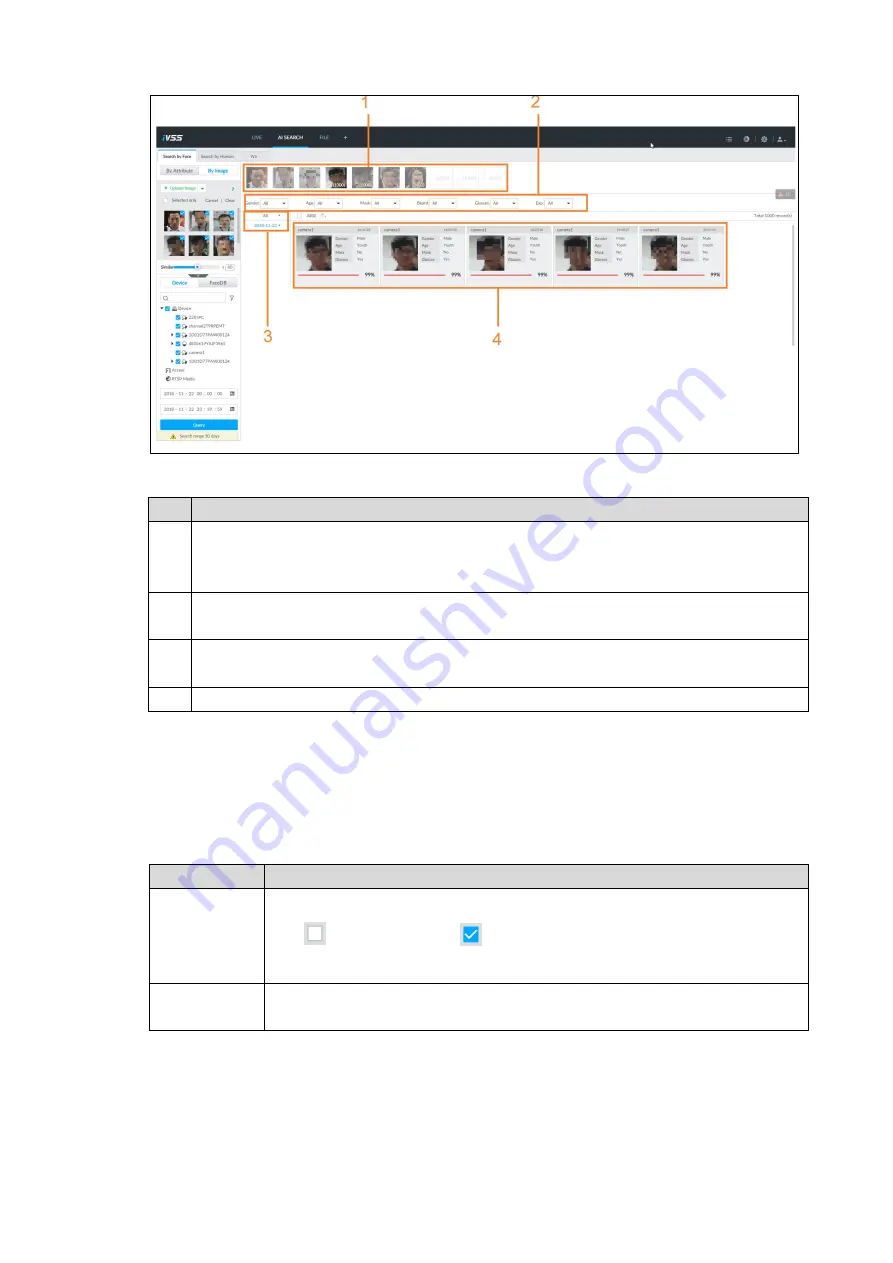
Intelligent Operation 37
Query
Figure 6-25
Table 6-5 Device search description
No. Description
1
Displays selected face images. The number at the bottom right of the face image is to
display the searched image amount.
Click one image to view its query result.
2
It is to set filter criteria. It can quickly search the required image according to the face
features.
3
Displays searched schedule list.
Click a date, you can view the image list on current date on the right panel.
4
Displays the searched face panel, including face image, feature attribute and similarity.
Operation
After query, you can play back video file and export. Refer to Table 6-6 for detailed
information.
Table 6-6 Device search operation
Icon
Operation
Select panel
Select one by one: Click the panel or move the mouse onto the panel. Click
to select the panel.
means it is selected.
Batch select: Click
All
to select all panels on this page.
Playing back
recorded video
Double-click the panel to play back recorded video (about 20s).
Summary of Contents for 8-HDD Series
Page 1: ...Intelligent Video Surveillance Server Quick Start Guide V2 1 0 ...
Page 11: ...The Grand Tour 4 Dimensions 2 3 Dimensions with LCD mm inch Figure 2 4 ...
Page 12: ...The Grand Tour 5 Dimensions without LCD mm inch Figure 2 5 ...
Page 16: ...Hardware Installation 9 Connection diagram Figure 3 2 ...






























