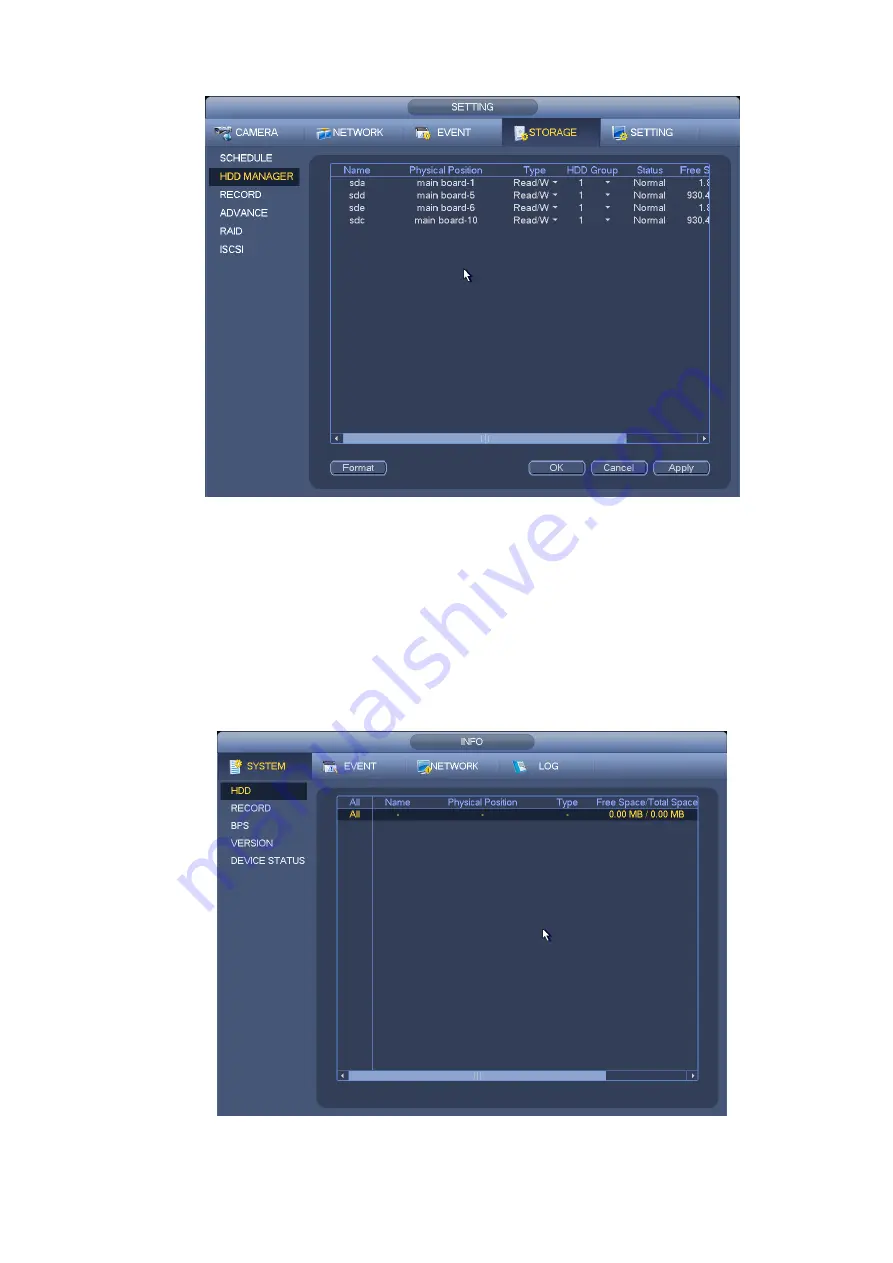
108
Figure 3-112
b) Select a HDD and then select format from the dropdown list. Click Execute button.
c) Click OK button to complete the setup. You can see system needs to restart to activate current setup.
3.12.2
HDD Information
From Main menu->Info ->System->HDD, here is to list hard disk type, total space, free space, and status.
See Figure 3-113.
○ means current HDD is normal.. - means there is no HDD.
If disk is damaged, system shows as “?”. Please remove the broken hard disk before you add a new one.
Figure 3-113
Summary of Contents for 600 Series
Page 1: ...Network Video Recorder User s Manual V 5 0 0 ...
Page 86: ...76 Figure 3 73 Figure 3 74 Figure 3 75 ...
Page 94: ...84 Figure 3 83 Figure 3 84 ...
Page 95: ...85 Figure 3 85 Figure 3 86 ...
Page 96: ...86 Figure 3 87 Figure 3 88 ...
Page 98: ...88 Figure 3 90 Figure 3 91 ...
Page 171: ...161 Figure 4 49 Figure 4 50 ...
Page 172: ...162 Figure 4 51 Figure 4 52 ...
Page 179: ...169 Figure 4 61 Figure 4 62 ...
Page 186: ...176 Figure 4 71 Figure 4 72 ...






























