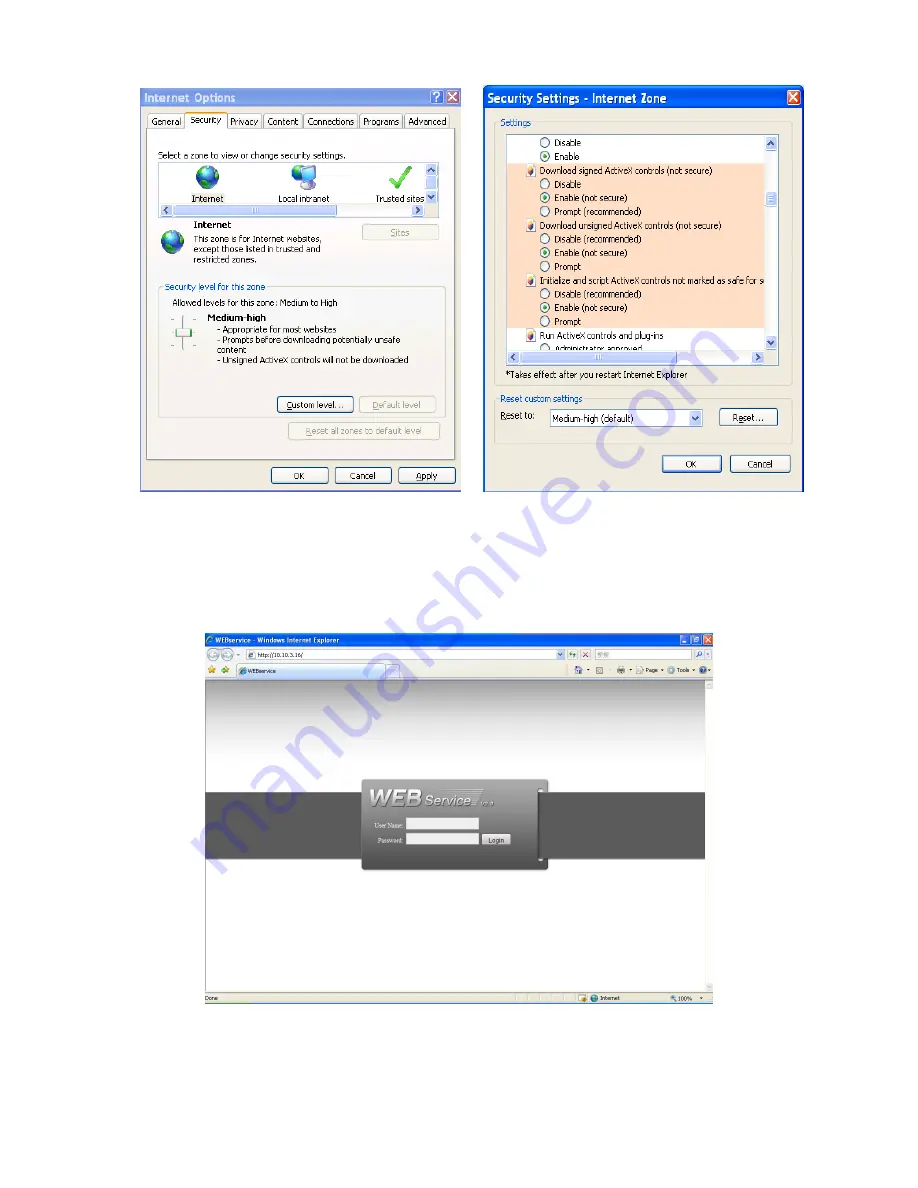
93
Figure 7-2
After installation, the interface is shown as below. See
X430H430H430H
Figure 7-3
X
.
Please input your user name and password.
Default factory name is admin and password is admin.
Note:
For security reasons, please modify your password after you first login.
Figure 7-3
After you logged in, you can see the main window. See
X431H431H431H
Figure 7-6
X
.
This main window can be divided into the following sections.
















































