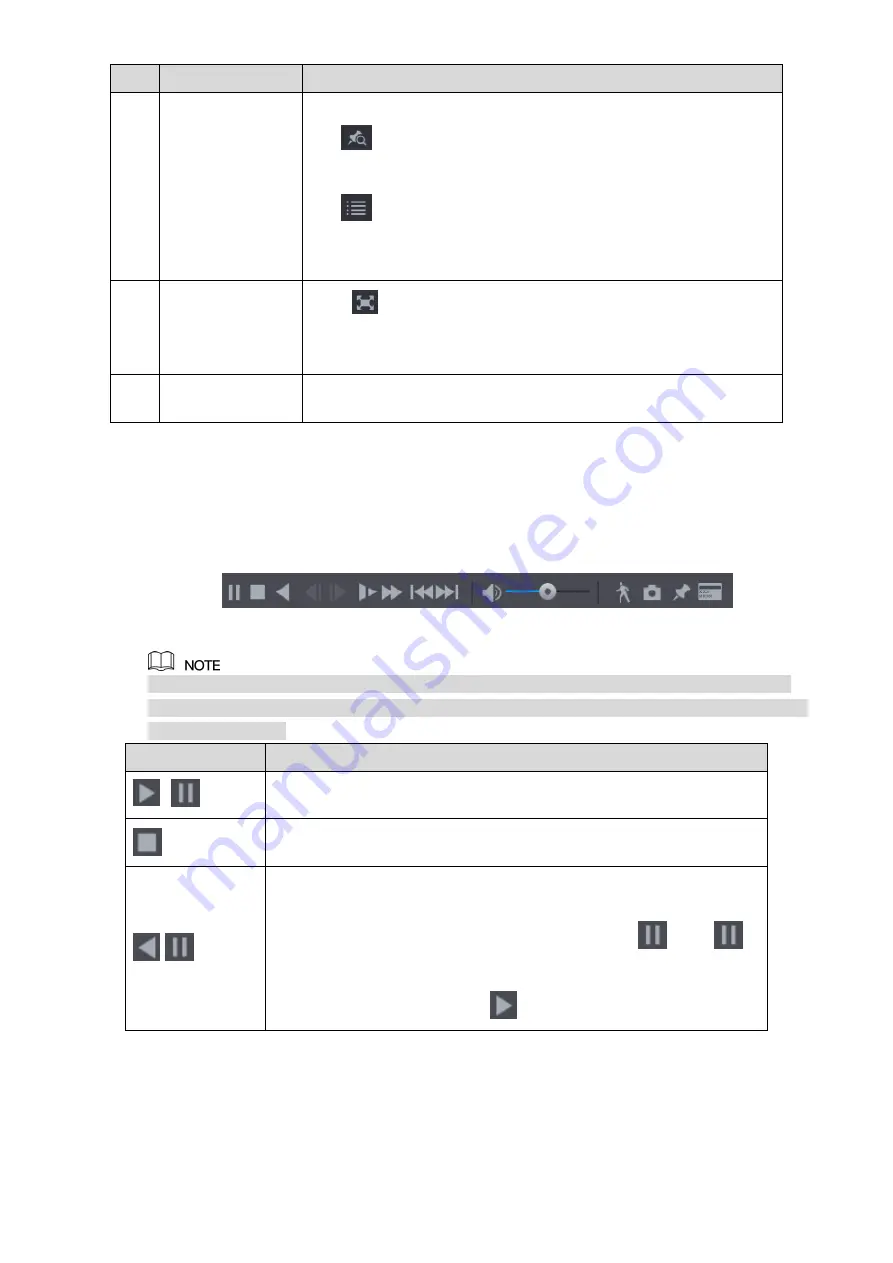
Local Configurations
130
No.
Function
Description
12
List Display
This area includes
Mark List
and
File List
.
: Click the
Mark List
button, the marked recorded video
list is displayed. Double-click the file to start playing.
: Click the
File List
button,
the searched recorded video
list is displayed. You can lock the files. For details, see "5.9.8
13
Full Screen
Click
to display in full screen. In the full screen mode, point to
the bottom of the screen, the time bar is displayed. Right-click on
the screen to exit full screen mode.
14
Time Bar Unit
You can select 24hr, 2hr, 1hr, or 30min as the unit of time bar. The
time bar display changes with the setting.
Table 5-33
5.9.3.1 Introducing Playback Controls Bar
You can perform the operations such as control the speed of playback, add mark, and take
snapshots through the playback controls bar. See Figure 5-98 and Table 5-34.
Figure 5-98
The play backward function and playback speed are dependent on the product version. The
actual product shall govern. You can also contact the technical support to consult the hardware
version information.
Icon
Function
,
Play/Pause.
During playing back, you can switch between play and pause.
Stop.
During playing back, you can click the
Stop
button to stop playback.
,
Play Backward.
During playing back, click the
Play Backward
button to backward
play the recorded video, the button switches to
; click
to stop playing backward.
During playing back, click
to start playing forward.
Summary of Contents for XVR4 Series
Page 1: ...DIGITAL VIDEO RECORDER User s Manual V1 1 0 ZHEJIANG DAHUA VISION TECHNOLOGY CO LTD ...
Page 44: ...Connecting Basics 31 Figure 4 2 ...
Page 96: ...Local Configurations 83 Figure 5 50 ...
Page 197: ...Local Configurations 184 Figure 5 153 Figure 5 154 Double click the video or click Step 7 ...
Page 202: ...Local Configurations 189 Figure 5 158 Figure 5 159 ...
Page 310: ...Glossary 297 Abbreviations Full term VGA Video Graphics Array WAN Wide Area Network ...
Page 328: ...Earthing 315 ...






























