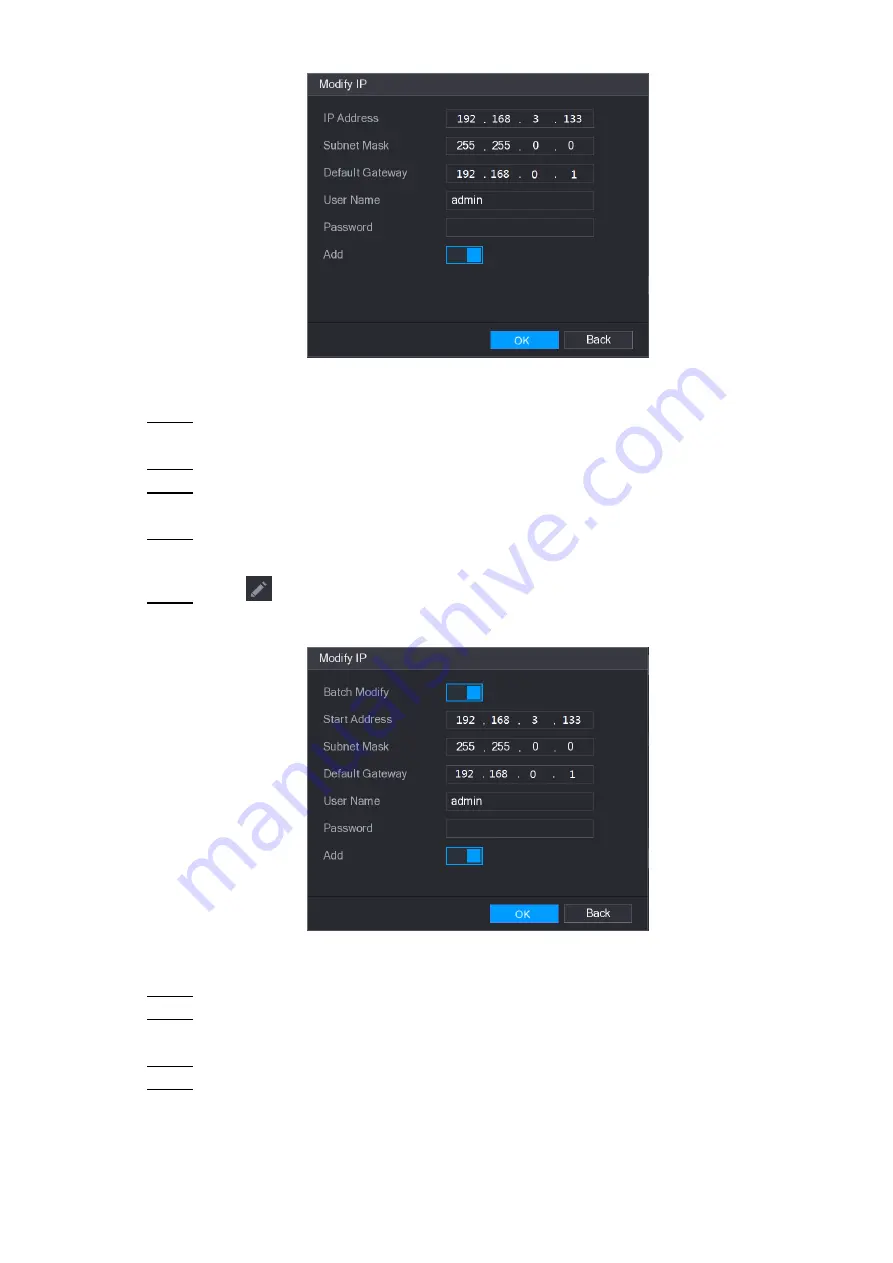
Local Configurations
123
Figure 5-88
Configure the settings for IP address, subnet mask, default gateway, user name, and
Step 2
password.
Enable the
Add
function to add the device into the
Added Device
area.
Step 3
Click
OK
to save the settings.
Step 4
To modify IP address in batches, do the following:
In the Searched Device list area, select the devices that you want to modify IP address
Step 1
in batches.
Click
.
Step 2
The
Modify IP
interface is displayed. See Figure 5-89.
Figure 5-89
Enable the
Batch Modify
function.
Step 3
Configure the settings for start IP address (the IP address is allocated in sequence),
Step 4
subnet mask, default gateway, user name, and password.
Enable the
Add
function to add the devices into the
Added Device
area.
Step 5
Click
Apply
to save the settings.
Step 6
Summary of Contents for XVR Cooper Series
Page 1: ...DIGITAL VIDEO RECORDER User s Manual V1 3 0...
Page 53: ...Connecting Basics 37 Figure 4 2...
Page 198: ...Local Configurations 182 Figure 5 147 Figure 5 148...
Page 220: ...Local Configurations 204 Figure 5 170 Figure 5 171 Double click the video or click Step 7...
Page 287: ...Local Configurations 271 Figure 5 242 Figure 5 243...
Page 337: ...Glossary 321 Abbreviations Full term VGA Video Graphics Array WAN Wide Area Network...
Page 355: ...Earthing 339...






























