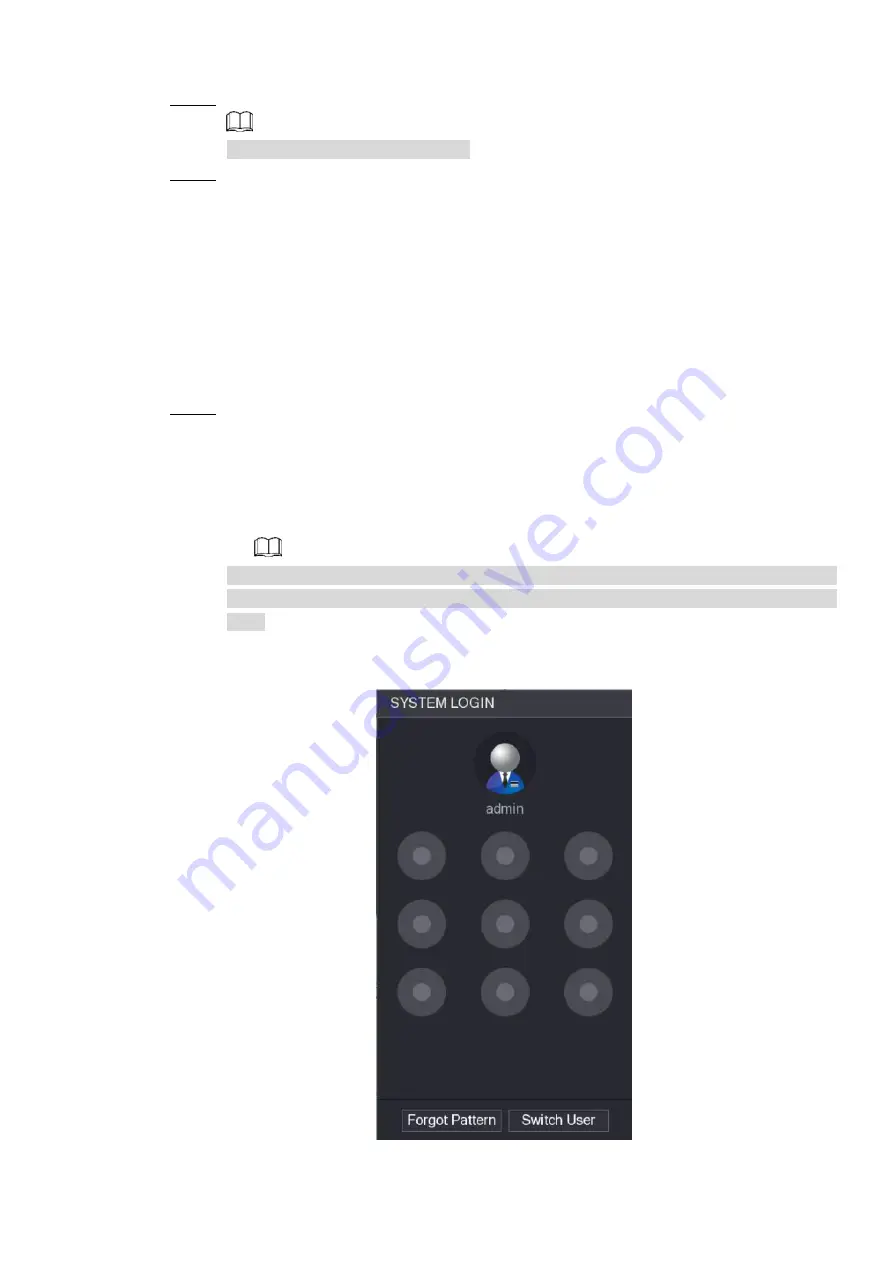
Table of Contents 78
Step 2 Check the box to enable reset function.
This function is enabled by default.
Step 3 Click
Apply
to set settings.
If the password reset function is disabled, you can follow the ways listed below to reset
password.
Device supports Reset button on the main board: You can answer the security
question on the local menu or click the Reset button on the main board to reset
password. Refer to "4.1.3.3 Reset Button " for detailed information.
Device does not support Reset button on the main board: You can only answer the
security question on the local menu to reset password. (Make sure you have set
security questions).
4.1.3.2 Resetting Password on Local Interface
Step 1 Enter the
SYSTEM LOGIN
interface.
If you have configured unlock pattern, the unlock pattern login interface is displayed.
See Figure 4-6. Click
Forgot Pattern
, the password login interface is displayed.
If you did not configure unlock pattern, the
System Login
interface is displayed.
To login from other user account, on the unlock pattern login interface, click
Switch
User
, or on the password login interface, in the
Switch User
list, select other user to
login.
Figure 4-6






























