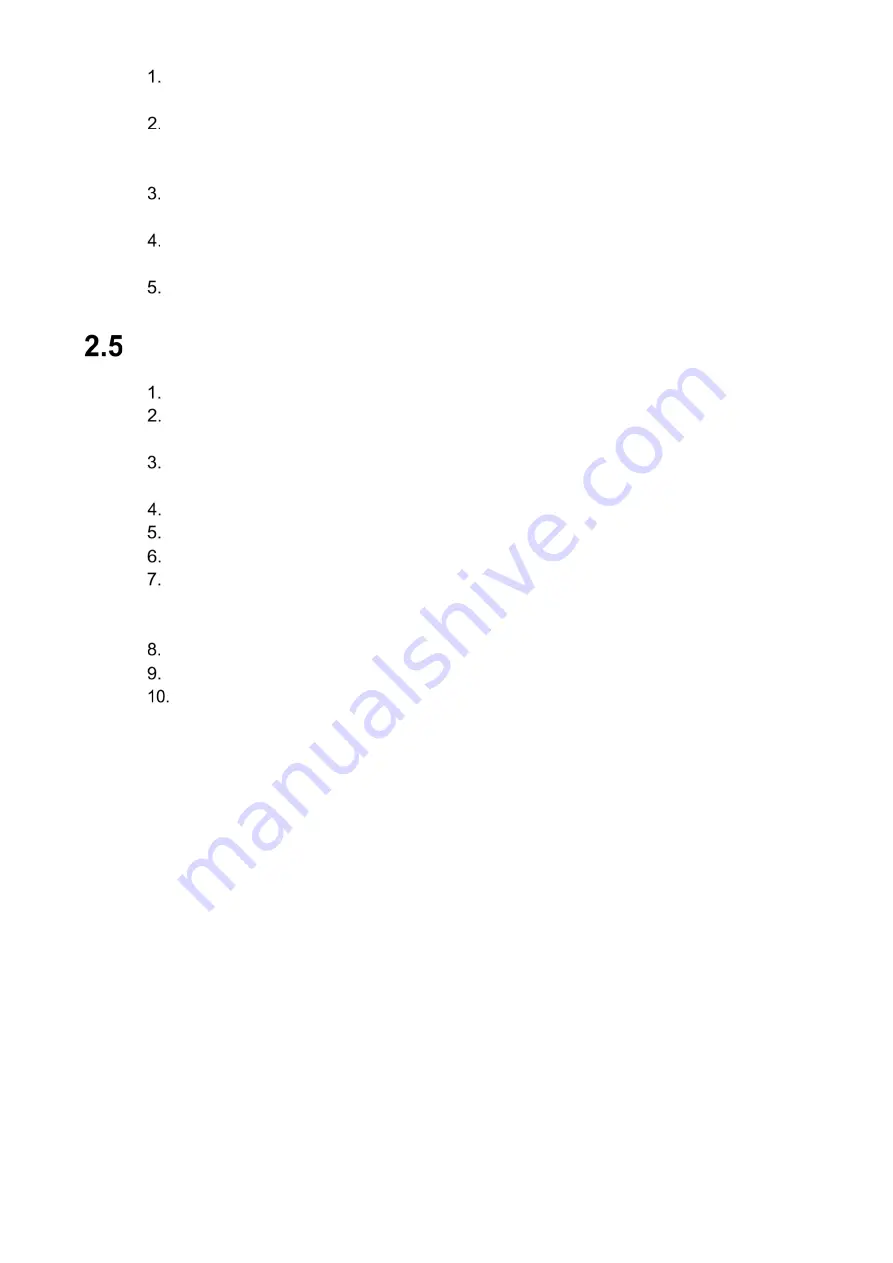
6
Place the wide side of the rubber ring onto the end of the network cable extending out from
the camera.
Pull the waterproof cable end without the Ethernet connector through the body of the
Waterproof Connector. Thread the cable through the Fixing Rubber Ring and the
Waterproof Locking Cover.
Attach the male Ethernet connector to the network cable coming from the camera. Ensure
the Waterproof Connector shroud covers the Ethernet connection.
Connect the other end of the waterproof connector to the network port and rotate it
clockwise to lock the network port and waterproof connector firmly.
Slide the Waterproof Locking Cover over the main body of waterproof connector and rotate
it clockwise to seal the connection.
Mounting the Camera
Remove the camera, the mounting template, and the hardware package from the box.
Apply the mounting template to the installation medium. Pre-drill the three (3) perimeter
holes for the expansion bolts, using a drill bit that is no wider than the expansion bolt.
Determine the wire route, either through the installation medium or through side conduit on
the camera base. Refer to the illustrations below.
Drill a center hole to route the cables from the camera through the installation medium.
Insert an expansion bolt into each pre-drilled perimeter hole.
Loosen the three captive screws from the camera housing.
Route the cables from the back of the camera through the installation medium or via the
camera base conduit and align the three (3) holes on the base of the camera with the
expansion bolts.
Secure the camera to the installation medium with the three screws.
Align the housing with the camera base and then secure with the three captive screws.
Connect the external cables from the camera to the appropriate cables for Ethernet and
power.









































