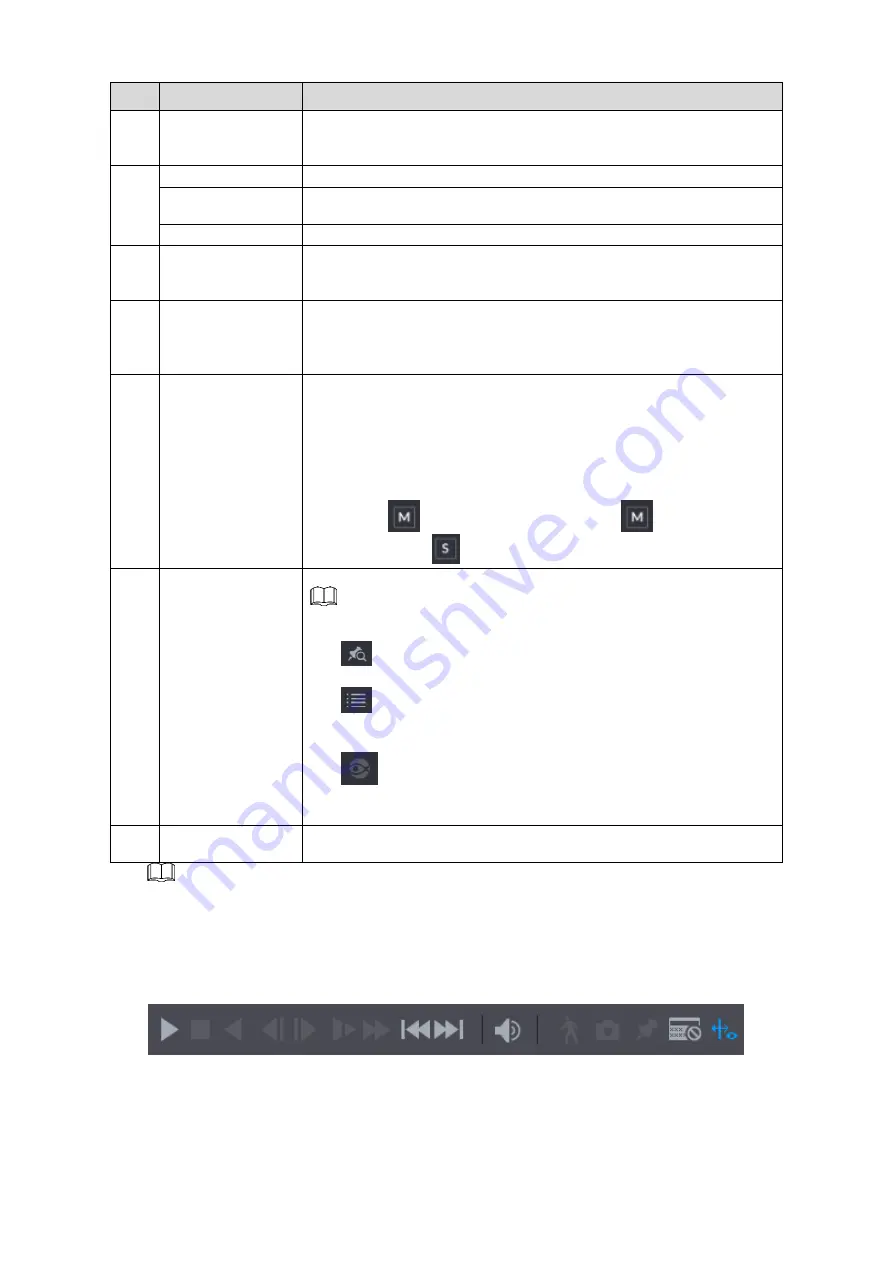
Local Basic Operation
150
No.
Function
Description
For some models, when you are clicking on the blank area in
the time bar, the system automatically jumps to the next time
point where there is a recorded video located.
4
Play Status
Includes two playback status:
Play
and
Stop
.
Sync
Select the
Sync
check box to simultaneously play recorded videos
of different channels in the same period in multi-channel view.
Record type
Select the check box to define the recording type to search for.
5
Search type
Select the content to play back:
Record
,
PIC
,
Splice Playback
.
For details about the selecting search type, refer to "4.6.2.2 Search
Type" for detailed information.
6
Calendar
Click the date that you want to search, the time bar displays the
corresponding record.
The dates with record or snapshot have a small solid circle under
the date.
7
View Layout and
Channel
Selection
In the
CAM NAME
list, select the channel(s) that you want to
play back.
The window split is decided by how you select the channel(s).
For example, if you select one channel, the playback is
displayed in the single-channel view; if you select two to four
channels, the playback is displayed in the four-channel view.
The maximum is eight channels.
Click
to switch the streams.
indicates main
stream, and
indicates sub stream.
8
List Display
This area includes
Mark List
and
File List
.
Different series products have different functions. The icons
displayed may vary. The actual product shall prevail.
: Click the
Mark List
button, the marked recorded video
list is displayed. Double-click the file to start playing.
: Click the
File List
button,
the searched recorded video
list is displayed. You can lock/unlock the files. Refer to
"
for detailed information.
Fisheye dewarp. It is to display the dewarp fisheye
video. Refer to
4.3.6.2 Fish eye de-warp during playback
for
detailed information.
14
Time Bar Unit
You can select 24hr, 2hr, 1hr, or 30min as the unit of time bar. The
time bar display changes with the setting.
All the operations here (such as playback speed, channel, time and progress) have relationship
with hardware version. Some series NVRs do not support some functions or playback speeds.
4.6.2.1 Playback Control
The playback control interface is shown as below. See Figure 4-92.
Figure 4-92
Refer to the following sheet for more information. See Table 4-24.






























