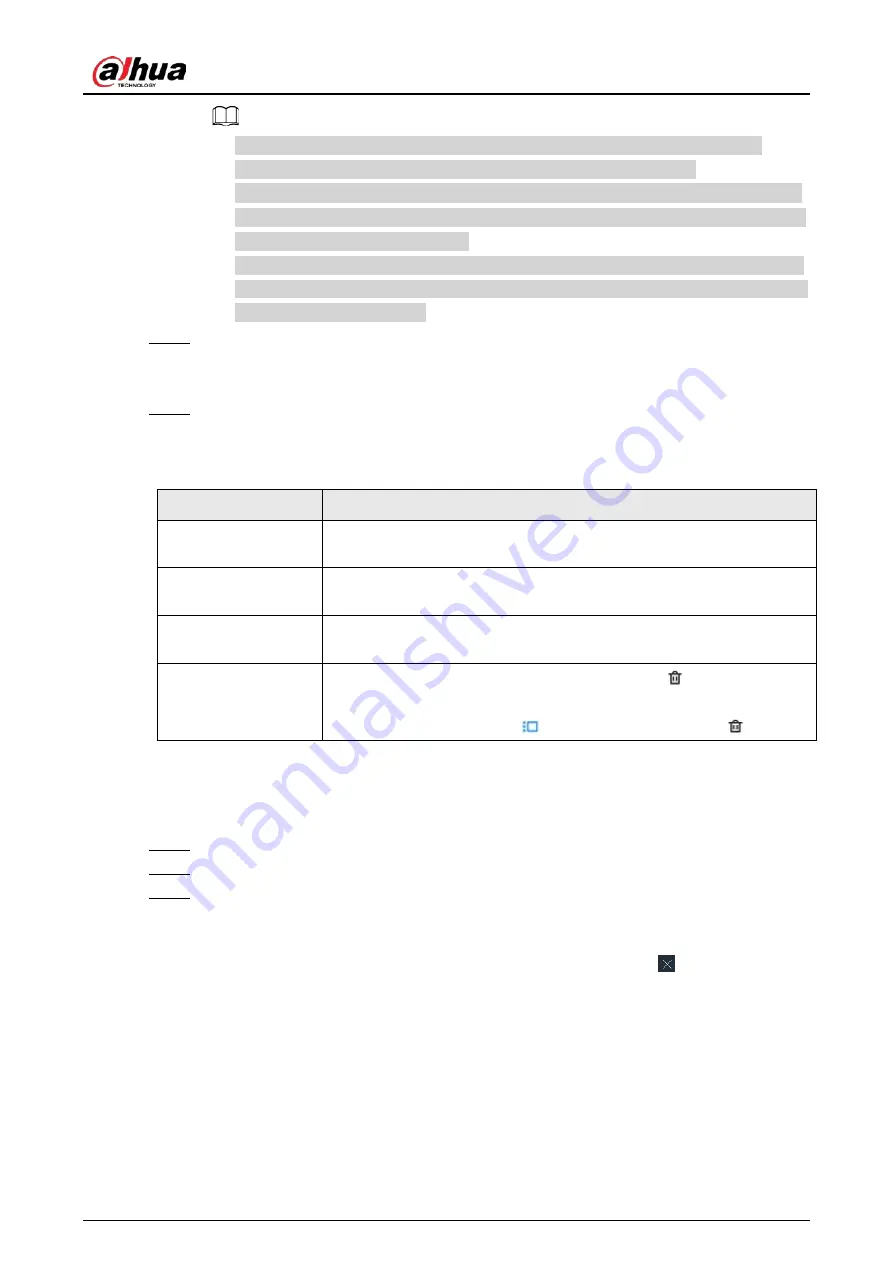
User's Manual
135
●
The Device automatically creates the view grids according to the number of the
selected remote devices. Device supports maximum 36 view windows.
●
The view window fills in the whole layout grid by default. Right-click to select
Original
Scale
>
ON
. The Device automatically adjusts the size of the view window according to
the resolution of the remote device.
●
When adjusting the position of the video window, you can drag the video window to a
layout grid whose background color is green. You cannot drag the video window to the
grid of red background color.
Step 4
Set the view name.
The view name consists of 1 to 64 characters. It can contain English letters, numbers and
special character.
Step 5
Click
OK
.
Related Operations
Table 7-3 View management
Operation
Description
Edit
Edit remote devices in the view, window layout and view name. See
"7.1.1.2.2 Editing a View" for detailed information.
Open
Open a view to watch real-time video of remote devices in the view. See
"7.1.1.2.3 Opening a View" for detailed information.
Rename
Right-click a view, click
Rename
, enter the new name, and then click
any blank space.
Delete
●
Delete one by one: Click a view and then click
, or right-click a
view and then select
Delete
.
●
Delete in batches: Click
, select views and then click
.
7.1.1.2.2 Editing a View
Procedure
Step 1
Log in to the PC client.
Step 2
Under the
Live
tab, right-click a view and then select
Edit
.
Step 3
Edit the view.
●
Add a remote device: Double-click a remote device in the resource pool, or drag the
remote device to an unoccupied layout grid on the view window, and then click
OK
.
●
Delete a remote device: Point to a video window, and then click
at the upper-right
corner, and then click
OK
.
●
Move the video windows: Drag a video window to a proper position and then release
the mouse, and then click
OK
.
●
Change window positions: Drag a video window to another video window, and then
click
OK
.
Summary of Contents for IVSS
Page 1: ...IVSS User s Manual ZHEJIANG DAHUA VISION TECHNOLOGY CO LTD V6 0 0...
Page 30: ...User s Manual 10 2 2 3 Dimensions Figure 2 12 Dimensions mm inch...
Page 37: ...User s Manual 17 2 3 3 Dimensions Figure 2 21 Dimensions with LCD mm inch...
Page 38: ...User s Manual 18 Figure 2 22 Dimensions without LCD mm inch...
Page 45: ...User s Manual 25 2 4 3 Dimensions Figure 2 31 Dimensions with LCD mm inch...
Page 46: ...User s Manual 26 Figure 2 32 Dimensions without LCD mm inch...
Page 47: ...User s Manual 27...
Page 68: ...User s Manual 48 Figure 5 9 Login web 5 4 Home Page Figure 5 10 Home page...
Page 129: ...User s Manual 109 Figure 6 29 Human...
Page 309: ...User s Manual...
Page 310: ...IVSS User s Manual ZHEJIANG DAHUA VISION TECHNOLOGY CO LTD V5 0 2...
Page 351: ...User s Manual 22 Figure 2 32 Dimensions without LCD mm inch...
Page 670: ...User s Manual 341 Figure 11 2 Unlock the client...
Page 685: ...User s Manual...
Page 686: ...IVSS7008...
Page 687: ...2 3 1 1 1 2 1 4 1 3 1 2 2 1 2 1 2 2 IVSS7012...






























