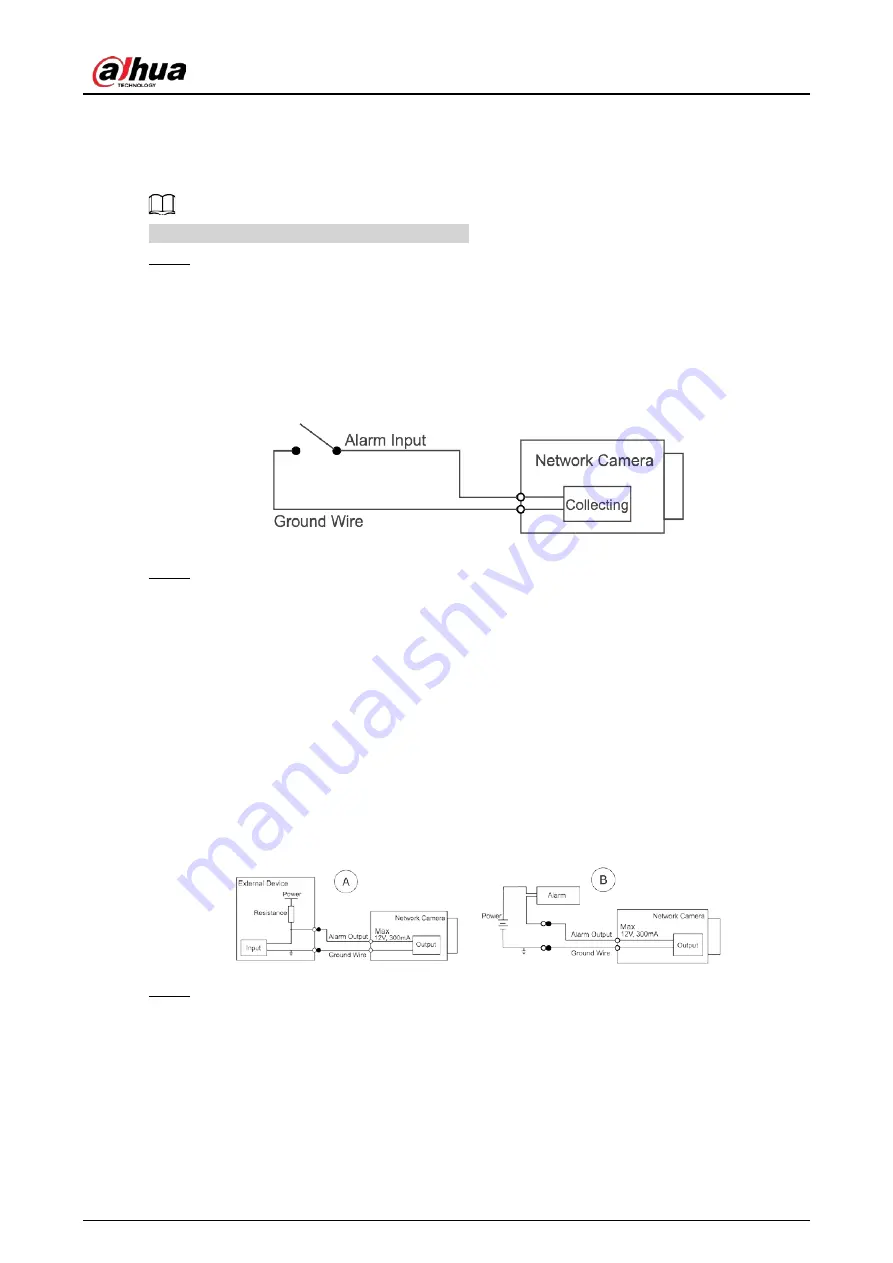
Quick Start Guide
2
1.2 Connecting Alarm Input/Output
The camera can connect to external alarm input/output devices through digital input/output.
Alarm input/output is available on select models.
Step 1
Connect the alarm input device to the alarm input end of the I/O port.
Device collects different states of alarm input port when the input signal is idling and
being grounded.
●
Device collects logic "1" when input signal is connected to +3 V to +5 V or idling.
●
Device collects logic "0" when input signal is grounded.
Figure 1-2 Alarm input
Step 2
Connect alarm output device to the alarm output end of the I/O port. The alarm output is
open-drain output, which works in the following modes.
●
Mode A: Level application. Alarm outputs high and low level, and the alarm outlet is
OD, which requires external pull-up resistance (10 K Ohm typical) to work. The
maximum external pull-up level is 12 V, maximum port current is 300 mA and the
default output signal is high-level (external pull-up voltage). The default output signal
switches to low- level when there is alarm output (As long as the operating current is
below 300 mA, the output low-level voltage is lower than 0.8 V).
●
Mode B: Switch application. Alarm output is used to drive external circuit, the
maximum voltage is 12 V and the maximum current is 300 mA. If the voltage is higher
than 12 V, please use an additional electric relay.
Figure 1-3 Alarm output
Step 3
Log in to web page, and then configure alarm input and alarm output in alarm settings.
●
The alarm input on the web page is corresponding to the alarm input end of the I/O
port. There will be high level and low level alarm signal generated by the alarm input
device when alarm occurs. Set the input mode to "NO" (default) if the alarm input signal
is logic "0" and to "NC" if the alarm input signal is logic "1".
●
The alarm output on the web page is corresponding to the alarm output end of the
device, which is also the alarm output end of the I/O port.
















