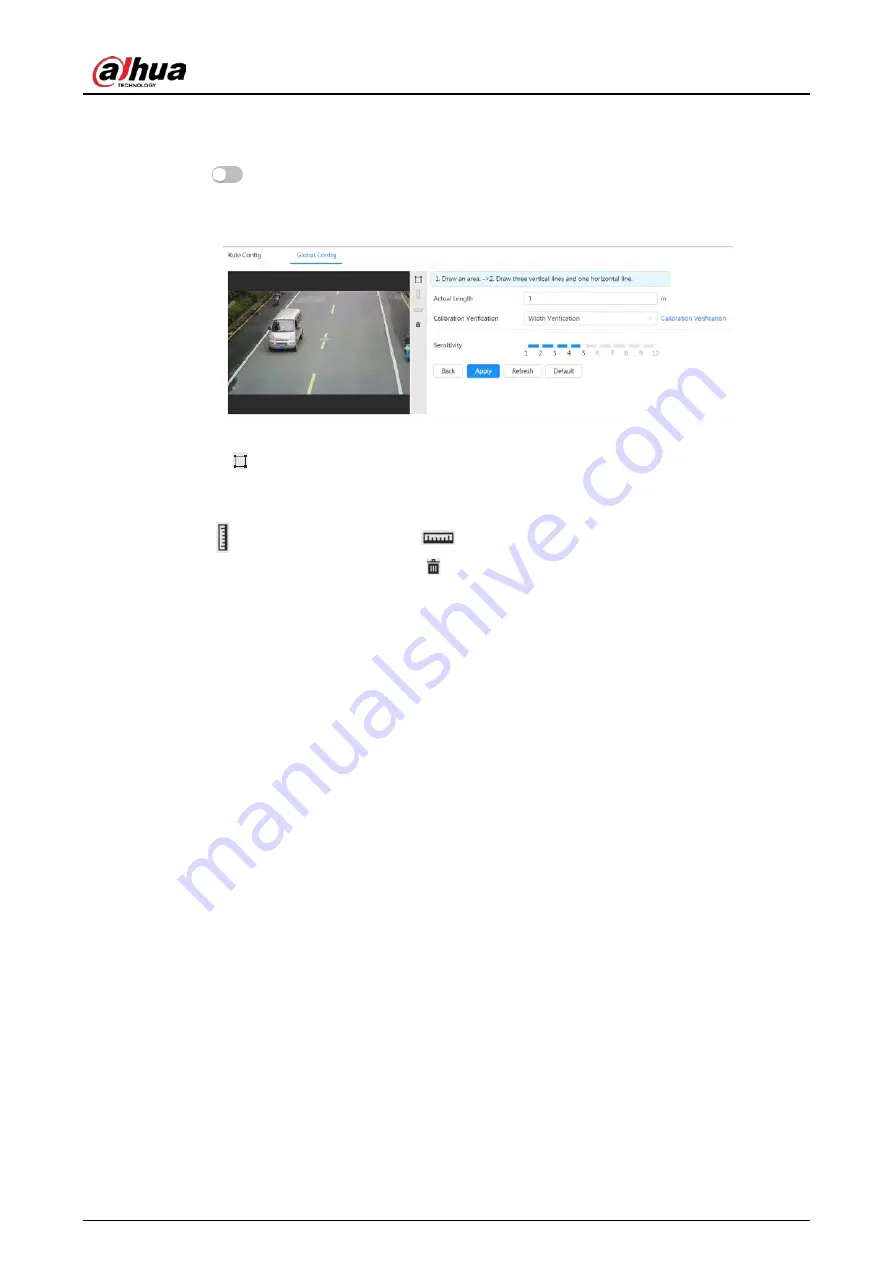
Operation Manual
124
Procedure
1. Select
AI
>
Smart Plan
.
2. Click
next to
IVS
to enable IVS of the corresponding channel, and then click
Next
.
3. Click the
Global Config
tab.
Figure 8-21 Global configuration of IVS
4. Set calibration area and ruler.
a. Click and draw a calibration area in the image, and right-click to finish the drawing.
b. Click the ruler icon to draw one horizontal ruler and three vertical rulers in the calibration
area.
●
indicates vertical ruler, and
indicates horizontal ruler
●
Select an added ruler, and click to delete the ruler.
5. Set the sensitivity.Adjust the filter sensitivity. With higher value, it is easier to trigger an alarm
when low-contrast object and small object are captured, and the false detection rate is higher.
6. Click
Apply
.
Result
1. Select the verification type, and then click
Calibration Verification
.To verify vertical ruler and
horizontal ruler, respectively select
Height Verification
and
Width Verification
.
2. Draw a straight line in the image to verify whether the rulers are correctly set.In case of big
difference between the estimated value and the actual one, fine-tune or reset parameters until
the error requirement is met.
8.4.2 Rule Configuration
Set rules for IVS, including cross fence detection, tripwire, intrusion, abandoned object, moving
object, fast moving, parking detection, crowd gathering, and loitering detection.
Prerequisites
●
Select
AI
>
Smart Plan
, and enable
IVS
.
●
Select
AI
>
Smart Plan
>
Global Config
to finish global configuration.
For the functions and applications of the rules, see Table 8-7.
Summary of Contents for IPC-HDW5842T-ZE
Page 1: ...Network Camera Web 3 0 Operation Manual ZHEJIANG DAHUA VISION TECHNOLOGY CO LTD V2 1 5...
Page 189: ...Operation Manual 175 Figure 5 64 People counting...
Page 231: ...Operation Manual 217 Select Setting Information Online User Figure 6 12 Online user...
Page 235: ...Operation Manual...
Page 236: ...Network Camera Web 5 0 Operation Manual ZHEJIANG DAHUA VISION TECHNOLOGY CO LTD V1 0 5...
Page 325: ...Operation Manual 77 Figure 6 70 User Step 2 Click Add Figure 6 71 Add user system...
Page 337: ...Operation Manual 89 Figure 6 86 Remote log...
Page 407: ...Operation Manual 159 Step 3 Click Apply...
Page 454: ...Operation Manual...
Page 455: ...Eyeball Network Camera Quick Start Guide V1 0 2 ZHEJIANG DAHUA VISION TECHNOLOGY CO LTD...
Page 471: ...Quick Start Guide...
Page 472: ......
Page 473: ......






























