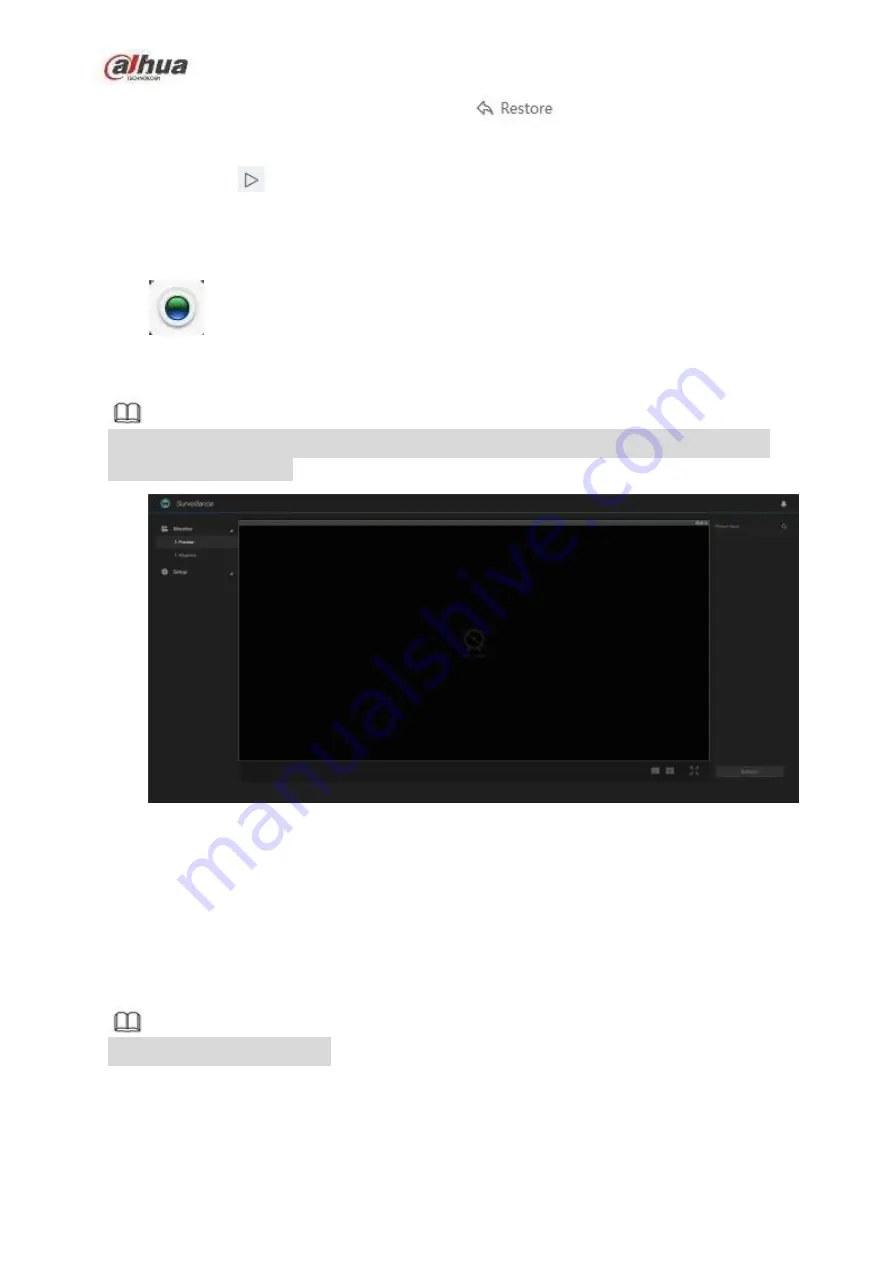
Step 3
Select a task to be restored and then click
,
System restore the task. Go to the downloading interface to view the download task.
Step 4
Click the
of the corresponding download task.
System begins downloading task again.
2.7 Surveillance
Click
, enter preview and monitor interface. See Figure 2-12.
Connect to the camera, system can display real-time monitor video, playback record file, set camera
parameters remotely.
Note
If it is your first time to enter the preview interface, the window prompts you to install plugins. Please
follow the prompts to install.
Figure 2-12
2.7.1
Initialization Settings
The initialization settings include add remote device and enable remote device record function.
2.7.1.1 Register Camera
It is to manage camera such as add, edit, upgrade camera and etc. It supports to change channel name,
bit rate parameters and etc.
Note
System max supports 4 cameras.
Steps:
There are many ways to register the camera such as search and then add, add by IP address, batch add,
18






























