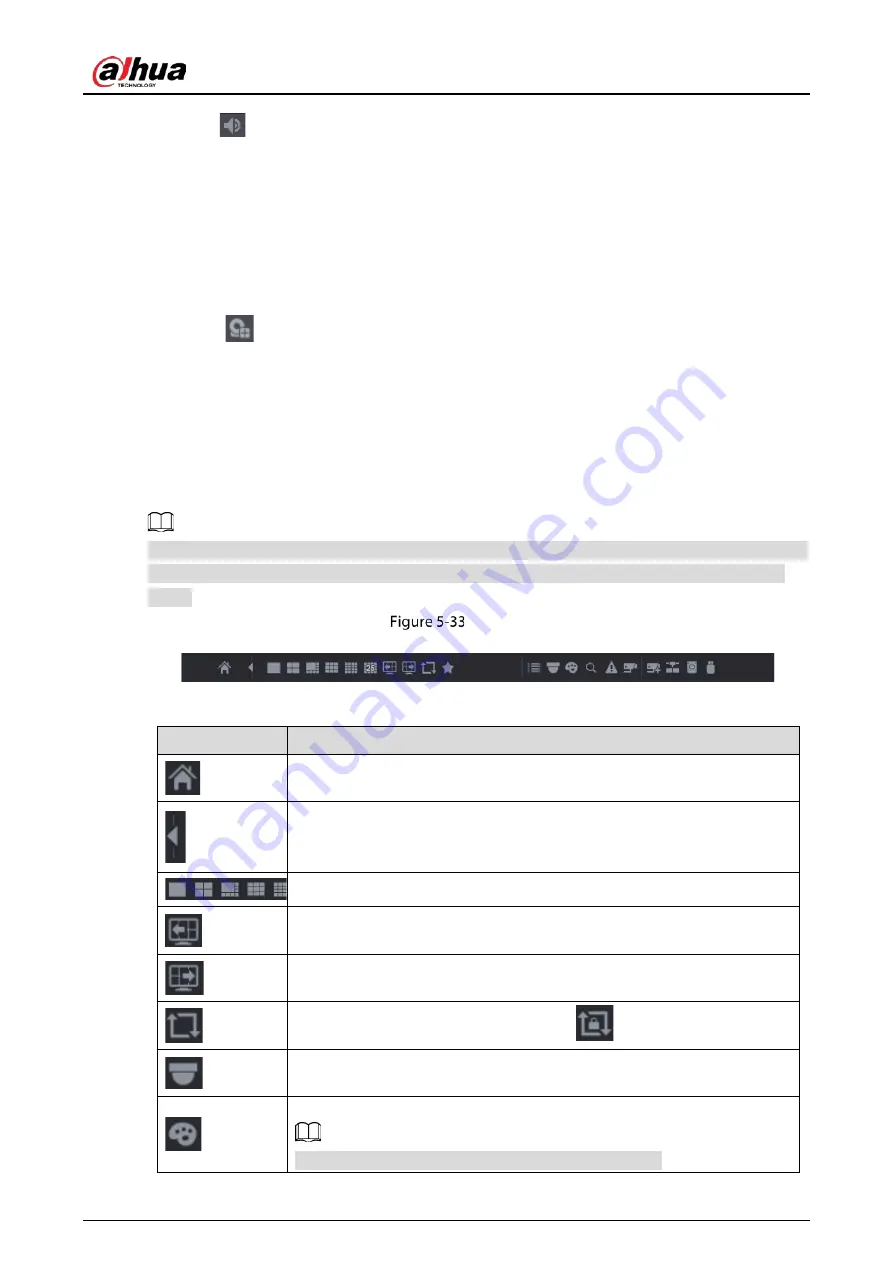
User's Manual
67
Click
to cancel the bidirectional talk. The bidirectional talk of other digital channels is
resumed.
5.2.2.7
Remote Devices (Digital channel only)
You can view the information of remote devices and add new remote devices to replace the current
connected devices.
By clicking
, the Camera Registration interface is displayed. For details about adding the remote
devices, see "5.6 Configuring Remote Devices."
5.2.3
Navigation Bar
You can access the functions to perform operations through the function icons on the navigation bar.
For example, you can access Main Menu and switch window split mode. See Table 5-13.
The navigation bar is disabled by default. It does not appear in the live view screen until it is enabled.
To enable it, select Main Menu > SYSTEM > GENERAL, enable the Navigation Bar, and then click
Apply.
Navigation bar
Table 5-13
Navigation bar description
Icon
Function
Open Main Menu.
Expand or condense the navigation bar.
Select view layout.
Go to the previous screen.
Go to the next screen.
Enable tour function. The icon switches to
.
Open the PTZ control panel. For details, see "5.4 Controlling PTZ Cameras."
Open the Color Setting interface. For details, see "5.2.5 Color Setting."
This function is supported only in single-channel layout.
Summary of Contents for DHI-XVR5108HS-4K
Page 1: ...HDCVI DVR User s Manual V1 1 0 ZHEJIANG DAHUA VISION TECHNOLOGY CO LTD...
Page 21: ...User s Manual 13 Put back cover...
Page 86: ...User s Manual 78 Main screen Extra screen...
Page 203: ...User s Manual 195 List For the data displayed in graph see the following figure Graph...
Page 247: ...User s Manual 239 Main stream Sub stream...
Page 252: ...User s Manual 244 Details S M A R T...
Page 312: ...User s Manual 304 Check neutral cable...
Page 318: ...User s Manual...






























