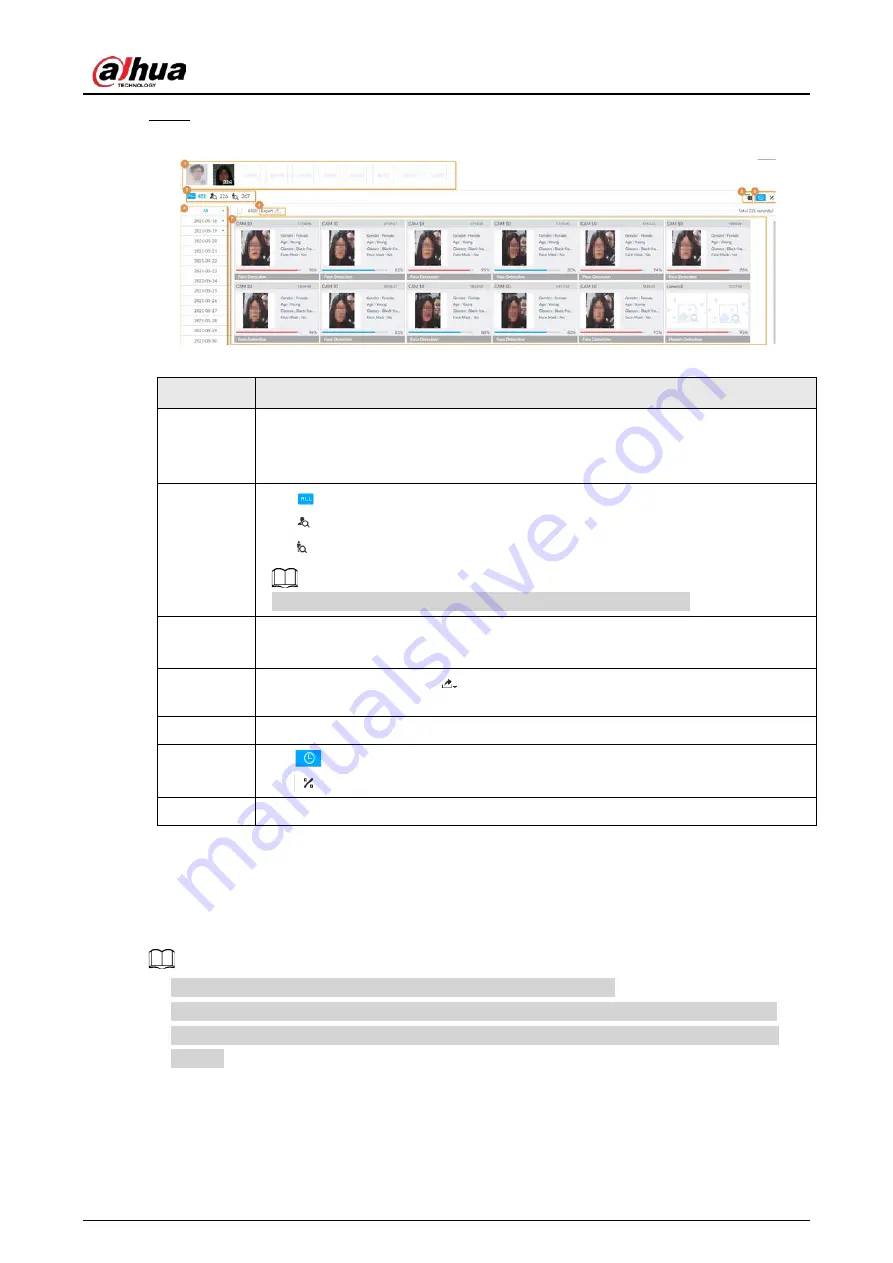
User's Manual
73
Step 7
Click Query.
Figure 6-18 Search results
Table 6-5 Search results page description
No.
Function
1
●
Displays the selected search images. The number at the lower-right corner of
the image represents the number of records found.
●
Click the image to view detailed results.
2
●
: displays the number of images found.
●
: Displays the number of face images found.
●
: Displays the number of human body images found.
The numbers are displayed only when related search is enabled.
3
●
Displays the dates within the selected search range.
●
Click a date and the records of that day are displayed.
4
Select the panel and click
to export picture, video or excel. For details, see
"6.2.4.3 Exporting Face Records".
5
Filter the search results according to properties.
6
●
: Sort the records by time.
●
: Sort the records by similarity.
7
Displays the face panels, including face image, feature property and similarity.
6.2.4.3 Exporting Face Records
The search results of face records can be exported. You can select to export video, picture and excel
that contain detailed information.
●
Make sure that you have inserted USB storage device into your IVSS.
●
The exported alarm-linked snapshot contains the face snapshot and the background picture.
●
To save the background picture, make sure that you have configured alarm-linked snapshot
storage.
The search results are displayed as follows.
Summary of Contents for DHI-IVSS7008
Page 1: ...IVSS User s Manual ZHEJIANG DAHUA VISION TECHNOLOGY CO LTD V5 0 0 ...
Page 50: ...User s Manual 30 common grounded with the Device ...
Page 158: ...User s Manual 138 Figure 6 103 Human Figure 6 104 Vehicle Figure 6 105 Non motor vehicle ...
Page 368: ...User s Manual 348 Figure 11 2 Unlock the client ...
Page 381: ...User s Manual ...






























