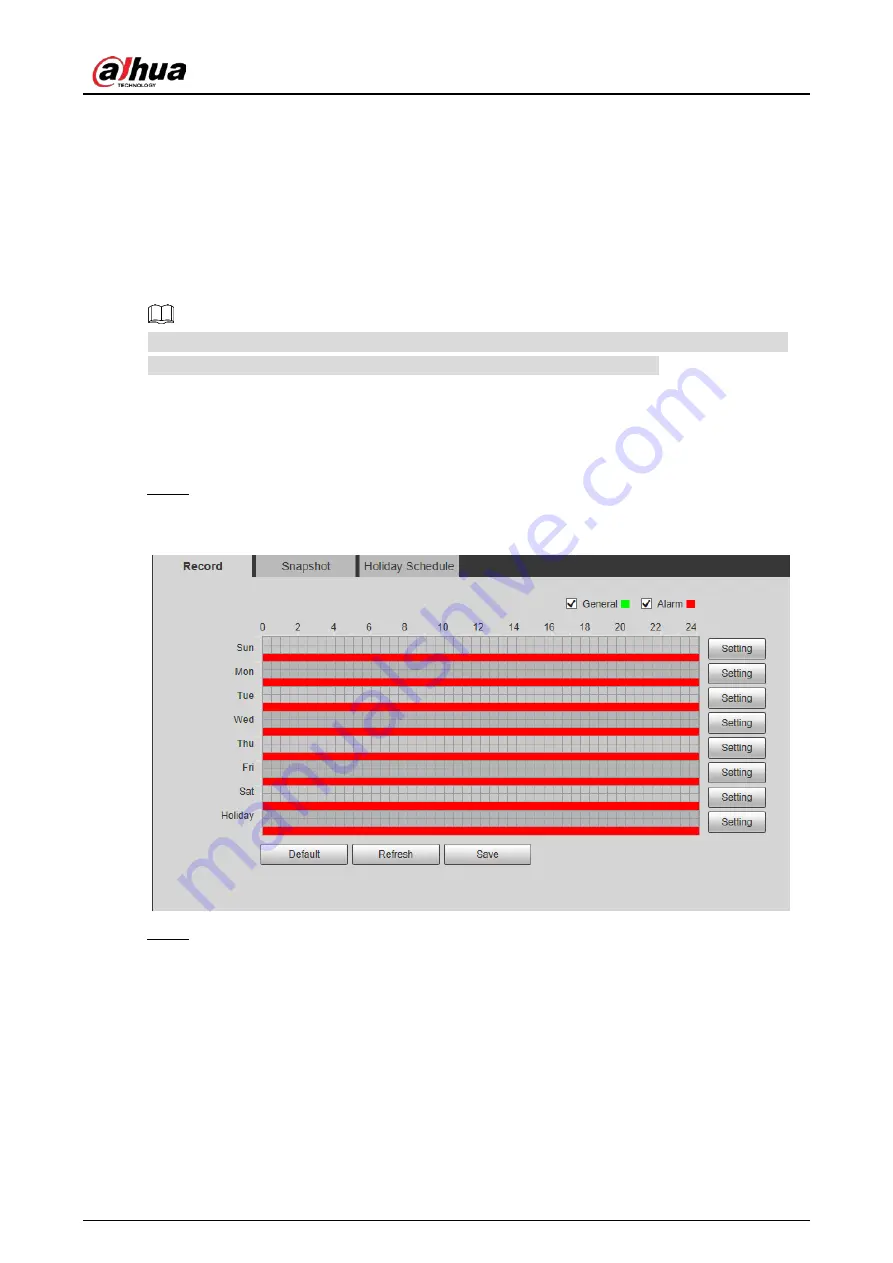
User’s Manual
60
Storage
4.4
This chapter introduces configurations of schedules for records, snapshots, and holiday, storage
methods, and record control.
4.4.1
Schedule
You can configure schedules of records, snapshots, and holidays.
Before configuring schedule, set
Record Mode
as
Auto
in
Setting > Storage > Record Control
. If
you select
Off
, the system will not record video or take snapshot as scheduled.
4.4.1.1
Record Schedule
The system starts or stops video recording as scheduled.
Select
Setting > Storage > Schedule > Record
.
Step 1
The record schedule interface is displayed. See Figure 4-44.
Record schedule
Figure 4-44
Set a record plan.
Step 2
Method one: Select a record type, such as
Alarm
, and then press and drag the left mouse
button to draw the time period for alarm record on the timeline.
Method two: Enter an actual time period.
Click
Setting
of the day you want to set.
1)
The
Setting
interface is displayed. See Figure 4-45.






























