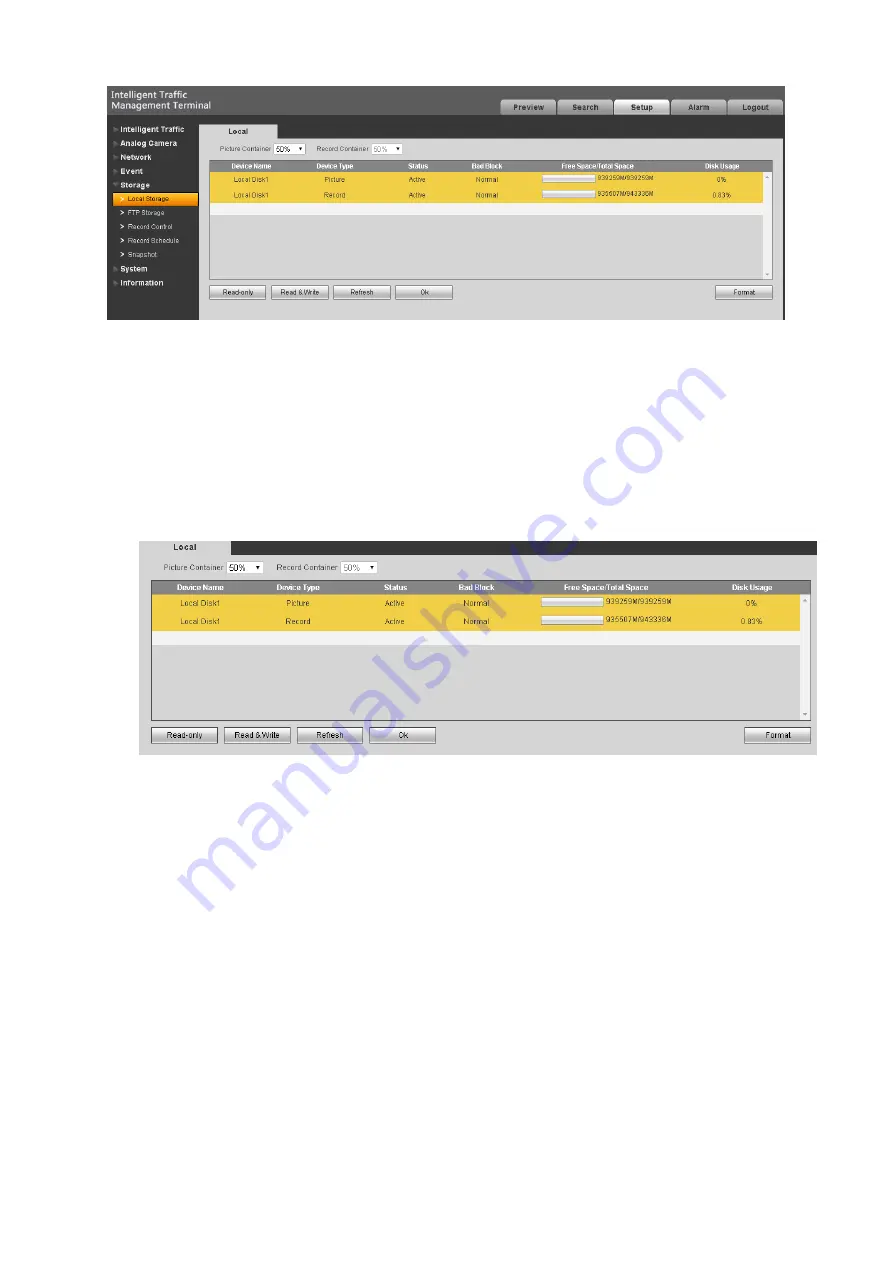
29
Figure 5- 25
5.5.5.1 Local Storage
Local storage refers to data stored in the device's hard drive, you can query the device hard disk
capacity, set drive properties.
If the device is installed multiple hard drives, hard disk storage can be individually set for the
video and pictures. The default is a single hard drive can read and write.
Step 1. Select Storage>Local Storage, see Figure 5- 28.
Figure 5- 26
Step 2. You can configure space according to picture and record storage scale.
Step 3. Click Read-only or Read&Write, to set hard disk read/write right.
Device will reboot immediately to make setup effective.
Note:
If disk is full, you can click Format to clear up the disk.
5.5.5.2 FTP Storage
FTP storage is to save picture and linked record on to FTP server.
Step 1. Select Storage>FTP Storage, see Figure 5- 29.
Summary of Contents for DH-ITSE0804-GN5B-D
Page 50: ......






























