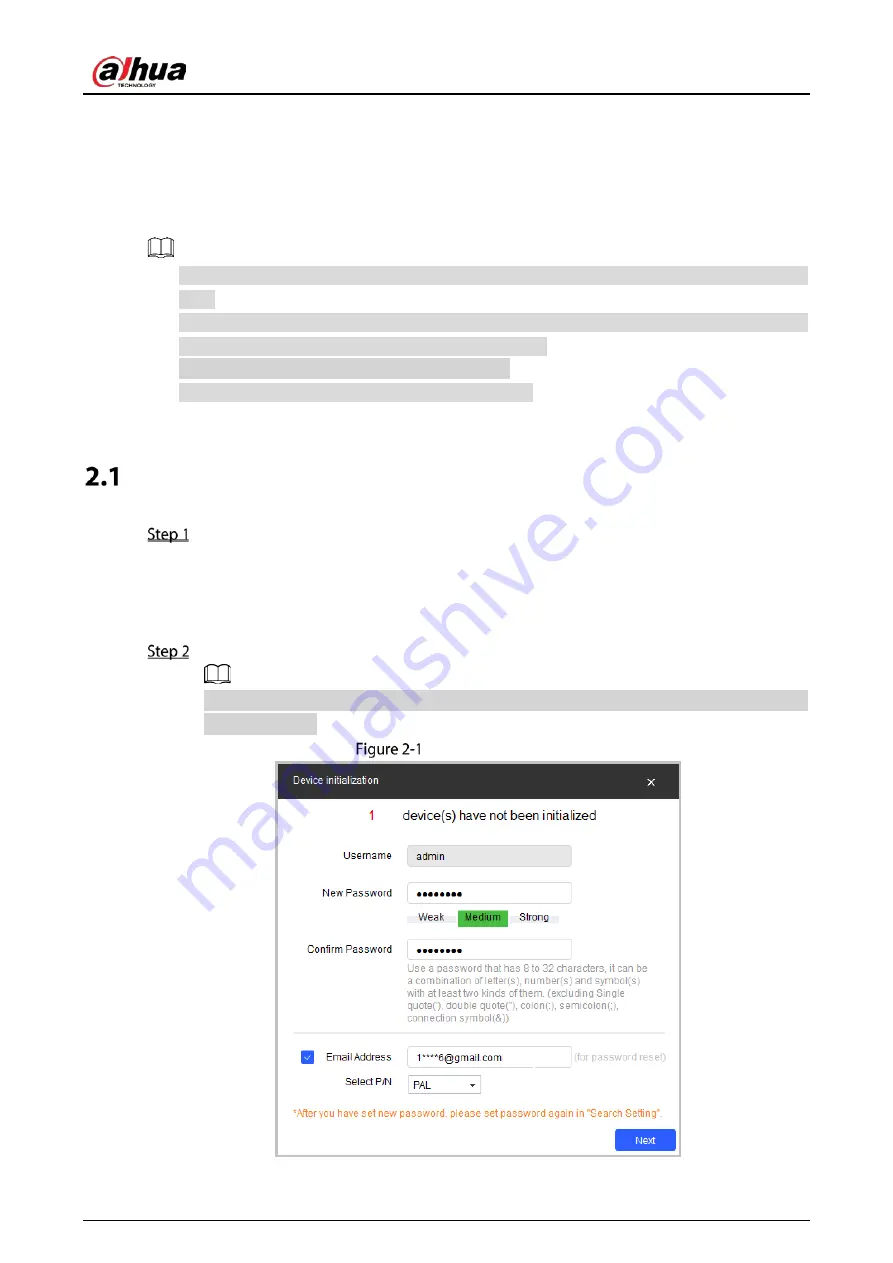
Quick Start Guide
4
2
Network Configuration
Device initialization and IP setting can be finished with the ConfigTool or on webpage. For more
information, see the Web Operation Manual.
Device initialization is available on select models, and it is required at first use and after device is
reset.
Device initialization is available only when the IP addresses of the device (192.168.1.108 by
default) and the PC stays on the same network segment.
Carefully plan the network segment for the device.
The following figures and pages are for reference only.
Initializing the Camera
Search for the device that needs to be initialized through ConfigTool.
1)
Double-click
ConfigTool.exe
to open the tool.
2)
Click
Modify IP
.
3)
Select the searching way, and then click
OK
.
4)
Select one or several cameras in uninitialized status, and then click
Initialize
.
Select the devices to be initialized, and then click
Initialize
.
If you do not provide the email address for password reset, you can reset the password only
through XML file.
Password setting



















