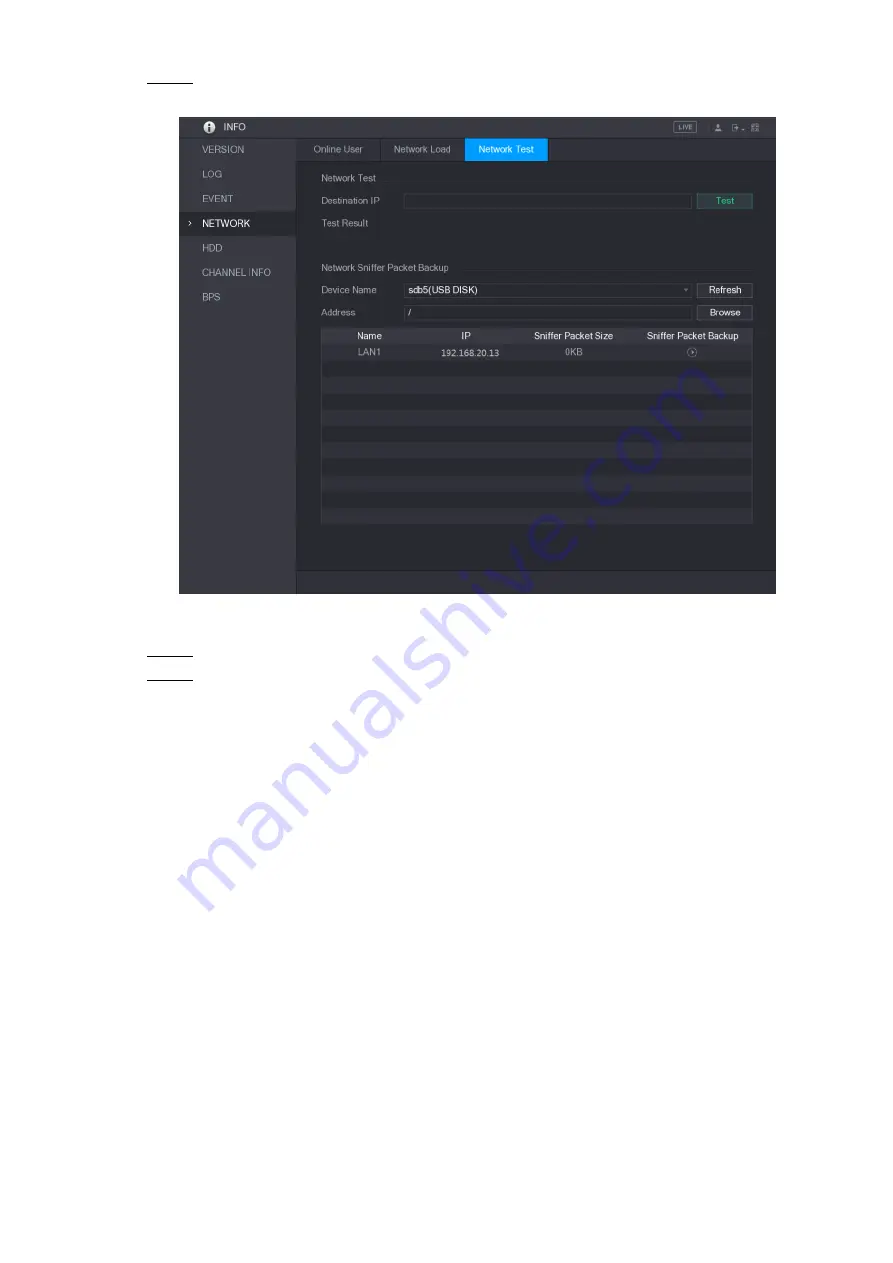
Local Configurations
233
Select
Main Menu > INFO > NETWORK > Test
.
Step 1
The
Test
interface is displayed. See Figure 5-201.
Figure 5-201
In the
Destination IP
box, enter the IP address.
Step 2
Click
Test
.
Step 3
After testing is completed, the test result is displayed. You can check the evaluation for
average delay, packet loss, and network status. See Figure 5-202.
Summary of Contents for D-XVR5108H-4KL-X-8P
Page 1: ...DIGITAL VIDEO RECORDER User s Manual V1 1 0 ZHEJIANG DAHUA VISION TECHNOLOGY CO LTD...
Page 44: ...Connecting Basics 31 Figure 4 2...
Page 96: ...Local Configurations 83 Figure 5 50...
Page 197: ...Local Configurations 184 Figure 5 153 Figure 5 154 Double click the video or click Step 7...
Page 202: ...Local Configurations 189 Figure 5 158 Figure 5 159...
Page 310: ...Glossary 297 Abbreviations Full term VGA Video Graphics Array WAN Wide Area Network...
Page 328: ...Earthing 315...






























