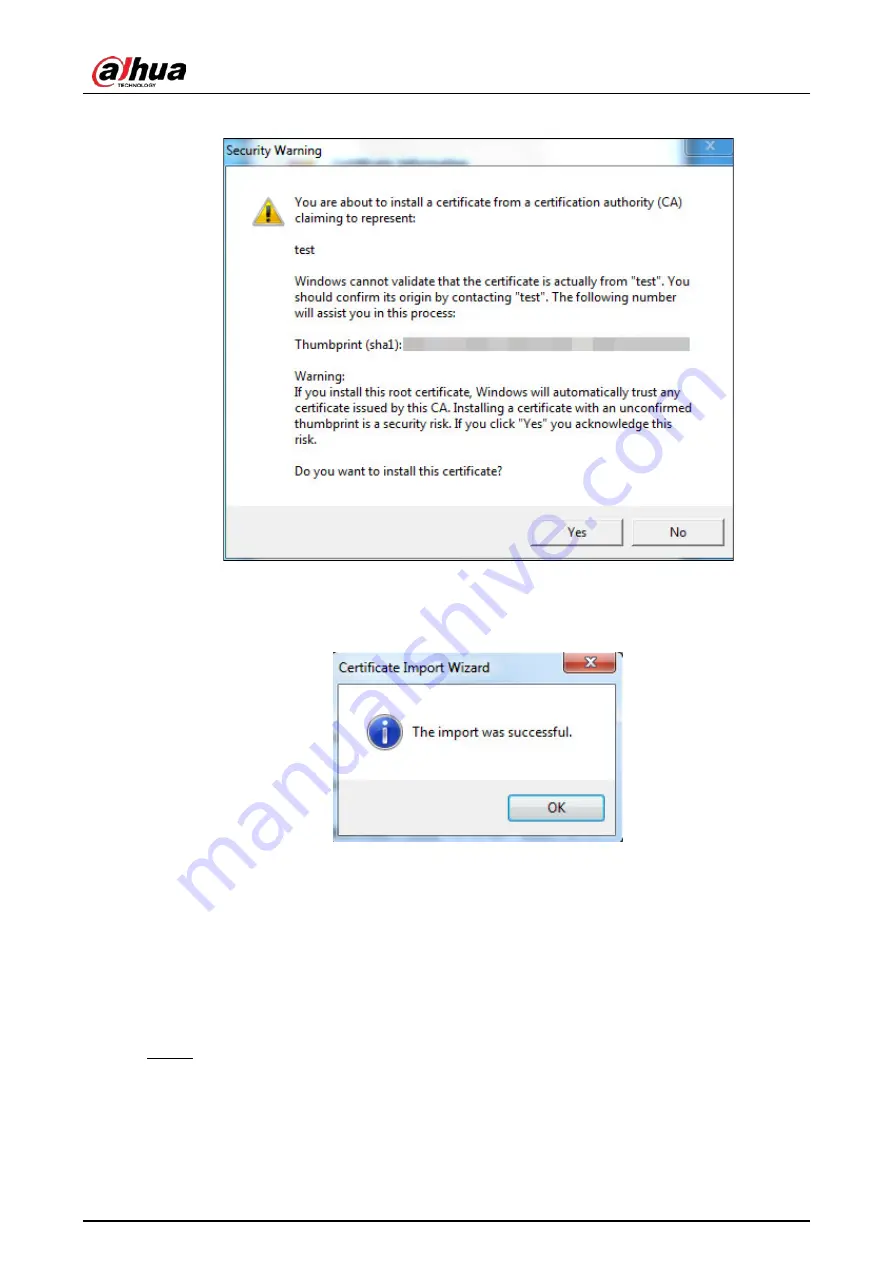
User’s Manual
85
Figure 4-93 Security warning
10) Click
Yes
.
The import was successful
dialog box is displayed,
Figure 4-94 Import succeeded
11) Click
OK
.
If you select
install signed certificate
, follow the steps below.
1) Select
Setting > System > Safety > HTTPS
.
2) Select
Enable HTTPS
, and
Compatible with TLSv1.1, and earlier versions
.
3) Click
Browse
to upload the signed certificate, and certificate key, and then click
Upload
.
4) To install the root certificate, see operation steps from 4) to 10) in
Create
Certificate
.
Step 2 Select
Enable HTTPS
, and click
Confirm
.
The
Reboot
interface is displayed. Configuration takes effect until the Camera restarts.





























