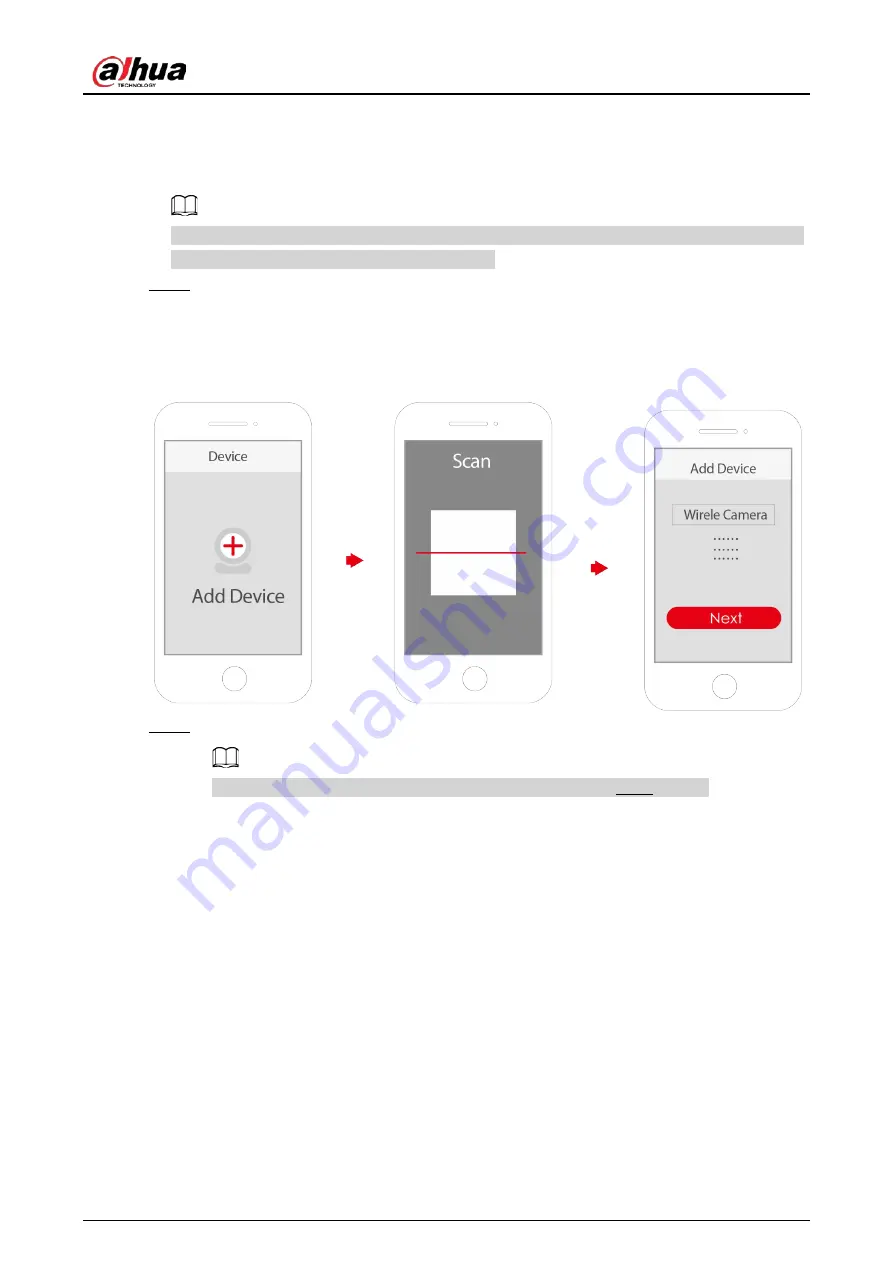
Application Quick Start Guide
1
1 Operating with DMSS
Make sure that there are no obstacles and electromagnetic interference between the device and
the router for best possible wireless performance.
Step 1
Add the device.
1) Tap
+
button on the upper-right corner of the DMSS home page to scan the QR code
on the camera. If your DMSS fails to scan the QR code, tap
Manually enter SN
.
2) Select
Wireless Camera
.
Figure 1-1 Add the device
Step 2
Configure the device hotspot.
If you connect the device with Ethernet cable, please jump to Step4 directly.
1) Make sure that the device is connect to power and enable device hotspot, and then
click
Next
.
2) Go to Wi-Fi settings of your mobile phone, connect hotspot named DAP-xxxxxxxx.
3) Create the username and password for the device and then tap
Next
.









