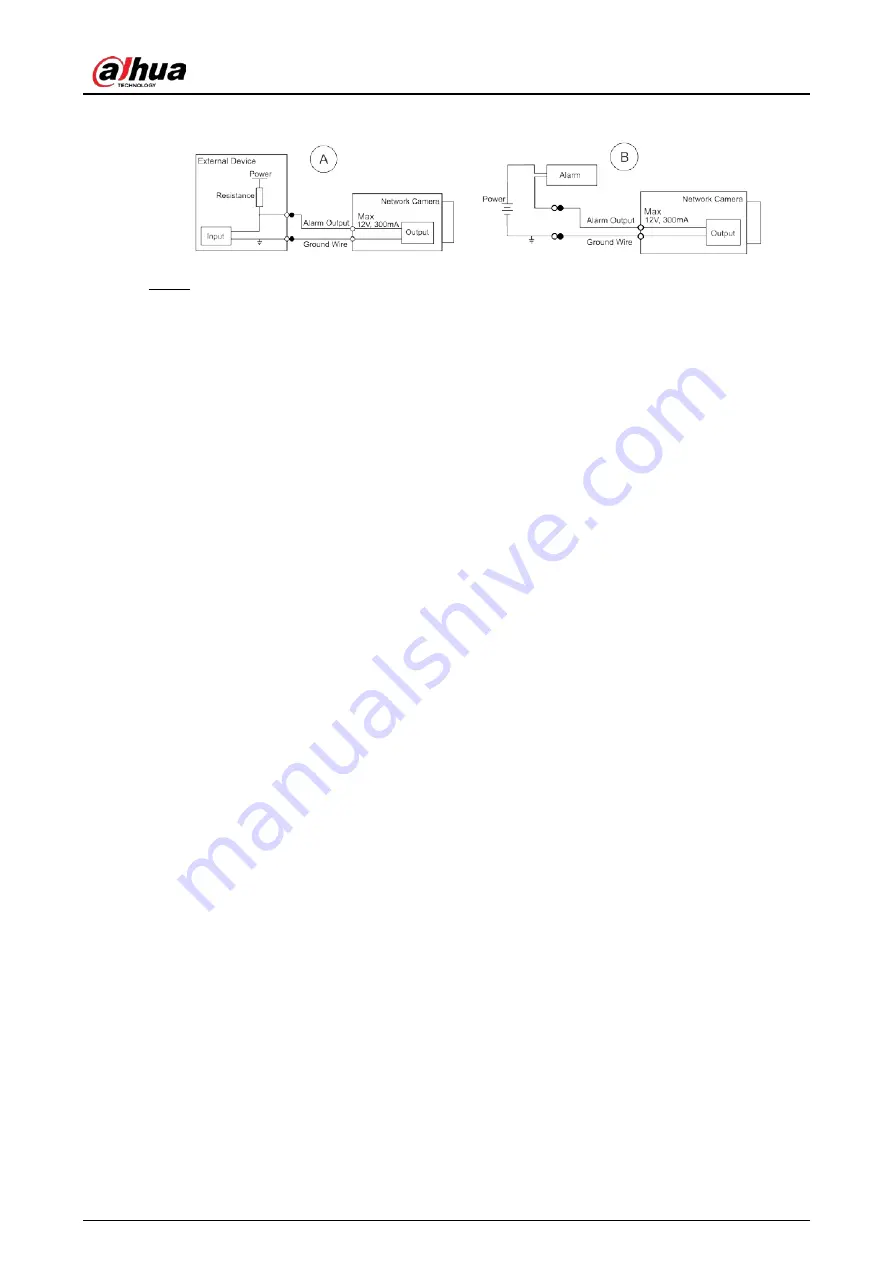
Quick Start Guide
3
Figure 1-3 Alarm output
Step 3
Log in to web interface, and configure alarm input and alarm output in alarm setting.
●
The alarm input on the web interface is corresponding to the alarm input end of the I/O
port. There will be high level and low level alarm signal generated by the alarm input
device when alarm occurs, set the input mode to "NO" (default) if the alarm input signal
is logic "0" and to "NC" if the alarm input signal is logic "1".
●
The alarm output on the web interface is corresponding to the alarm output end of the
device, which is also alarm output end of the I/O port.



















