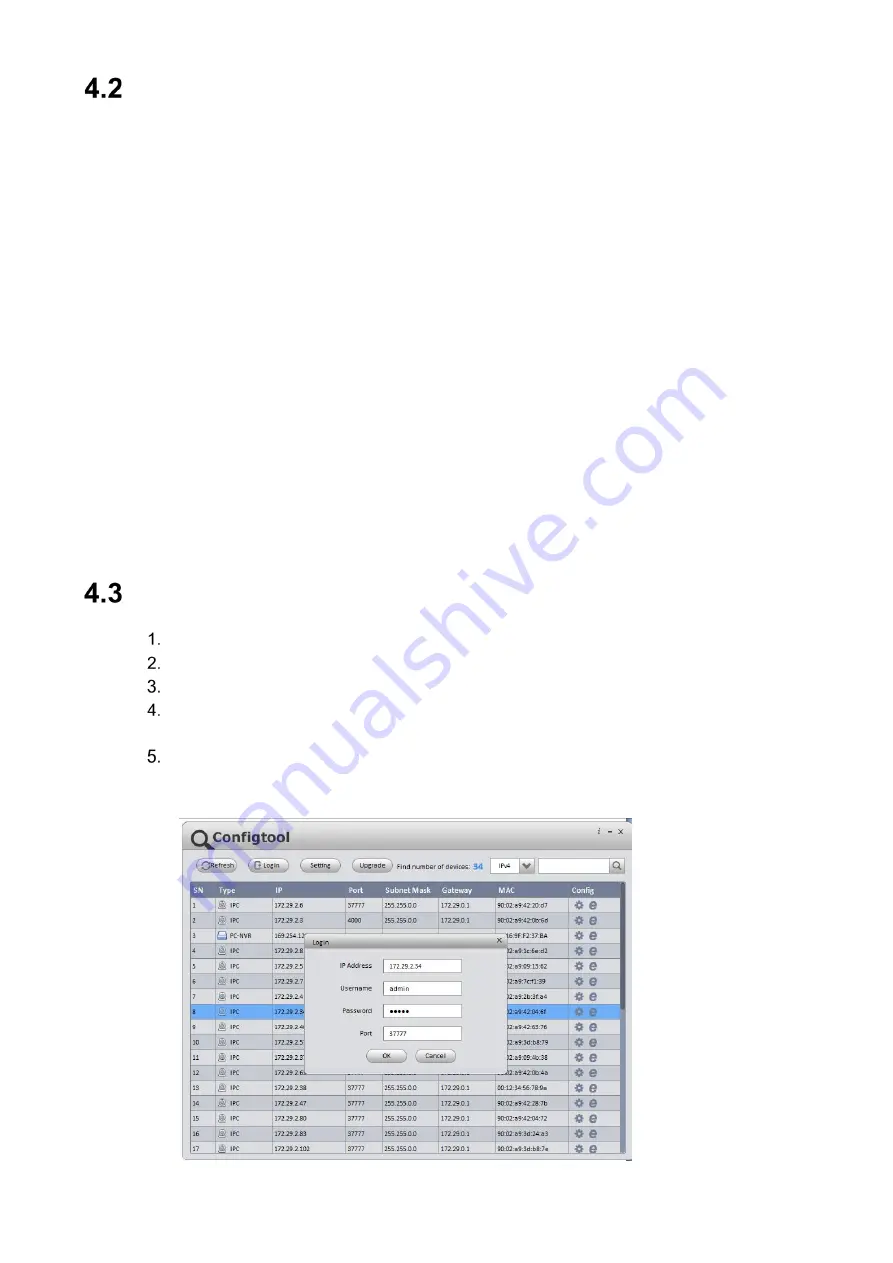
Network Configuration
12
Modifying the IP Address
To operate the camera in your network you must assign it a valid network IP address. The
default IP address is 192.168.1.108, but you may have to change this address if it conflicts
with another device on the network.
To properly configure the camera for your network, you need the following information:
Camera IP address – This address is an identifier for the camera on an IP network. For
example, 140.11.2.115 is valid syntax for an IP address.
Subnet mask – A mask is used to determine the subnet an IP address belongs to.
Gateway IP address – This address is a node on a network that serves as an entrance to
another network.
Port – A port is an endpoint to a logical connection in an IP network.
Dahua supplies the ConfigTool to access and to modify the network settings of a device. Refer
to the Operation Manual, available on the CD included with the camera or on
Dahuasecurity.com, for complete information.
Notes:
Ensure that the network parameters of each camera is available before starting
configuration.
The ConfigTool supports those cameras that are part of the same network that as the
computer running the ConfigTool.
Using the ConfigTool
Install the ConfigTools.exe on a computer.
Adjust the computer’s network settings so that it is on the same network as the camera.
Launch the ConfigTool to generate a list of devices on the network.
Double click the device to be configured, the ConfigTool opens the Login dialog box for the
device.
Enter the IP address, Username, Password, and Port number of the camera, then click
OK. Note: the default Username and Password for the device is “admin” and “admin”
respectively. The default port is 37777.






































