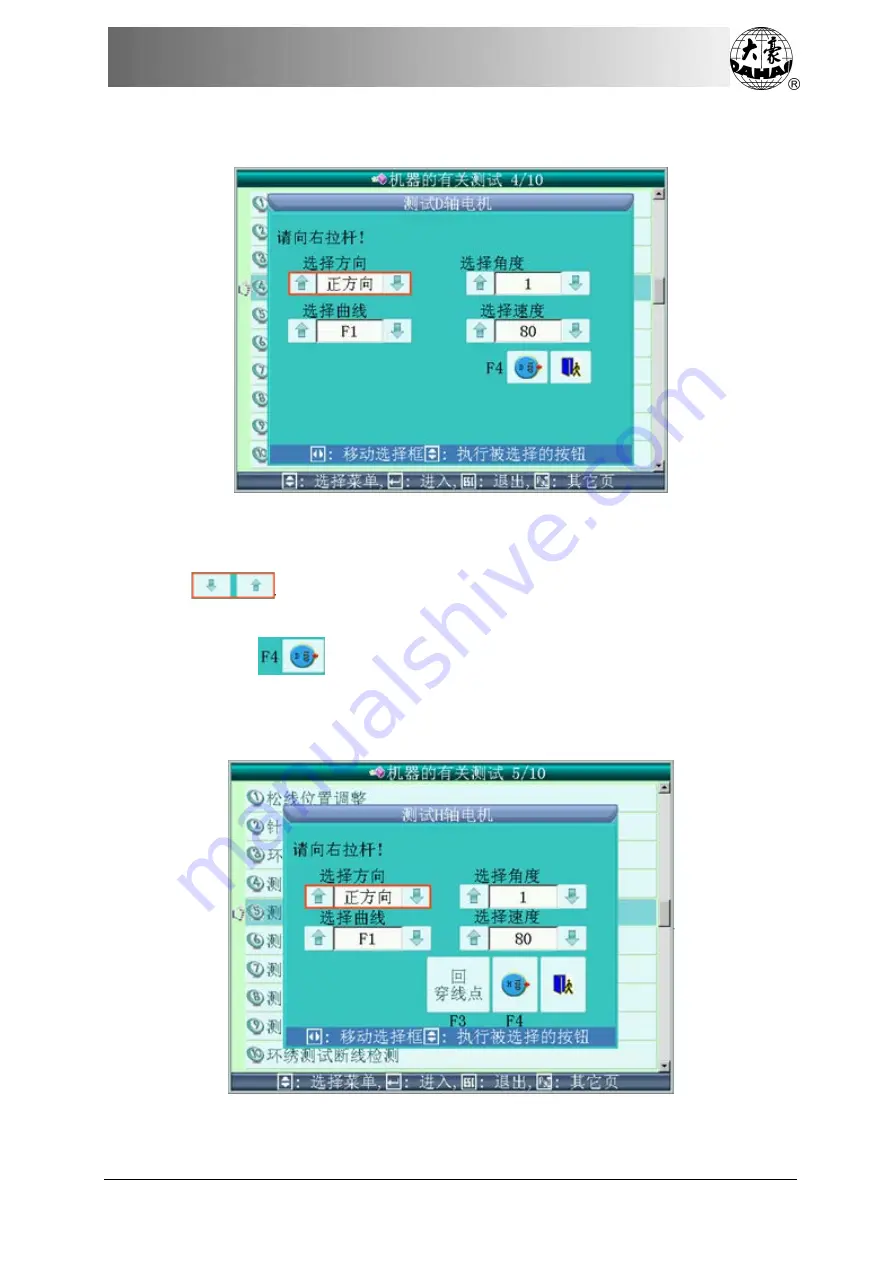
Chapter 12 Instructions on Loop Embroidery
BECS-D19 User’s Manual
133
12.5.4 Test D-axis Motor
Operation:
(
1
)
Use left or right direction keys on the keyboard to move the red box to select
and then press up or down keys to select direction, angle, curve and
rotation speed. Pull bar to start test;
(
2
)
Press
to return to origin;
(
3
)
Press “ESC” to exit.
12.5.5 Text H-axis Motor






























