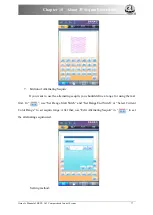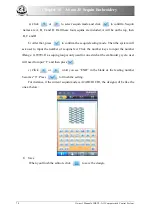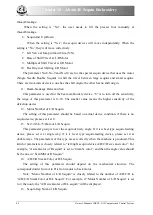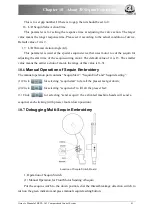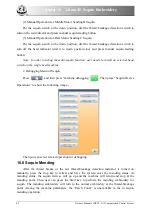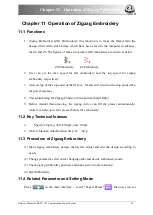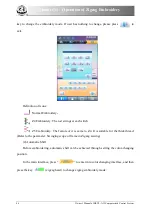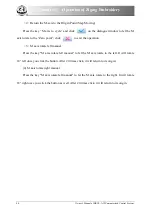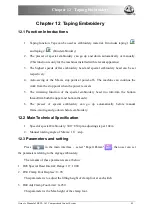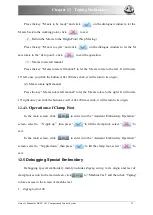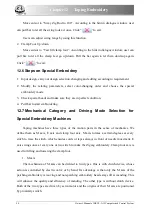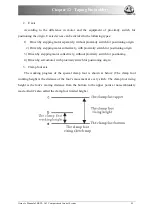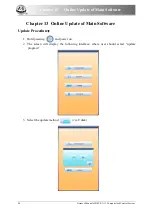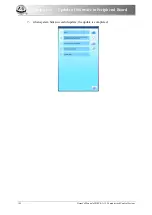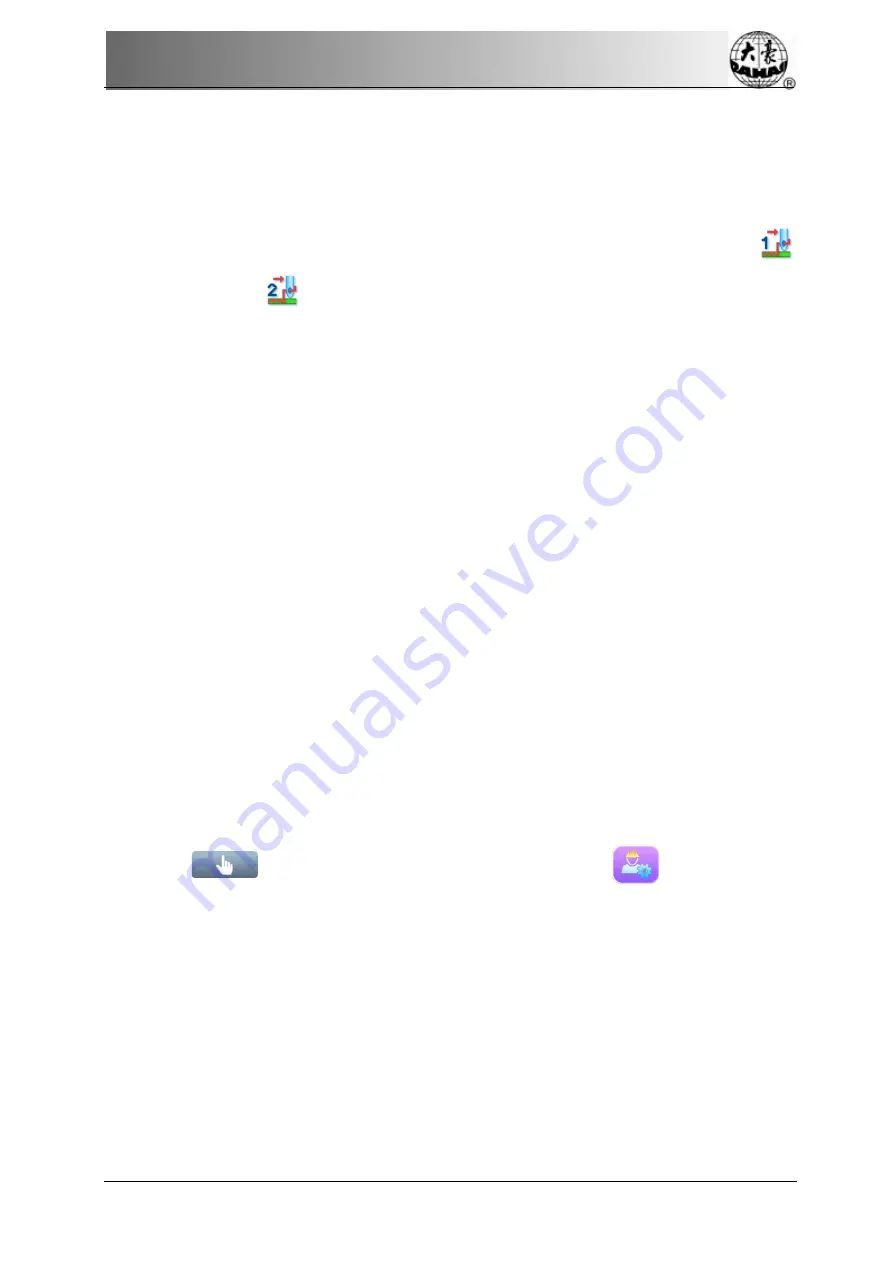
Chapter 12
Taping Embroidery
Owner’s Manual of BECS- A15 Computerized Control System
89
Chapter 12 Taping Embroidery
12.1
Function Introductions
1.
Taping function: Tape can be used as embroidery material. It includes taping 1
and taping 2
(blind embroidery)
2.
The presser of special embroidery can go up and down automatically or manually.
(This function is only for the machines installed with relevant apparatus)
3.
The highest speeds of flat embroidery head and special embroidery head can be set
respectively.
4.
Auto-saving of the M axis stop point at power-off
:
The machine can continue the
work from the stop point when the power recovers.
5.
The trimming function of the special embroidery head (no trim\trim the bottom
thread\trim both the upper and bottom threads)
6.
The presser of special embroidery can go up automatically before manual
frame-moving and go down before embroidery.
12.2 Main Technical Specification
1.
Speed of special Embroidery: 300
—
850rpm, adjusting step at 10r/m.
2.
Manual rotating angle of M-axis: 18
°
/step.
12.3
Parameters and setting
Press
in the main interface
,
select "Expert Param"
, then user can set
the parameters relating to the zigzag embroidery
.
The remarks of these parameters are at below:
1.
D28 Special Head Interval:.Range: 10
~
1000
2.
D30 Clamp Foot Displace: 0~90
This parameter is to adjust the lifting height of clamp foot at each stitch.
3.
D40 Adj Clamp Foot Limit: 0~250
This parameter is the Max height of the clamp foot.