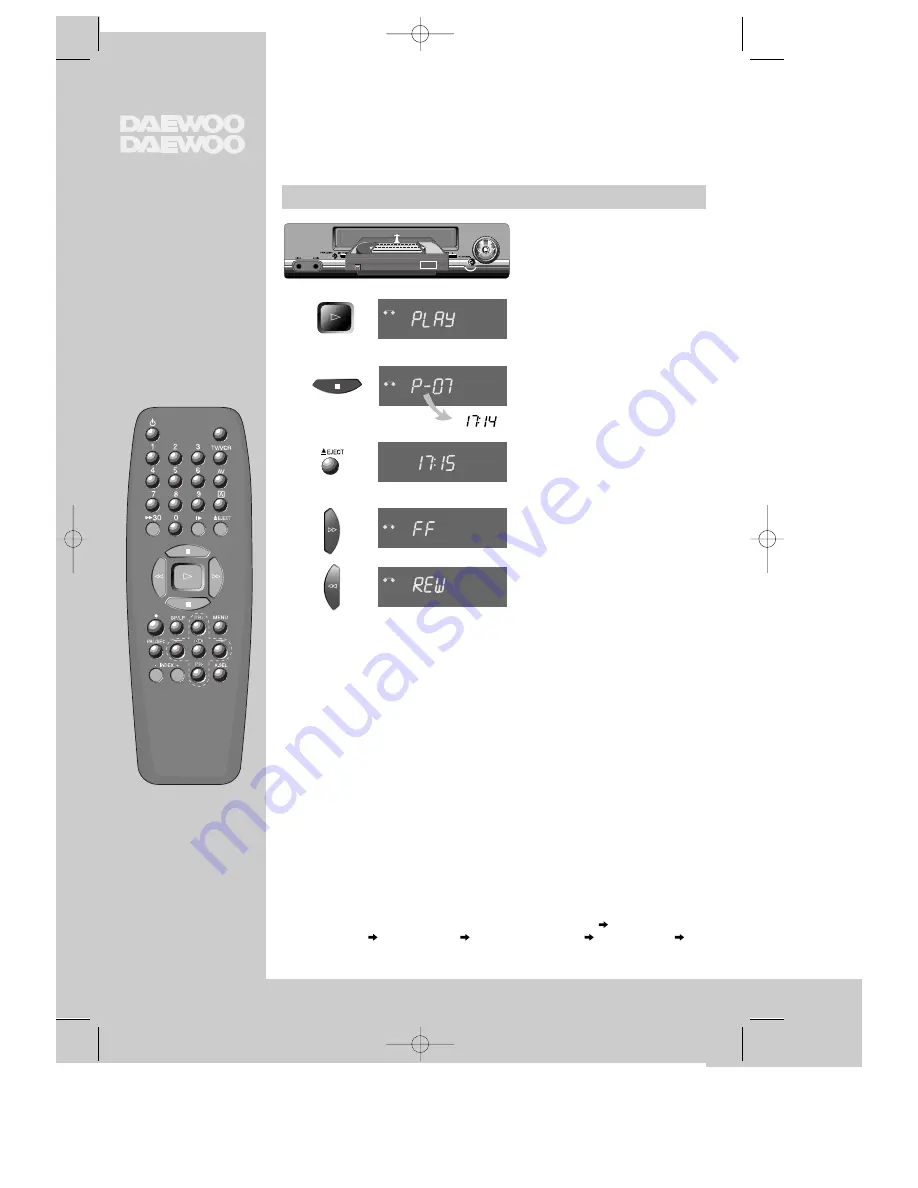
6
AUTO SET
20 : 10
VHS
VCR
VCR
VCR
VCR
VCR
Playing back
c a s s e t t e s
P L A Y I N G
◆
Your TV and your video recorder are switched on.
◆
To see the picture from your video, press the station button on the TV reserved for
video input or the AV (Audio/Video) button.
Load the cassette by pushing
it smoothly and squarely into
the cassette bay, with its
windows pointing up.
Start playback.
Stop playback.
Eject the cassette.
Fast forward or rewind the
cassette from stop.
◆
Press the
TV/VCR
button to see TV's or the video's (VCR) picture on the screen
(with the SCART connection to the TV).
◆
When you load a
protected cassette
(e.g. pre-recorded film, see page 15)
playback starts automatically.
◆
PLAY switches back to
normal playback
.
◆
During still, slow or search, you don’t hear the
sound
.
◆
If the still picture is
jittering
, you can steady it by using the PR +/– buttons.
◆
You can reduce horizontal
interference stripes
resulting from inaccurate tracking
(when playing tapes of poor quality or recorded on other machines) by using the PR
+/– buttons during playback.
◆
After approx. 5 minutes in still, the cassette plays back automatically.
◆
NTSC PLAYBACK on PAL TV ; If you playback the tapes, which have been recorded
on NTSC color system, on this VCR, you can watch the pictures on a PAL TV.
◆
Clock / Counter / Remaining time – page 14.
◆
Selecting the TV colour system: This video is able to play and record programmes
that come with the PAL or SECAM TV system. In general the video selects the right
system automatically (except MESECAM) when the PAL/SEC button is switched to
“AUTO”. In case you don’t see the colour (of a colour film) press the button
PAL/SEC (repeatedly) and select. On-screen you see “AUTO
SECAM”,
“MANUAL
PAL”, “MANUAL
MESECAM”, “MANUAL
SECAM”, “AUTO
SECAM”.... With “AUTO” you may see “PAL” depending on the programme’s TV system.
DVST4L1S-PG 01.2.23 1:51 PM ˘
`
6









































