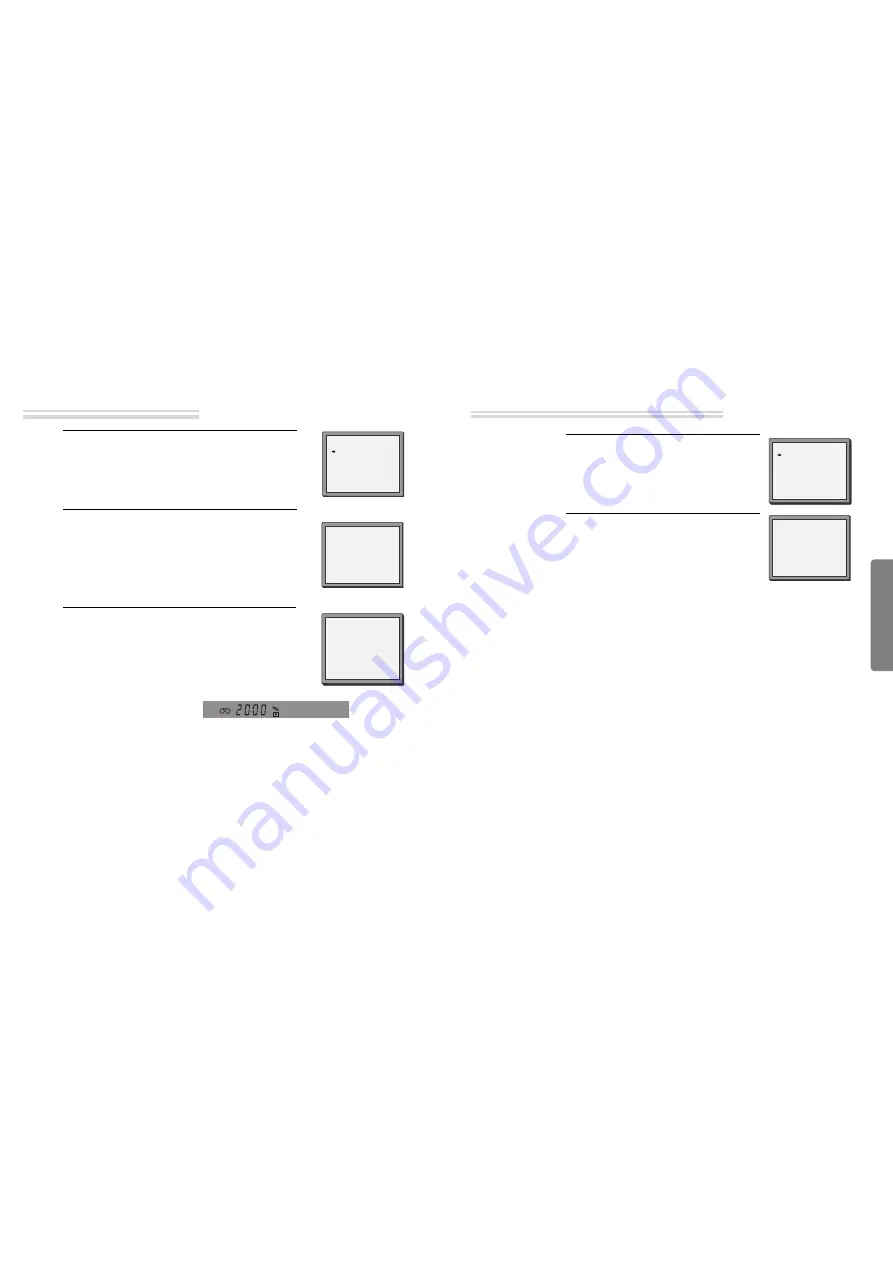
VCR
Operation
30
31
Timer Recording
■
For timer recordings, clock, date, and stations must be set correctly.
■
Load a cassette with its safety tab in place and with sufficient free space for the recording.
Press "SETUP", choose "TIMER PROGRAM". Press OK.
Choose a free programme location. Press OK.
You will be asked if you want to record "ONCE", "WEEKLY"
or "DAILY".
Please decide and confirm with OK.
1
Type in one after the other:
• The programme location number;
• the time the broadcast starts,
• the time the broadcast ends,
• the day of the broadcast, if it is not today.
• Select LP if you wish to make a very long recording .
2
If you wish to make changes:
Move to the position you want to change using the [
œ
œ
/
√
√
]
buttons. Change the setting using the [PR+/- ] or [number]
buttons.
If all setting are ok, press [
œ
œ
or
√
√
], till you see “OK :
CONFIRM” in the bottom line.
Confirm.
3
Switch your player off.
• Wait a few seconds after typing a one-digit-number.
• If you have made a mistake, move to the position you want to change using the [
œ
œ
/
√
√
] buttons
and change the setting.
• If programme timings overlap, the machine will give a warning message. If you don’t adjust
the times, the machine will record the first programme completely then continue with the
second one.
• If there is no sufficient free space for the recording on the cassette the video switches
automatically to “LP” for double recording capacity.
• The recorder will eject cassettes which have the safety tab removed.
• The player will be powered on and record the program at the set time.
• In case the player is powered on after setting of timer recording, the player cannot record in
VCR mode but can record in DVD mode.
PR+/-:SELECT(AV)
0-9 :SETUP(PR)
/
➝
:CORRECT SETUP:END
PR
--
START TIME
--:--
END TIME
--:--
START DATE
--/--
TAPE SPEED
SP
TIMER PROGRAM (ONCE)
PR
01
START TIME
18:10
END TIME
20:30
START DATE
22/08(FRI)
TAPE SPEED
LP
PR+/-:SELECT(AV)
0-9 : SETUP (PR)
/
➝
:CORRECT
OK:CONFIRM SETUP:END
TIMER PROGRAM (ONCE)
HOW OFTEN DO YOU WANT
TO RECORD THIS PROGRAM?
PR+/-:SELECT
OK:CONFIRM SETUP:END
ONCE
WEEKLY(ONCE A WEEK)
DAILY(MON-FRI)
DAILY(MON-SAT)
DAILY(MON-SUN)
Normal timer recording
Timer Recording
Call the player’s "SETUP",
choose "TIMER PROGRAM".
1
Select the programming to change or erase, press
OK.
If you want to erase this programming press
button [0].
If you wish to make changes, move to the position
you want to change using the [
œ
œ
or
√
√
] buttons.
Change the settings using the [PR +/–] buttons.
If all settings are correct, press OK to confirm the
changes. Exit the menu with SETUP.
2
TIMER PROGRAM
PR
START END
DATE
03
21:20 22:20 16/08
01 18:10 20:30 22/08
--
-- : --
-- : -- -- / --
--
-- : --
-- : -- -- / --
--
-- : --
-- : -- -- / --
--
-- : --
-- : -- -- / --
--
-- : --
-- : -- -- / --
--
-- : --
-- : -- -- / --
PR+/-:SELECT
OK:CONFIRM SETUP:END
TIMER PROGRAM (ONCE)
PR
03
START TIME
21:20
END TIME
22:20
START DATE
16/08(SAT)
TAPE SPEED
SP
0 :ERASE
/
➝
:CORRECT SETUP:END
Timer Review – changing and erasing
➝
➝
➝
All manuals and user guides at all-guides.com






























