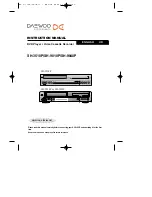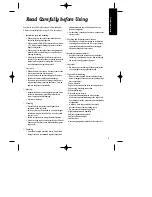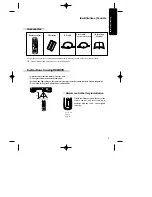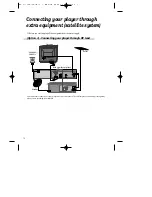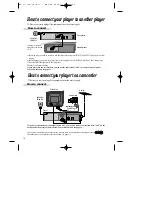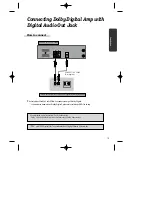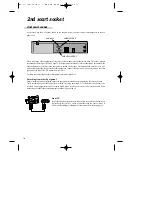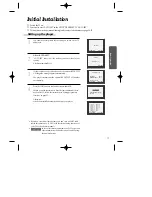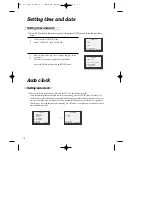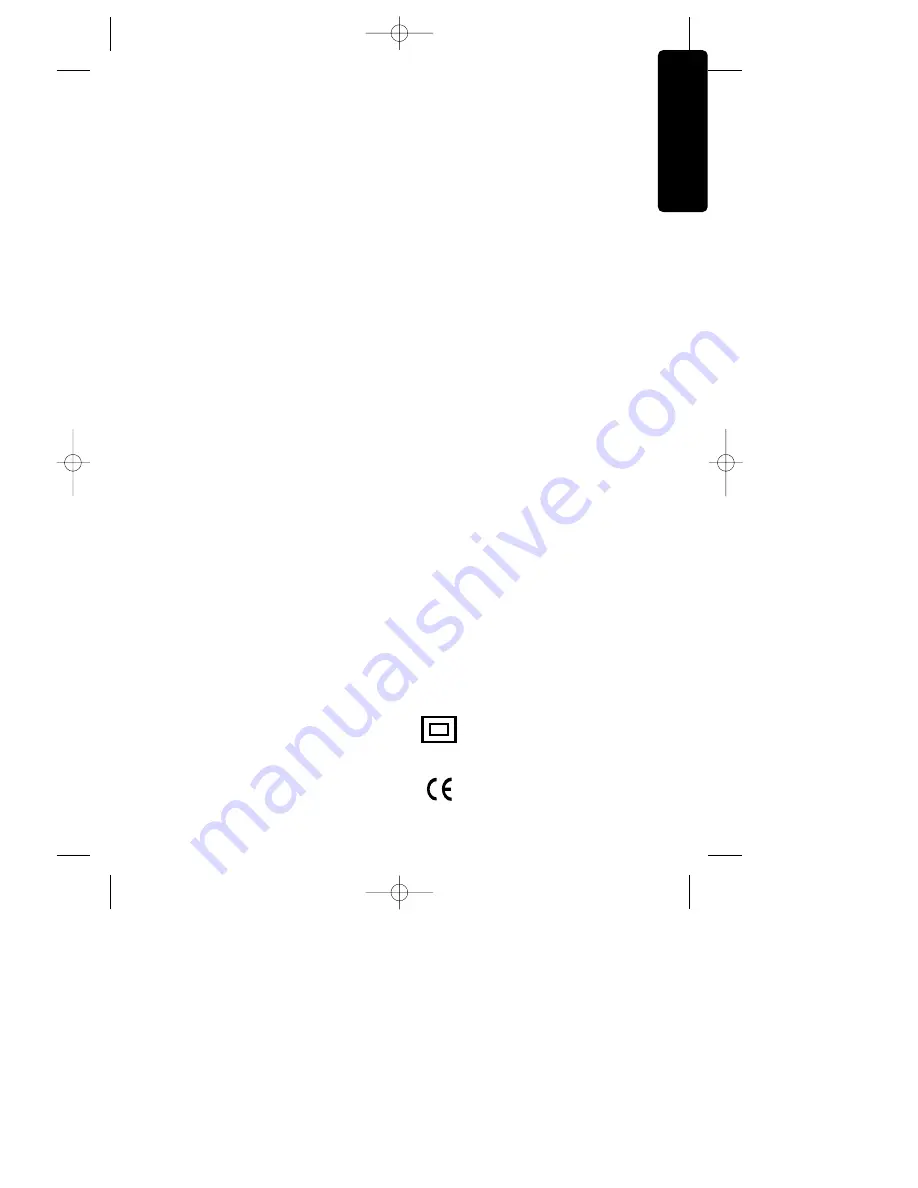
3
Important Safeguards
unused for long periods of time, unplug it from the
wall outlet and disconnect the antenna or cable
system. This will prevent damage to the unit due to
lightning and power line surges.
13 DISC TRAY
Keep your fingers well clear of the disc tray as it is
closing.
14 OBJECT AND LIQUID ENTRY
Never push objects of any kind into this unit
through openings as they may touch dangerous
voltage points or “short-out” parts that could result
in a fire or electric shock. Never spill liquid of any
kind on the unit.
15 BURDEN
Do not place a heavy object on or step on the
product. The object may fall, causing serious
personal injury and serious damage to the product.
16 DISC
Do not use a cracked, deformed or repaired disc.
These discs are easily broken and may cause
personal injury and product malfunction.
17 DAMAGE REQUIRING SERVICE
Unplug this unit from the wall outlet and refer
servicing to qualified service personnel under the
following conditions.
A. When the power-supply cord or plug is
damaged.
B. If liquid has been spilled, or objects have fallen
into the unit.
C. If the unit has been exposed to rain or water.
D. If the unit does not operate normally by
following the operating instructions. Adjust
only those controls that are covered by the
operating instructions. Improper adjustment of
other controls may result in damage and will
often require work by a qualified technician to
restore the unit to its normal operation.
E. If the unit has been dropped or the cabinet has
been damaged.
18 REPLACEMENT PARTS
When replacement parts are required, have the
service technician verify that the replacements he
uses have the same safety characteristics as the
original parts. Use of replacements specified by the
unit manufacturer.
19 SAFETY CHECK
Upon completion of any service or repairs to this
unit, ask the service technician to perform safety
checks recommended by the manufacturer to
determine that the unit is in safe operating
condition.
20 HEAT
The product should be situated away from heat
sources such as radiators, stoves, or other products
(including amplifiers) that produce heat.
21 NORMAL USE
This product is only designed for household or
similar general use. Any other use may invalidate
the guarantee and could be dangerous.
MAINS FUSE IN THE UK
If you use a 13 amp (BS 1363 type) plug, you must have
a 3 amp (BS1362 type) fuse fitted. For any other type of
plug or connection, you must fit a fuse rated between 3
and 5 amps in the mains plug or adapter, or at the fuse
box feeding this unit.
EUROPEAN SYMBOLS
This unit is double insulated and
an earth connection is not
required.
This unit complies with
European safety and electrical
interference directives.
Pr
oduct
information